The Epic Games Launcher is a platform for distributing games and other programs created by Epic Games, as well as some programs from Unreal Engine and games from third-party game developers. You could eventually need to remove the launcher from your Windows 11/10 PC for whatever reason. However, a number of users have complained that they can’t uninstall Epic Game Launcher in Windows 11/10, and they’ve tried every possible thing they could do, but it’s still not working.
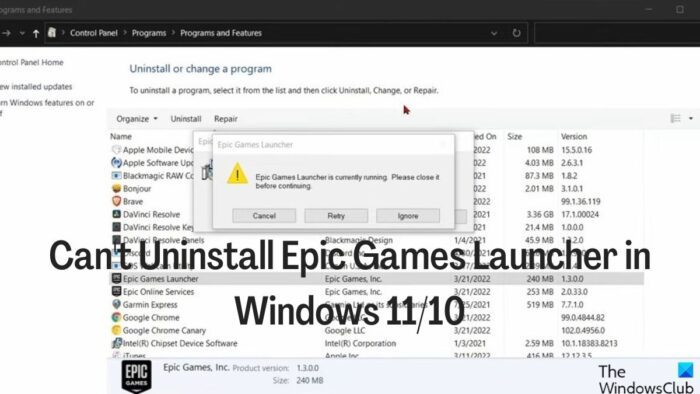
The majority of the time, this problem results from the Game Launcher still being active in the background of your computer, which must be closed down before you can uninstall it. To help you can’t uninstall Epic Games Launcher in Windows 11/10, you should read the procedure in the next part below and then use one of the methods to uninstall the launch, which we will also cover.
Fix Can’t Uninstall Epic Games Launcher in Windows
If you are getting an error message that reads Epic Games Launcher is currently running error when trying to uninstall Epic Games Launcher on your Windows computer, follow the steps below to close the program before trying to uninstall the app again.
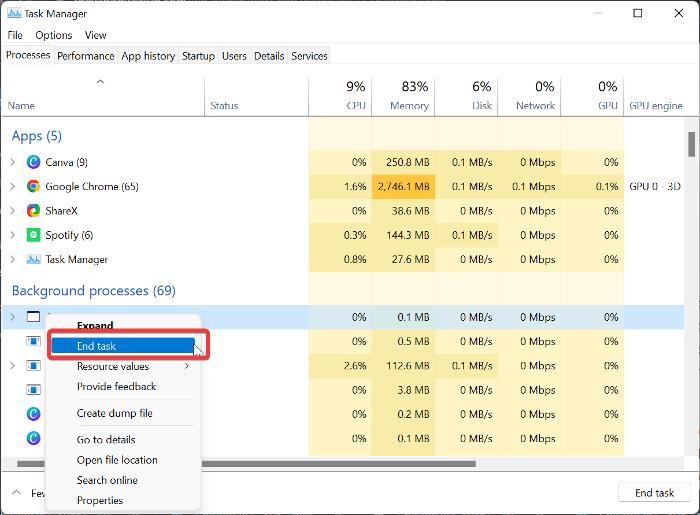
- Right-click on the Start Menu and select Task Manager.
- On the Task Manager window, find the Epic Game Launcher and right-click it.
- Then select End Process to close the program.
If you do not find the game launcher in the app list, it may be under the background processes. Hence, you have to scroll down to the Background app section of the window and find Epic Game Launcher, then right-click it and select End Task.
How to uninstall Epic Games Launcher in Windows 11
After successfully closing Epic Games Launcher, you can now uninstall the program using one of the methods below.
- Uninstall via Control Panel
- Use Windows Settings
- Uninstall through Registry.
- Use a third-party uninstaller
- Uninstall Epic Games Launcher in Safe Mode.
1] Uninstall via Control Panel
The general method for uninstalling applications on Windows PC is through the control panel. Here is how to go about it:
- Right-click the Start menu and select the Control Panel option.
- Click on Programs.
- Right-click on the Epic Games Launcher app on the resulting page and hit Uninstall.
2] Use Windows Settings
You can also uninstall Epic Games Launcher through Windows Settings.
- Press Windows + I to open Settings.
- Select Apps and tap on Apps & features.
- On the app list, navigate to Epic Games Launcher and click on the three-dot icon in front of it.
- Then hit the Uninstall menu.
3] Uninstall through Registry
You can remove the Epic Games Launcher from your computer using the Windows Registry in place of any of the ways mentioned above.
Press Windows + R to open the run command box, type regedit, and hit Enter.
On the Windows Registry, navigate to the path below:
HKEY_LOCAL_MACHINE\SOFTWARE\Microsoft\Windows\CurrentVersion\Uninstall
Programs on your PC will be shown under the Uninstall key, but some will be represented with a mix of numbers and letters, so you may not recognize Epic Games Launcher. You must click on each key to identify Epic Games Launcher from the list.
After identifying the Epic Games Launcher, left-click on it to show its details.
Double-click UninstallString on the right pane and copy its value.
Now, press Windows + R again, paste the value you copied in the run command box, and hit Enter.
4] Use a third-party uninstaller
Another method you can use to uninstall Epic Games Launcher is by employing a third-party uninstaller. Among the best, you can use in this case is the Revo Uninstaller, as it is very straightforward to use.
5] Uninstall Epic Games Launcher in Safe Mode
If you are still unable to uninstall Epic Games Launcher with the steps above, a third-party process may be hindering the program from uninstalling. In that case, you should uninstall the program in Safe Mode.
Why is Epic Games Launcher not uninstalling on my Windows PC?
Uninstalling any program on a Windows computer should be straightforward. However, if you are facing an issue with uninstalling Epic Games Launcher on your Windows 11/11 PC, it’s probably because the application is still running on your computer, and without it being closed from the Task Manager, you won’t be able to uninstall the program. The issue could also be due to a third-party process blocking you from uninstalling the app, and the best way out in this case is to uninstall the Launcher in Safe Mode.
Read: Fix Epic Games Launcher High CPU usage on PC
Do I need to uninstall games from the Epic Games Launcher before uninstalling the launcher itself?
Epic Games Launcher saves your games in your account library, and since the games can only be accessed inside the launcher, you don’t need to start uninstalling your game downloads before you can uninstall Epic Games Launcher. Meanwhile, you will have to end Epic Game Launcher Games in Task Manager in order for you to be able to uninstall the game launcher app.
What happens to my games when I uninstall Epic Game Launcher?
The simple answer is that uninstalling Epic Game Launcher will remove all the games installed through the library.
Leave a Reply