Some PC users/gamers have reported the issue whereby when they run certain apps/games (especially the Saints Row game franchise) on their Windows 11 or Windows 10 computer, they notice high CPU usage by the Service Host: Capability Access Manager Service. This post offers suggestions on what can be done to mitigate this issue.
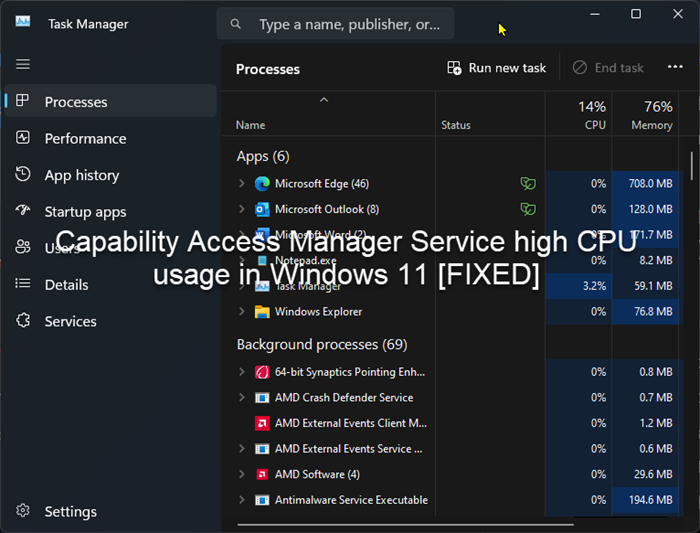
According to some affected PC users, when this issue occurs, they notice in Task Manager that while other apps use between 0 to 5% of the CPU, the Service Host: Capability Access Manager Service is using between 80 to 100%.
What is Service Host: Capability Access Manager Service?
The Capability Access Manager Service is in charge of determining whether certain applications are authorized to utilize the camera and microphone and granting them the necessary permissions. It provides facilities for managing UWP apps access to app capabilities as well as checking an app’s access to specific app capabilities. UWP apps won’t work properly if the Capability Access Manager Service is not operating.
Fix Capability Access Manager Service high CPU usage in Windows 11
If you notice the Service Host: Capability Access Manager Service high CPU usage when you run certain apps or games on your Windows 11/10 system, then you can follow the suggestions outlined below and see if that helps you resolve the issue on your computer.
- Disable SysMain (Superfetch) and the Capability Access Manager Service (camsvc) services
- Troubleshoot in Clean Boot state
- Rollback Windows Upgrade
Let’s look at the description of the process as it relates to each of the listed solutions. Before you proceed with the mitigation steps, make sure Windows is updated, run the System File Checker, run a full system AV scan, and then restart your PC and see if the issue persists.
1] Disable SysMain (Superfetch) and the Capability Access Manager Service (camsvc) services
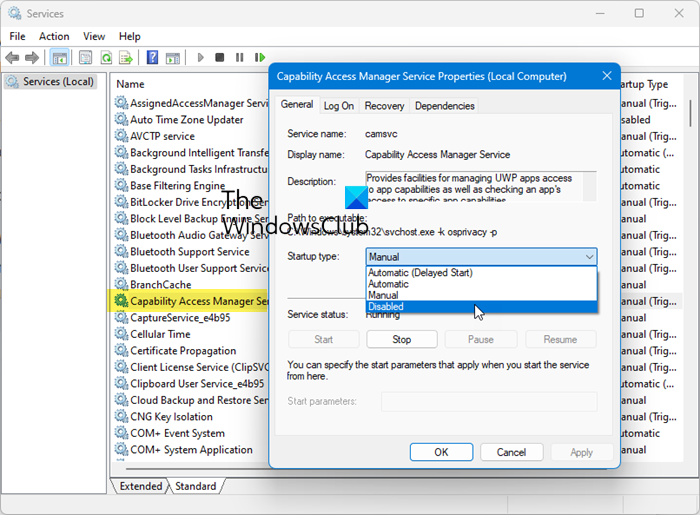
This solution or workaround requires you to disable both SysMain (Superfetch) service and the Capability Access Manager Service in the Windows Services Manager. Keep in mind that due to the nature or general functionality of the camsvc, disabling this particular service could potentially lead to system instability especially with other installed apps. In this case, you may want to re-enable the service and proceed with other solutions presented in this post.
To disable the two mentioned services on your system, follow these steps:
- Press Win+R to open the Run prompt.
- Type msc and press the Enter button.
- Locate and Double-click on the Capability Access Manager Service.
- Select Disabled from the Startup type drop-down list.
- Click the OK button.
- Repeat for the SysMain too.
If you disable Service Host: Capability Access Manager Service, users can prevent system slowdowns caused by the service. It is important to note that disabling the service may cause certain features to become unavailable.
If you disable SysMain, it won’t cause any significant problems at all if you disable it. That’s all there is to it: you would observe a few often-used apps starting up slowly and some free RAM.
Read: Which Windows Services are safe to disable?
2] Troubleshoot in Clean Boot state
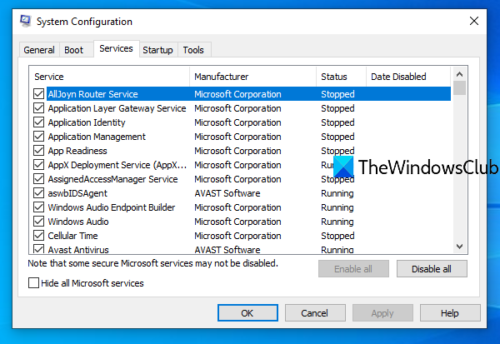
You can troubleshoot in Clean Boot state and see if the issue at hand is resolved. Otherwise, try the next solution. If the software/game runs smoothly in Clean Boot state, then you may need to manually enable one process after the other and see which is the offender that creates problems for you. Once you have identified it, you need to disable it or uninstall the software that uses this culprit process.
3] Rollback Windows Upgrade
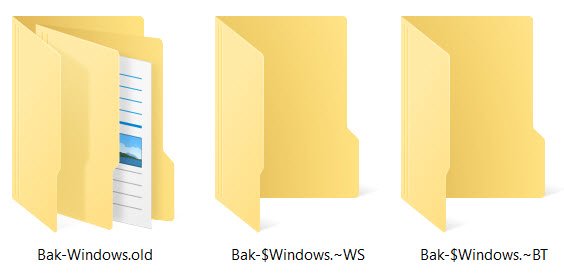
As most affected PC users reported they started experiencing the issue after upgrading to Windows 11, this solution requires you to roll back the Windows upgrade and see if that helps.
That’s it!
Why is my CPU running at 100%?
CPU usage going up to 100% can be caused by multiple things such as a failing hard drive, virus/malware, or software that utilizes the CPU so much. Running for extended amounts of time above 85 degrees can seriously damage your CPU. If your CPU does hit high temperatures, you could be thermal throttling. When the CPU temp hits about 90 degrees, the CPU will automatically self-throttle, slowing itself down so it cools.