The Caps Lock key on any computer is a really useful key when it comes to typing anything in block letters really easily. But sometimes while intending to use the Tab key or Shift key, the user tends to hit the Caps Lock key and hence this interrupts their workflow. The alternate to Caps Lock key is the Shift key which can be held down to type anything in block letters as well. This brings in the chance to disable the Caps Lock key and use the Shift key in place of that to type in block letters. Today, we will be checking out how to disable the Caps Lock key on Windows 11/10. If the Caps Lock key is not working, this post will show you how to enable it.
Caps Lock key not working in Windows 11/10

We will be taking a look at two methods that will show us how to turn on or off Caps Lock key on Windows 11/10-
- Using the Registry Editor.
- Using KeyTweak Software.
Before you begin, I recommend that you create a System Restore Point first.
Enable or Disable Caps Lock on Windows 11/10
1] Using the Registry Editor
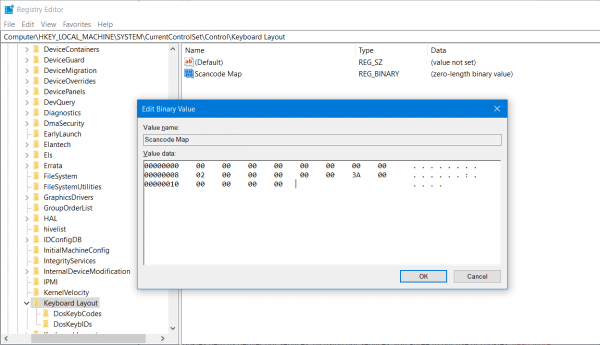
Hit the WINKEY + R button combination to launch the Run utility, type in regedit and hit Enter. Once Registry Editor opens, navigate to the following key-
HKEY_LOCAL_MACHINE\SYSTEM\CurrentControlSet\Control\Keyboard Layout
Now, right-click on the right-side panel and click on New > Binary Value.
Set the name of this newly created Binary Value as Scancode Map.
Double click on the newly created Binary Value and set its value as-
00,00,00,00,00,00,00,00,02,00,00,00,00,00,3A,00,00,00,00,00
This will disable the Caps Lock key.
If you want to reenable the Caps Lock key, just delete the newly created Binary Value.
Alternatively, you can just run the REG file we created to add the registry value with ease.
Reboot your computer in either case for the changes to take effect.
Related: Caps Lock Indicator is not working in Windows.
Read: Laptop Caps lock blinking continuously
2] Using KeyTweak Software
Download KeyTweak for free from here. Do remember to opt out of 3rd party software offers, if any.
After you have downloaded and installed it without any extra program junk, run the software.
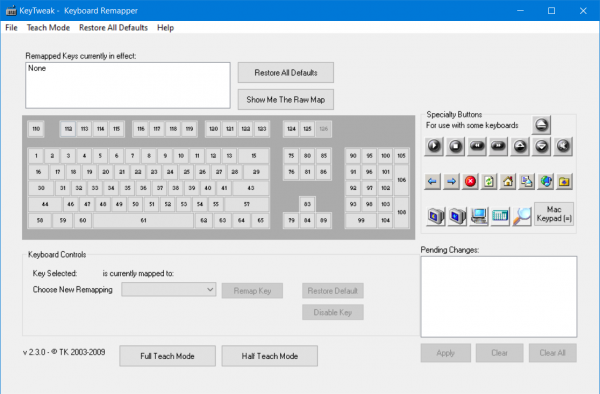
From the keyboard maps that you get, select the location of your Caps Lock key. In most of the cases, it will be #30 in the map as given in the snippet above.
Once you select it, it will show you the current assignment of the key.

Just select the Disable key button to disable the Caps Lock key.
In case, you wish to reenable the key that you just disabled; you need to follow the same steps and reenable it.
You will have to reboot your computer in both cases for the changes to take effect.
TIP: You can also use the Shift key to enable or disable Caps Lock.
Hope this works for you!
Related reads: