The Caps lock key is used to type letters in a capital case, whereas the Num lock key locks the Numpad so that users can type numbers easily by using the Numpad. If the lock key remains on, it will create a problem because everything you type will be in a capital case. Some users report such an issue. In this article, we will see what you can do if the Caps lock or Num lock won’t turn On or Off on Windows 11/10.
![Caps Lock and Num Lock won't turn On or Off [Fix] Caps Lock and Num Lock won't turn On or Off [Fix]](https://www.thewindowsclub.com/wp-content/uploads/2023/09/Caps-Num-lock-wont-turn-off.png)
Fix Caps Lock or Num Lock won’t turn On or Off
If the Caps Lock or Num Lock is not working properly or won’t turn On or Off on a Windows 11/10 computer, use the following fixes to resolve the problem.
- Physically check your keyboard
- Try the On-screen keyboard
- Uninstall or reinstall the keyboard driver
- Check the Language Bar Options
- Reset your keyboard
- Create a new user account
- Disable Caps lock and Num lock keys
Let’s see all these fixes in detail.
1] Physically check your keyboard
The first step is to check the keyboard physically. The problem may be associated with your keyboard. If the Caps lock or Num lock key of your keyboard is jammed, you may experience this issue.
You can also try one more thing. Connect another keyboard to your system (if available). This will let you know if the problem is with your keyboard or not.
2] Try the On-screen keyboard
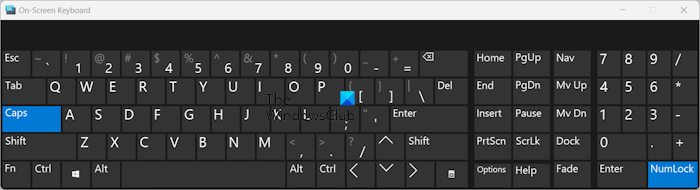
You can also turn the Caps lock and Num lock keys on and off by using the On-screen keyboard. Launch the On-screen keyboard and check if you can turn off the Caps lock and Num lock key. By default, the On-screen keyboard does not show the Numpad. To enable it, click the Options button and select the Turn on numeric keypad checkbox. Click OK.
3] Uninstall or reinstall the keyboard driver
One possible cause of this problem is the corrupted keyboard driver. We suggest you uninstall and reinstall your keyboard driver. The steps to do this are as follows:
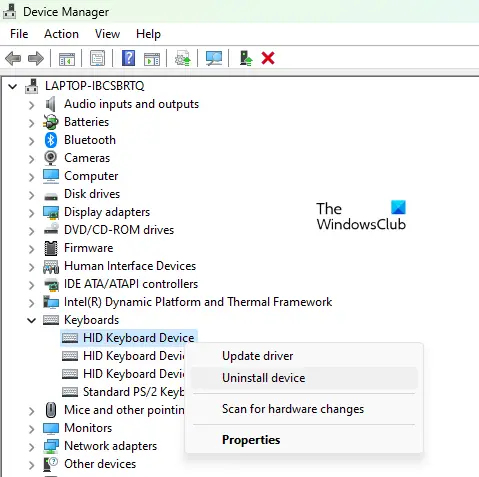
- Open the Device Manager.
- Expand the Keyboards branch.
- Right-click on your keyboard driver and select Uninstall device.
- Restart your computer.
Windows will automatically install the missing driver on restart.
4] Check the Language Bar Options
You should also check the Language Bar Options in your Windows 11/10 Settings. Windows 11/10 computers can disable the Caps lock key by pressing the Shift key. If this setting is enabled, you cannot turn off the Caps lock by pressing the Caps lock key. Instead, you have to use the Shift key. Follow the steps provided below:
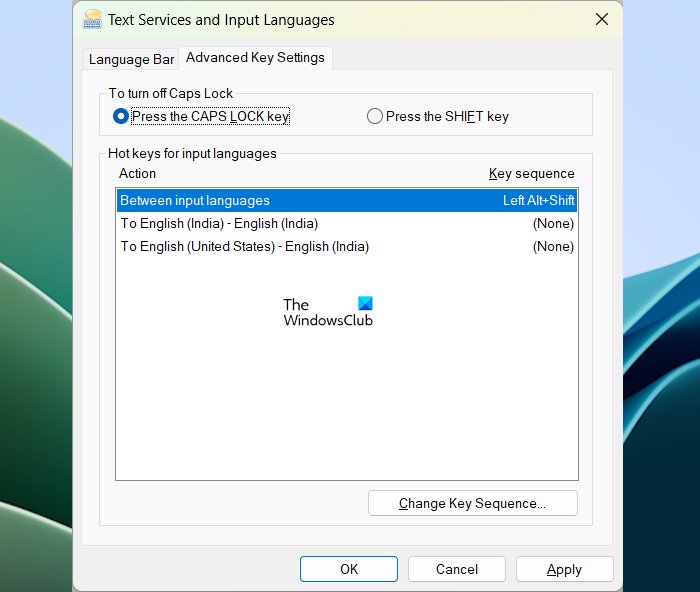
- Open Windows 11 Settings.
- Go to Time & language > Typing > Advanced keyboard settings.
- Now, click on the Language bar options link.
- The Text Services and Input Languages window will appear. Select the Advanced Key Settings tab.
- Now, select the Press the CAPS LOCK key radio button to turn off the Caps lock.
- Click Apply and click OK.
If you are a Windows 10 user, open Windows 10 Settings and go the Time & Language > Language. Now, click Keyboard on the right side. You will see the Language bar options there.
Now, the issue should be fixed.
5] Reset your keyboard

If your keyboard is not working as expected or you are experiencing some issues with your keyboard, you can reset the keyboard settings to default.
6] Create a new user account
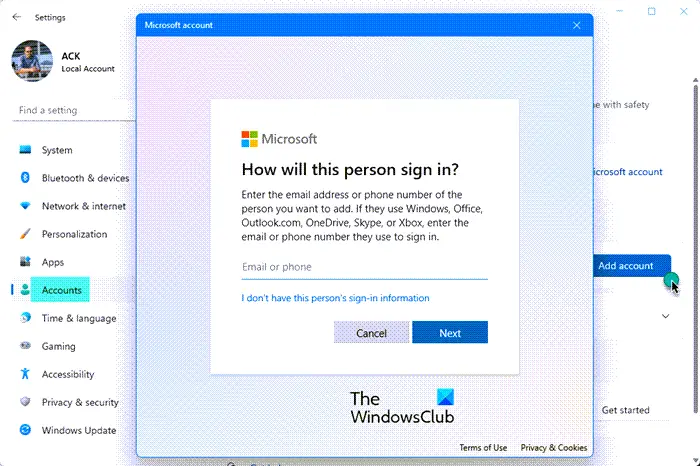
If the problem persists, your user account might have been corrupted. Create a new user account and login to that account. Now, check if the problem persists. If the problem disappears, you can continue using the new user account.
7] Disable Caps lock and Num lock keys
You can also disable the Caps lock and Num lock keys. Most users do not use the Caps lock key frequently. If you want to type the capital letters, you can do the same by using the Shift key. Hence, if the Caps lock key doesn’t turn off despite trying all the fixes written above, you can disable the Caps lock key. You can do so via Windows Registry or by installing third-party software.

The same thing applies to the Numpad. Numpad is used to type numbers. The Num lock key is used to activate and deactivate the Numpad. If you do not use the Numpad frequently, you can disable the Numlock key using third-party software.
That’s it. I hope this helps.
Read: How to fix Caps Lock reversed in Windows.
Why is my keyboard stuck in Caps lock?
There can be many causes of this issue. Maybe your keyboard driver is corrupted or some software has changed your keyboard functions. The most common cause of this issue is the Advanced Key Settings in the Language Bar Options.
How do I get my keyboard back to normal?
If your keyboard is not working fine or as expected, you can make it normal again by resetting its settings to the default. You can do so by moving the keyboard of your preferred language to the top in Windows 11/10 Settings.
Read next: Caps Lock turns on and off by itself on Windows.
Leave a Reply