Caps Lock is the key on all keyboards that locks the computer keyboard to type all letters in upper case. Pressing it again turns off the Caps Lock. The Caps Lock is helpful when you have to type something continuously in capital letters. Some users experienced strange behavior with the Caps lock key. According to them, the Caps Lock key turns on and off automatically while they type. If the Caps Lock turns on and off by itself on your Windows 11/10 computer, the solutions provided below will help you.

Caps Lock turns on and off by itself on Windows 11/10
Use the following solutions if the Caps Lock turns on and off by itself on your Windows computer. Before you proceed, restart your computer and see if it helps.
- Use another keyboard to test
- Reinstall your keyboard driver
- Turn off the Filter keys
- Check the Language bar options
- Change the Proofing options (fix for Microsoft Word)
- Disable the Caps Lock key permanently
- Hardware fault
Below, we have explained all these fixes in detail.
1] Use another keyboard to test
If you are a laptop user, connect an external keyboard and disable your laptop keyboard. This will let you know whether there is a hardware fault with your laptop’s built-in keyboard or not. If you are a desktop user or if you are already using an external keyboard with your laptop, disconnect it and connect another keyboard (if available). This step will let you know if the problem is associated with your external keyboard or not.
2] Reinstall your keyboard driver
A corrupted or malfunctioned keyboard driver can cause various issues with the keyboard. We suggest you uninstall and reinstall the keyboard driver. Go through the following instructions:
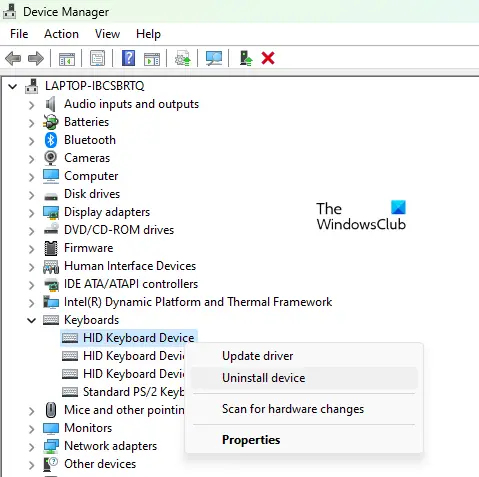
- Open the Device Manager.
- Expand the Keyboards branch.
- Right-click on your keyboard driver and select Uninstall device.
- Close the Device Manager and restart your computer.
- Windows will automatically install the missing keyboard driver on restart.
Check if the problem persists. You can also download your keyboard driver from the manufacturer’s website and install it manually.
3] Turn off the Filter keys
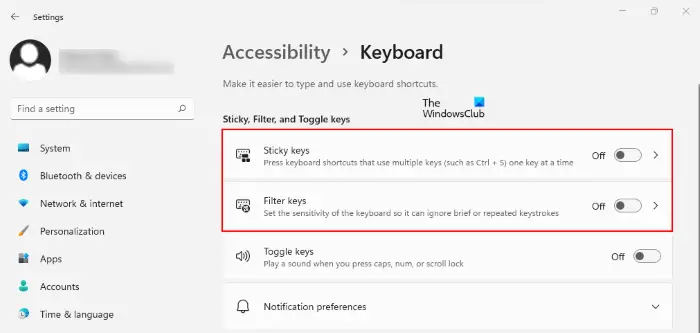
Sometimes Filter Keys cause issues on a Windows computer. Turn off the Filter keys and see if it helps.
4] Check Language bar options
Check the Language bar options. Here, you can select whether to turn off the Caps Lock key by pressing the same key or the Shift key. If it is set to the Shift key, the Caps lock key turns off every time you press the Shift key. Check this. Go through the following instructions:
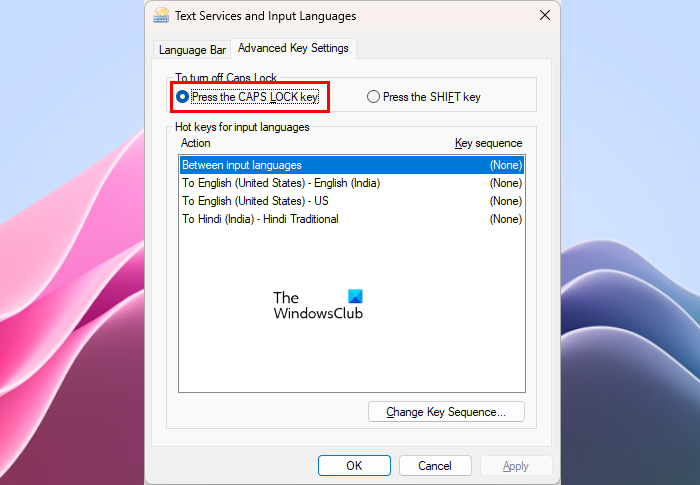
- Open Windows 11 Settings.
- Go to “Time & language > Typing > Advanced keyboard settings.” In Windows 10, open Settings and then select “Devices > Typing > Advanced keyboard settings.”
- Click on the Language bar options link.
- A new window for Input language settings will appear. Navigate to the Advanced Key Settings tab.
- The “Press the CAPS LOCK key” option should be selected to turn off the CAPS lock key. If not, select it.
- Click Apply and then click OK.
This should work.
5] Change the Proofing options (fix for Microsoft Word)
If the Caps Lock automatically turns on in Microsoft Word while typing, change the Proofing settings. The steps for this are provided below:
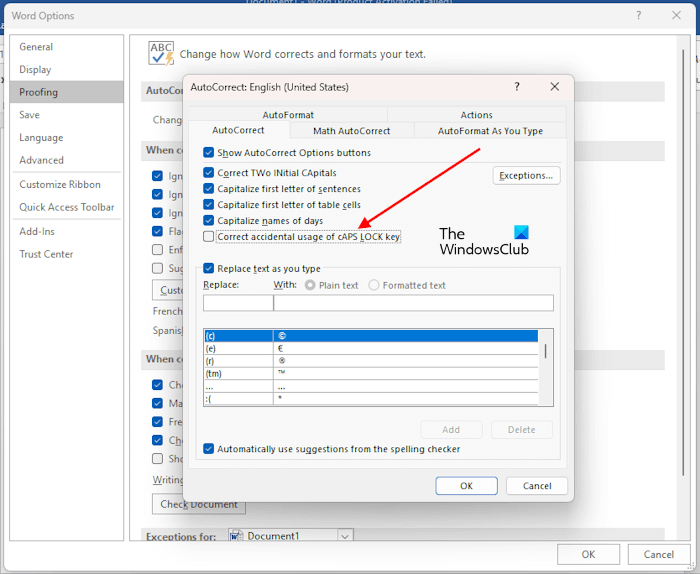
- Open Microsoft Word.
- Go to “File > Options > Proofing.”
- Click on the AutoCorrect Options button.
- Uncheck the “Correct accidental usage of cAPS LOCK key” checkbox.
- Click OK to save the changes.
This should work.
6] Disable the Caps Lock key permanently
You can also disable the Caps Lock key permanently. The Caps Lock key is used to type capital letters. The same can also be done by pressing and holding the Shift key. If you use the Caps Lock key occasionally, you can disable it permanently. This can be done by making changes in the Registry Editor. Before you proceed, create a System Restore Point and backup your Registry.
7] Hardware fault
If none of the above fixes helped you, there may be a hardware fault. Take professional help to sort out the issue.
Read: Number or Numeric Lock is not working on Windows.
How do I fix Caps Lock problem?
You may experience different issues with the Caps Lock key. The solutions depend on the type of problem occurring with the Caps Lock key. If the Caps Lock key is not working, clean your keyboard. We also suggest you reinstall your keyboard driver. If the Caps Lock key is reversed, resetting the keyboard settings to default can help.
Why does my Caps Lock keep blinking?
The blinking of the Caps Lock indicator is an indication of some hardware fault. Contact your computer manufacturer’s support to get further assistance.
Read next: Caps Lock Indicator not working in Windows.
Leave a Reply