Live Captions is a great feature in Windows 11 that generates captions of a video automatically when a user plays it. It works on any video player app and different platforms on a web browser, such as YouTube. Some users reported that after turning this feature on, the Captions are being missed notification started popping up continuously and did not go away. If the same problem occurs on your system, you can try the fixes provided in this article.
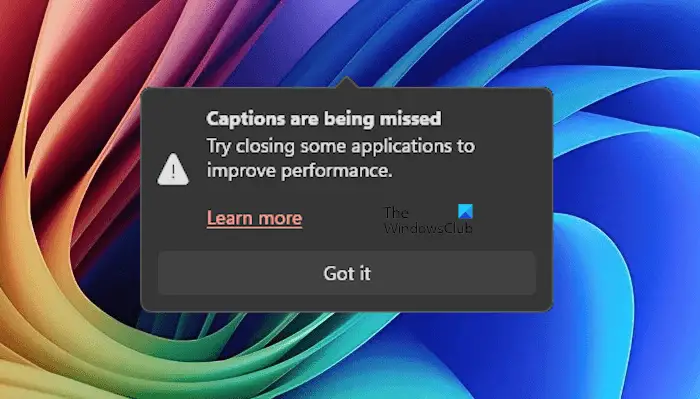
Captions are being missed notification in Windows 11 keeps popping up
If the “Captions are being missed” notification keeps popping up on your Windows 11 PC, use the following suggestions to fix this issue:
- Toggle the Live captions
- Close other opened programs
- Troubleshoot in a Clean Boot state
- Uninstall a Windows Update (if applicable)
- Try an alternative
- Restore your system
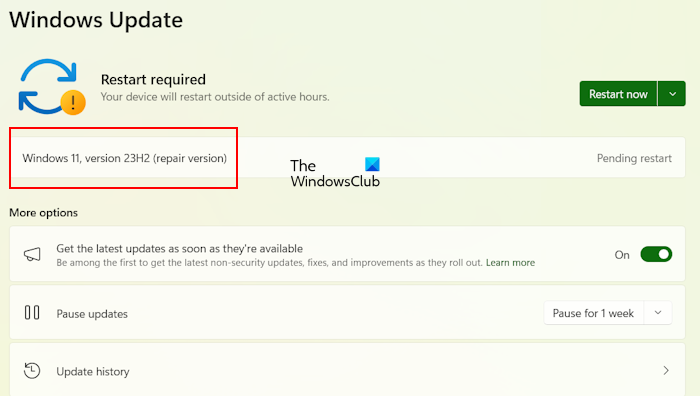
Let’s discuss all these fixes in detail. Before you proceed, check for Windows Update. If you see a Repair version update, install it and see if it fixes the problem.
1] Toggle the Live Captions
The first step is to toggle the Live Captions feature and see if it helps. Follow the steps provided below:
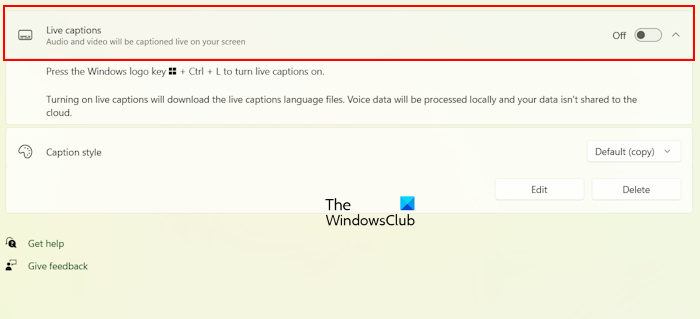
- Open Windows 11 Settings.
- Go to Accessibility > Captions.
- Turn off the Live captions feature.
- Wait for a few seconds, then turn it on again.
Now, check if the issue occurs.
2] Close other opened programs
The pop-up message says to close some running applications to improve the performance. Close unnecessary programs and applications running on your system and see if it fixes the issue.
3] Troubleshoot in a Clean Boot state
Check if a third-party background application or Service is responsible for this issue. For this, you need to start your computer in a Clean Boot state. If the issue does not occur in a Clean Boot state, your next step is to identify that conflicting third-party program or Service.

In a Clean Boot state, all the third-party background applications and Services remain disabled. Enable some of the third-party apps and restart your computer. Check if the issue reappears. If the issue reappears, one of the apps that you have just enabled is the culprit. Similarly, you can also identify the problematic third-party Service.
4] Uninstall a Windows Update (if applicable)

Sometimes, Windows Updates cause issues on a Windows computer. In this case, we can uninstall the problematic Windows Update. This might be the case with you. Uninstall a recent Windows Update and see if it helps. You can do so via Windows 11 Settings. Open Windows 11 Settings and go to Windows Update > Update history > Uninstall updates.
5] Try an alternative
You can also try an alternative, such as Live Captions in Google Chrome. Google Chrome web browser also has a Live Captions feature. When it is turned on, it generates captions of a view automatically. You can enable it in Google Chrome Settings.
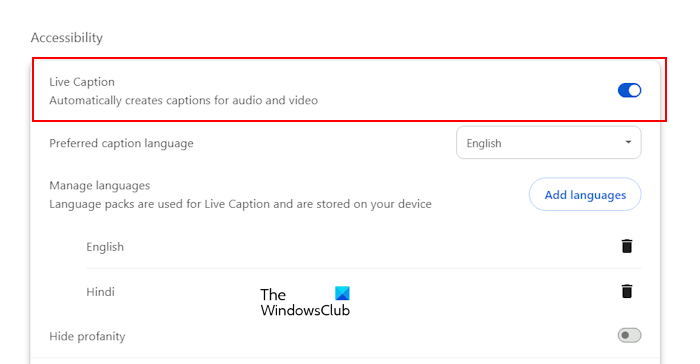
Follow the steps provided below:
- Open Google Chrome and click on the three dots on the top right side.
- Select Settings.
- Select Accessibility from the left side.
- Turn on the Live Caption option on the right side.
- Click on the Add languages option to add your preferred language.
6] Restore your system
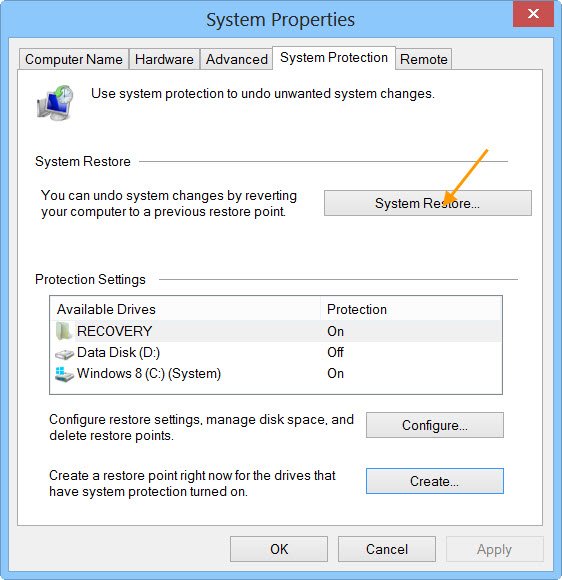
If the restore points exist on your system, you can use them to restore your system to the previous point in time. Perform System Restore and select the date before which the problem did not exist.
That’s it. I hope this helps.
How do I turn off pop-up notifications in Windows 11?
To turn off all notifications in Windows 11, open Settings and go to System > Notifications. Now, turn off the Notifications switch. If you want to disable notifications for some selective apps, turn it off for that app on the same page under the Notifications from apps and other senders section.
How do I get rid of annoying pop-ups on Windows?
It depends on the app from which you are getting annoying pop-ups. For example, if you enable notifications in Chrome for some particular websites, you will get notifications from them when Chrome is running. To turn notifications off for those websites, disable them in Chrome settings.
Read next: Google Chrome Helper Renderer High Memory or CPU Usage.
Leave a Reply