There are tons of software that allow you to capture what’s on your screen or make a video, but if you are looking for an all-in-one solution – try Captura. It is a freeware that can capture screens, webcam, audio, cursor, mouse clicks, and keystrokes. If you doubt someone is misusing your computer, this software can help you find it.
Capture screen, webcam, record audio, track mouse clicks, keystrokes
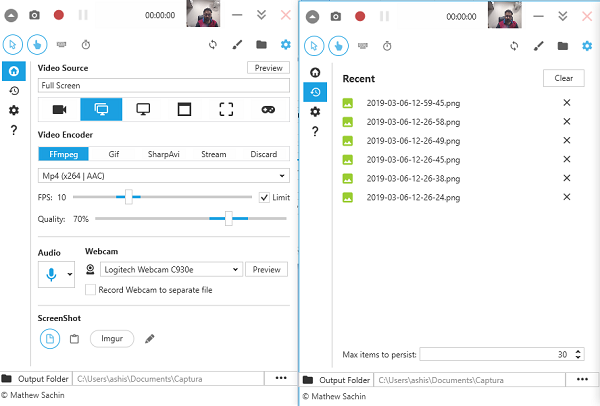
Screen Captures
You can use it as a regular screen capture tool to either capture part of the screen aka Region Selector or full screen or just an active window. Select what you want to capture, and hit the camera button.
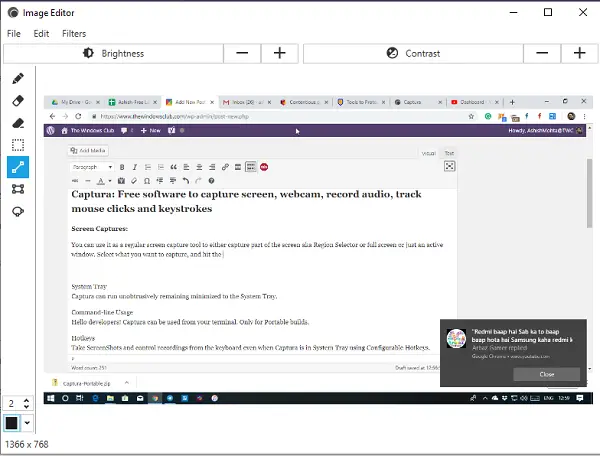
Post that, Captura offers a preview and then you can further edit. There is an inbuilt editing tool. You can use tools like pen, eraser, line, draw shapes and so on. It can also adjust the brightness and contrast of the captured image.
Webcam Recording & Game Recording
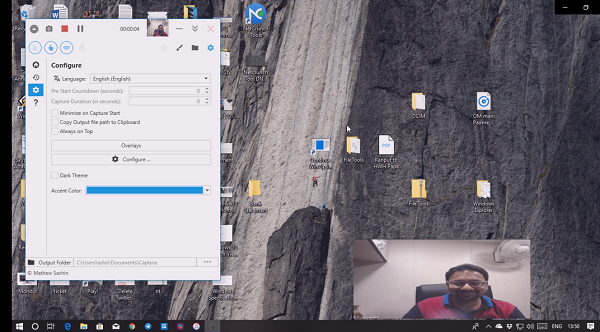
When it comes to video recording, you can use your webcam. It’s beneficial when you want to make a tutorial with yourself inside it. Captura can also live stream to Twitch, YouTube or any custom URL if supported. You can choose your codec if that’s a requirement. Since webcam recording floats on the screen, make to configure the position. I had it set to bottom right. You can create a video in H.264 (FFmpeg), Gif, SharmAvi formats.
The application supports DirectX full-screen game recording. It uses the desktop duplication API. However, the game and graphics cards need to support it. You can secretly use it to record as the tool sits in the system tray without creating a distraction. Make sure to use a fast codec like Mp4 (x264).
Note: If you want to save webcam output separately from the video, make sure to check the option when configuring the video settings.
Audio Recording
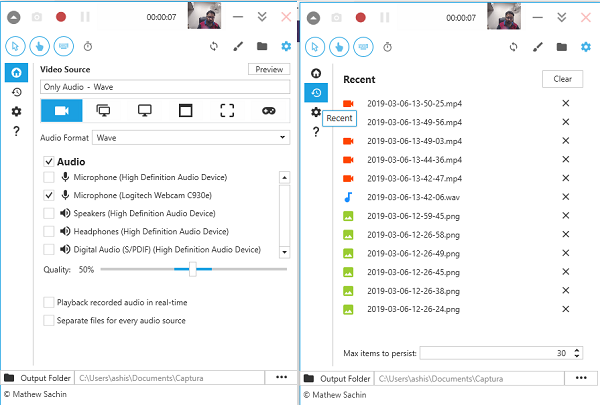
If you want to create a tutorial with just your audio in the background, this is the tool for you. You can configure the mic of your choice as it supports external microphones as well. It supports wave, aac, mp3, Vorbis, opus format. To make sure the audio quality is excellent, make sure to configure it accordingly. You can also choose to mix audio recorded from Microphone and Speaker Output
Captura Overlays
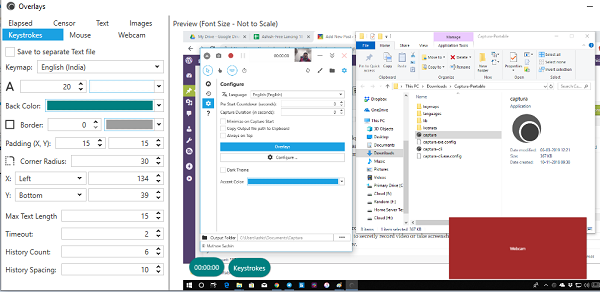
The software can capture keystrokes, webcam videos, and timing; you can choose where they appear. Incredibly useful to make sure that it doesn’t distract or hide primary content. Each overlay has its configuration where you can change how they look, their location on the screen, and you can also set up a watermark in the form of text or image.
Other features in Captura
There are a few more things you should know.
Hotkeys Support: You can instantly take screenshots, control recording from the keyboard. The Captura can be in the system tray and not show up at all. It makes it super sneaky if you wish to record video or take screenshots secretly. In case of any conflict, the button will be marked as red as you can see in the image below.
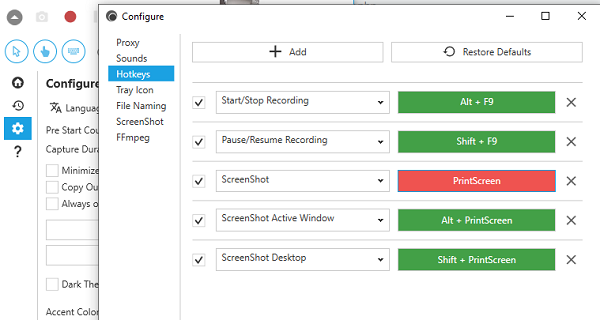
Clicks and Keystrokes: It can capture keystrokes, apart from mouse clicks. Whatever you type, is displayed on the video. The keystrokes are not saved into any file but only visible in the video. They are good enough if you want to know what others were typing when using your computer.
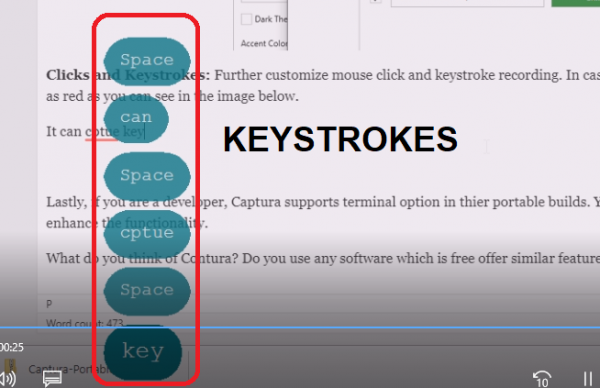
Lastly, if you are a developer, Captura supports terminal option in their portable builds. You can package it in your solution and enhance the functionality.
Download Captura from here. You can choose to use a portable version or a complete installation package.
What do you think of Contura? Do you use any software which is free and offer similar features? Let us know in the comments.
Leave a Reply