In pursuit of installing the SCCM on the client’s computer, errors might be encountered in multiple scenarios. The details of the errors during installation are recorded in the CCMsetup.log file on the client end, along with the specific error codes. The CCMSetup Failed With Error Code 0x80041010 is reported to transpire on the client end for reasons ranging from compromised Windows Management Instrumentation (WMI) to incorrect DNS configurations or security settings.
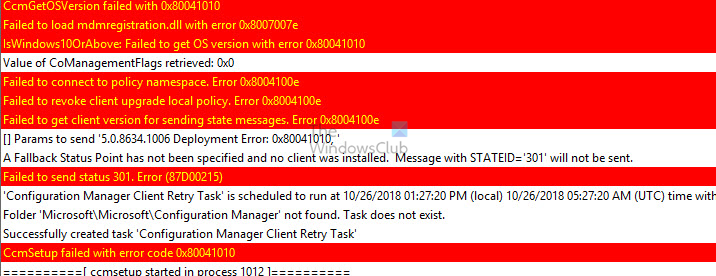
Causes for CCMSetup Failed with Error Code 0x80041010
The possible causes for the error can be attributed to several issues, as detailed below:
- Compromised or Corrupt WMI: Since the WMI database stores the data related to the system settings and configuration, any possible inconsistency can affect the installation of the Configuration Manager on the remote system.
- DNS Errors and network connectivity: Issues arising from improper DNS resolution or inconsistent configuration on the client system can also lead to error codes. Inaccurate DNS settings can fail to locate or communicate with the necessary server, resulting in installation failure.
- Intervention from security software: Security software like antivirus or antimalware on the target system may disarray the CCM Client installation process or any allied integral components, resulting in the aforementioned error.
- System privilege or rights Issue: The user attempting the installation must have sufficient rights and privileges to execute the installation process; the absence of the same can fail in the discussed task, thereby invoking the said error.
- OS specification and compatibility requirements not met: SCCM installation requires meeting system requirements. Errors can occur if the target system lacks the necessary hardware or has an incompatible OS, resulting in installation termination with an error message.
- Corrupt or missing installation files or version conflicts: Error 0x80041010 can also occur if the installation files are corrupt or inconsistent, disrupting the process. If any previous version of the CCM Client was installed on the target system, version conflicts may threaten the installation process.
Fix 0x80041010 CCMSetup Failed Error
The below-mentioned corrective steps can be undertaken to fix the above-mentioned error:
- Repairing/Rebuilding WMI
- DNS configuration and network connectivity
- Security Software Disabling
- Checking Operating System compatibility and/or User privileges
- Previous installation Residue
1] Repairing/Rebuilding WMI
Errors resulting from a corrupted WMI can be corrected by re-registering or repairing the WMI repository as detailed below:
- The first step of repairing involves disabling and subsequently stopping the WMI service by entering the below-mentioned commands on the Windows Shell
sc config winmgmt start=disabled net stop winmgmt
- Once the service is disabled and stopped, the WMI repository should be checked for consistency by typing the below-mentioned command on the shell prompt.
Winmgmt /salvagerepository
This will check for any errors and, if detected, merge them into the reconstructed one. Or you can reset the repository to its previous stable self.
Winmgmt /resetrepository
If the above steps fail to resolve the error, the WMI repository must be manually rebuilt. To rebuild the WMI repository,
- Disable and stop the WMI service along with any other dependent services
- Renaming the repository folder under the Windows system folder and executing regsvr32
- Login to the Windows Shell Prompt as Admin to enable and restart the WMI service by writing the following on the command prompt
net start winmgmt
- Reboot the server for the changes to take effect
2] DNS configuration and network connectivity
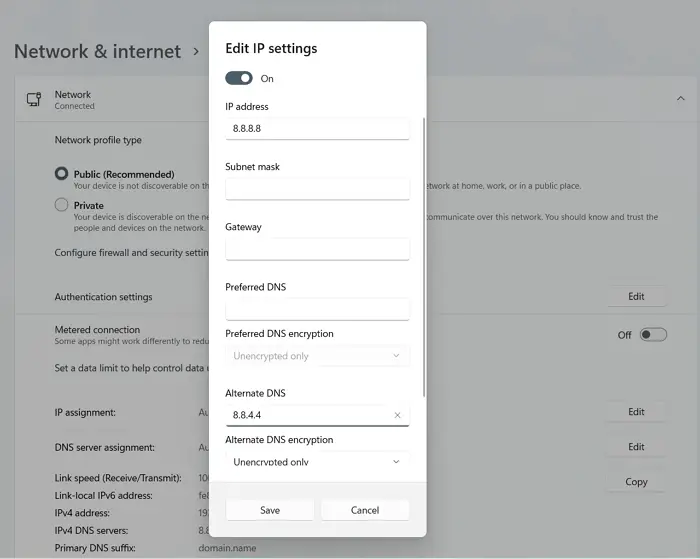
Checking for the correct DNS configuration and consistency in the network connection can be regarded as a primary step toward resolving the problem. Please read our complete guide on how to manage DNS Configuration.
3] Disable Security Software
Third-party applications or security software like anti-virus or anti-malware can sometimes obstruct the CCM installation process. Hence, temporarily disabling them during installation can be a possible workaround to bypass the problem.
4] Checking Operating System compatibility and/or User privileges
If the above methods fail to resolve the issue, a close inspection of the OS version might be required to ensure that the operating system on the target computer and its version is compatible with the CCM Client Agent. Also, the user account used for the installation should have administrator privileges, failing which the aforesaid error may crop up.
5] Previous installation Residue:
Error Code 0x80041010 might also crop up if any previous installation leftover files are still on the client system since they might cause potential conflict, hampering the continuity of the current installation process. Hence, removing the old files might be necessary if the error persists after executing the above-mentioned steps.
Conclusion
In case all of the above steps fail to yield favorable results, it is recommended that the setup or installation log file is analyzed for further insight into the error.
The CCMsetup.log or client.msi.log files, containing the installation log details, can be found under the C:\Program Files\Microsoft Configuration Manager\Logs folder on the client system for review and formulation of any further steps in pursuit of the resolution.
Also read: How to fix CcmSetup Failed with Error Codes 0x80004004, 0x80070643, 0x80070430, 0x87d00455, 0x80041013, 0x800713ec or 0x87d00227.
What is CCM or Microsoft System Centre Configuration Manager
Microsoft SCCM is vital to Microsoft Intune, managing systems and optimizing resources. It centralizes administration for Windows-based computers and devices, making it easy to deploy software, update, and conduct compliance checks.
What is Ccmsetup EXE used for?
The CCMSetup.exe command downloads the necessary files to install the client software from a management point or a source location. These files may include the Windows Installer package client (.msi).