At one time, Floppy drives, CDs, and DVDs used to be a primary source of external storage for many before USB storage devices took over. Nowadays, many devices do not even come with a built-in CD, DVD writer, or reader due to its direct effect on the device’s thickness. Although many CD or DVD writers powered via USB connections are now available, some users report an issue where the CD/DVD Icon is not visible in the File Explorer – This PC page.
![]()
CD/DVD icon not showing in Explorer This PC
We will be taking a look at the following method to fix the issue on Windows 11/10:
- Use the Registry Editor.
- Update or Rollback the drivers.
- Create a new Registry Entry.
You will need an administrator account to execute some of these suggestions. Also, ensure you create a system restore.
1] Use the Registry Editor
Hit the WINKEY+R button combination to launch the Run utility, type in regedit, and hit Enter. Once Registry Editor opens, navigate to the following key-
HKEY_LOCAL_MACHINE\SYSTEM\CurrentControlSet\Control\Class\{4D36E965-E325-11CE-BFC1-08002BE10318}
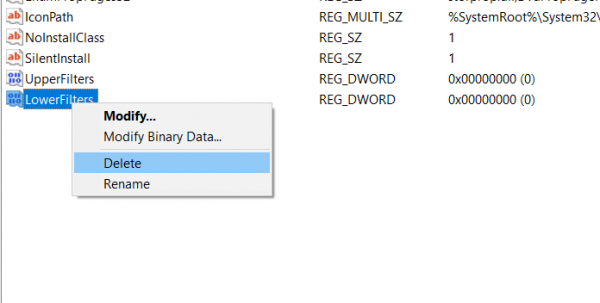
- Now, check if you find a DWORD value named UpperFilters and LowerFilters.
- Right-click on them one by one and select Delete.
- Reboot your computer for the changes to take effect.
2] Update, Uninstall, or Roll back the drivers
You need to either update or roll back the driver. If you just updated any driver, and the issue started after that, you need to roll back the driver. Maybe updating this device driver to its latest version would help if you did not.
The drivers you need to work with are the ones under the option of DVD/CD-ROM drives and under the options IDE/ATAPI Controllers that are-
- ATA Channel 0.
- ATA Channel 1.
- Standard Dual Channel PCI IDE Controller.
You can also search the web for the latest version of your drivers and, after overwriting it, check if that fixes your issues.
3] Create a new Registry Entry
Hit the WINKEY+R button combination to launch the Run utility, type in regedit, and press Enter. Once Registry Editor opens, navigate to the following key-
HKEY_LOCAL_MACHINE\SYSTEM\CurrentControlSet\Services\atapi
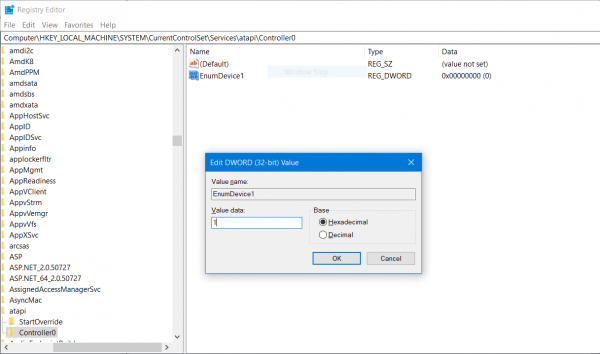
- Right-click on atapi, and select New > Key.
- Name it Controller0.
- Now right-click on the subkey and select New > DWORD (32-bit) Value.
- Name it EnumDevice1.
- Double-click on it and set its Value data to 1.
- Click on OK.
- Reboot your computer for the changes to take effect.
This should fix your problem.
Read: CD/DVD drive not working, recognized or reading in Windows
How do I open a CD drive in File Explorer?
If the eject button next to the drive is not responding, you can right-click the CD or DVD icon and choose the Eject option from the context menu. It will let Windows OS execute a command to push out the tray or eject the DVD or CD from the drive. If it doesn’t work, you must get the device to the service center and check it for hardware faults.
Why is CD Drive not showing up on File Explorer?
If the device driver is not installed on your PC for the drive, then it will not be visible in File Explorer. To fix this, you need to open Device Manager, remove the drive from the list, and then restart the PC. Once you restart, the OS should be able to detect the change, and you can use it.