While launching a program or game, if you get CDP.dll is either not designed to run on Windows or it contains an error message in Windows 11/10 PC, here is how you can fix the issue. It appears when one or multiple system files are corrupted due to a malware or adware attack. However, no matter which game or program is showing this error message, you can get rid of that by following these solutions.

The entire error message says something like this:
C:\Windows\System32\cdp.dll is either not designed to run on Windows or it contains an error. Try installing the program again using the original installation media or contact your system administrator or the software vendor for support. Error status 0xc000012f.
What is CDP.dll?
CDP.dll is a legit Microsoft CDP Client API application extension file located in the Windows\System32 folder.
For your information, the error code might be different on your computer as it depends on the program or game. To fix this missing DLL file error in Windows 11/10, you have a few options. For example, you can run the System File Checker, which is probably the most effective solution since it scans for corrupt DLL files and rebuild them as per the requirements. You can also update or reinstall the program or game as well.
CDP.dll is either not designed to run on Windows or it contains an error
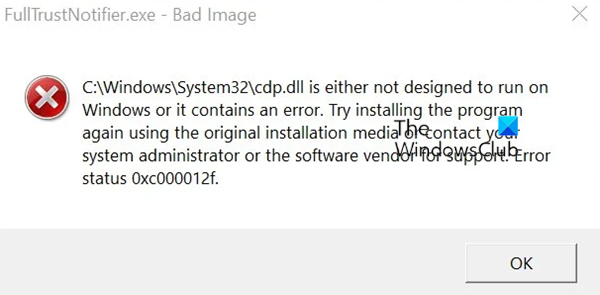
To fix CDP.dll is either not designed to run on Windows or it contains an error problem in Windows 11/10, follow these solutions:
- Check program compatibility
- Scan PC for malware and adware
- Use System File Checker and DISM tool
- Update the software
- Reinstall the software
To learn more about these solutions, continue reading.
1] Check program compatibility
It is the first thing you need to do when you get the aforementioned error while launching an app or game on your computer. At times, some old games or apps might not run on Windows 11 or Windows 10 computers. In such situations, you could ask the developers for the compatible version of the app or game as per your Windows version. If the program is available for Windows 11/10 PC, you can download and install it.
2] Scan PC for malware and adware
As said earlier, this DLL missing error could appear due to a malware or adware attack. There could be times when adware and malware change or modify system files to make the system work in their favor. That is why it is recommended to scan your computer with an antivirus or anti-malware program as well as an adware removal tool. For your information, there are multiple free antivirus apps available for Windows 11/10. For example, you can use Kaspersky, Avira, Comodo, Bitdefender, etc.
3] Use System File Checker and DISM tool
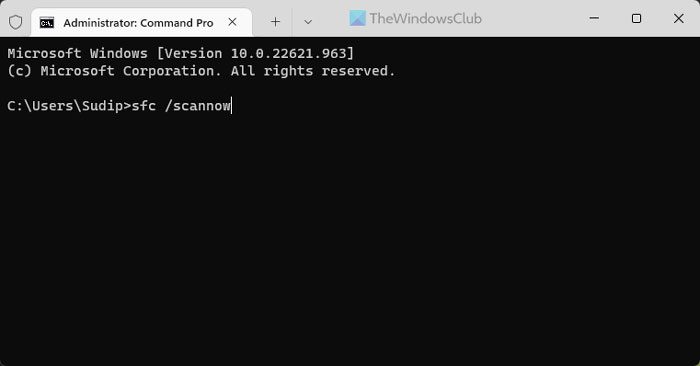
It is the most effective solution that you could use to troubleshoot the above-mentioned issue. These two tools scan for corrupt system files and rectify them almost instantly. That is why it is highly recommended to use System File Checker and DISM tool to get rid of this problem. Although there is a debate between SFC and DISM, it is recommended to run the SFC scan first in this case.
4] Update the software
At times, the installed program could be corrupted, and that might cause the issue stated above. Also, if an update is due for a long time, the same error might appear due to compatibility. That is why you can check the official website of the app or game and download the latest version of the app. In most cases, updating the app fixes the above-mentioned error within moments.
5] Reinstall the software
Uninstall and then fresh install the software that is giving you this problem. This is likely to help you.
Related read: DLL is either not designed to run on Windows or it contains an error
How do I install missing files in Windows 11?
If you get a DLL missing issue or some game/app files are missing in Windows 11, you need to use the System File Checker. Other than that, you can also update the existing installation so that the latest version comes with all the correct DLL files. However, it is not recommended to download the missing DLL files from any third-party source.