If you have noticed CefSharp.BrowserSubprocess.exe on your Windows 11/10 PC and facing problems with it, this guide will help you. We explain to you what CefSharp.BrowserSubprocess.exe actually is and how to fix CefSharp.BrowserSubprocess.exe application error on Windows 11/10 PC.
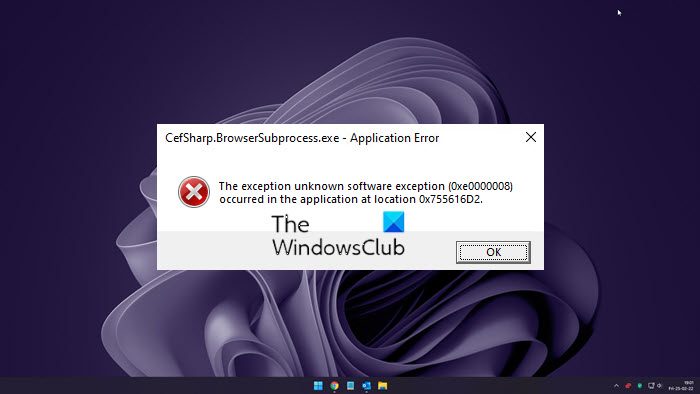
What is CefSharp.BrowserSubprocess.exe?
CefSharp.Subprocess.exe file belongs to CefSharp.BrowserSubprocess process developed by CefSharp Authours software developers. The process is provided with AOL Desktop Gold software which lets you email friends and family, browse the internet, play games, etc.
It is a necessary component for AOL Desktop Gold for its speed and reliability. Devices like Razer Cortex or Razer Synapse also use this process. CefSharp.BrowserSubprocess.exe is usually located in the following paths.
- C:\Program Files (x86)
- C:\Program Files (x86)\Razer\Razer Services\Razer Central\
- C:\Program Files (x86)\Razer\Razer Cortex\Cef\
If you find the process anywhere other than these locations, it might be a virus and you need to get rid of it as soon as possible to secure your PC.
Also, if you have never used Razer devices, or never used AOL Desktop Gold or other AOL apps, then it must a virus. You need to scan your PC with anti-malware programs.
Fix CefSharp.BrowserSubprocess.exe application error
If you are facing issues with CefSharp.BrowserSubprocess.exe, with error codes 0xe0000008, 0xe0434352, etc. on your Windows 11/10 PC like a crash or high CPU usage, etc., it can be fixed using the following ways. Before that, scan your PC with an antivirus program to verify if it is not a virus or malware.
- End CefSharp.Subprocess.exe in the Task Manager
- Reinstall AOL Desktop Gold
- Delete CefSharp.Subprocess.exe file permanently
Let’s get into the details of each process and fix the issues.
The Exception Unknown software exception (0xe0000008/0xe0434352) occurred at location
1] End CefSharp.Subprocess.exe in the Task Manager
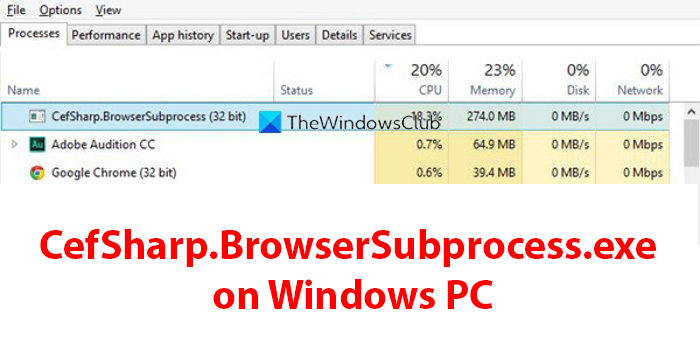
If CefSharp.Subprocess.exe is behaving erratically and causing problems on your Windows PC, you need to end the process first and see if it has fixed the issue.
To end Cefsharp.Subprocess.exe,
- Open Task Manager using Ctrl+Shift+Esc keyboard shortcut
- Under the Processes tab, find CefSharp.Subprocess.exe and right-click on it.
- Select End task
See if it has fixed the issue.
2] Reinstall AOL Desktop Gold
If you use AOL Desktop Gold apps for mails, playing games, and interacting with friends, you need to uninstall the existing version on your PC and install the latest version downloaded from the AOL website. The bugs in the previous version might be causing the issues with the CefSharp.Subprocess.exe process.
You can uninstall the AOL Desktop easily in two ways. Find AOL Desktop Gold in the Start Menu and right-click on it. Then, select Uninstall and follow the on-screen wizard to complete the uninstallation process.
Or go to the Settings app and select Apps tab, then click on Apps & features tile. Find AOL Desktop Gold in the list and click on the three-dot button beside it and select Uninstall.
Then, download AOL Desktop Gold and install it again.
3] Delete CefSharp.Subprocess.exe file permanently
If you do not own a Razer device or use AOL Desktop Gold, you can simply delete CefSharp.Subprocess.exe files permanently. To delete the CefSharp.Subprocess.exe file,
- Go to C:\Windows\system32 on your PC and delete the process file there.
- Then, in the search box of Explorer, paste CefSharp.Subprocess.exe and press Enter.
- It will search for all the processes or files on that name. Delete them all and get rid of them.
This is how you can fix problems and issues that are caused by CefSharp.Subprocess.exe on your PC easily.
Read: Exception unknown software exception (0xe0000008) occurred
How do I fix CefSharp.BrowserSubprocess.exe crash, exception, or application error in Windows?
CefSharp.BrowserSubprocess.exe is not an important process. If you are experiencing a crash, exception, or application error regarding it, you can follow the above steps and get rid of it. Also, run an antivirus or anti-malware program on your PC and check if it is not malware.
Read: System process (ntoskrnl.exe) High Disk or CPU usage on Windows.