If you use Microsoft Account to log in and you want to change the User Account Name in Windows 11/10, you will have to follow this method. Some users who upgraded their PC to Windows 11/10 noticed that the username being displayed when they are signed in using a Microsoft Account is not what it was or what they wanted it to be. In some cases, the last name had got truncated, whereas in other cases, the email ID was being displayed.
UPDATE: Things have changed in recent versions of Windows 10, so this post has been modified/updated.
Change Microsoft Account User Name in Windows 11/10
To change the Microsoft Account User Name in Windows 11/10, you will have to follow any one of these method:
1] Using Microsoft Dashboard
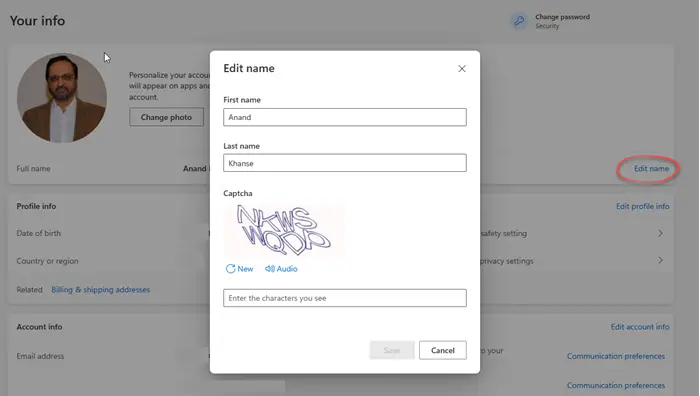
Visit Microsoft.com here and click on the Edit name link and make the changes.
2] Via Control Panel
Open Control Panel > All Control Panel Items > User Accounts.
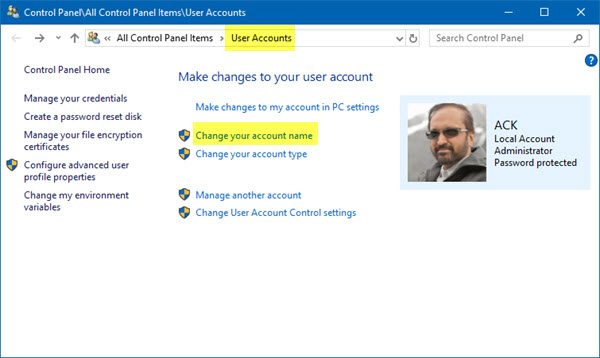
Select Change your account name to open the following panel.
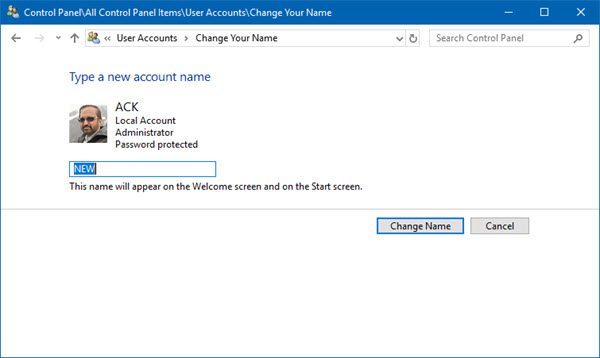
In the designated box, write the new name of your choice and click on Change Name.
Your account name will change, and it will now appear in the login screen, Start Menu, etc.
Read: How to change User Account Name in Windows 11 using netplwiz or Registry.
3] Via Settings
In earlier versions of Windows 10, if you are logged into your Microsoft Account, you can do the following.
Open Start Menu and click on Settings. Once the Settings app opens, click on Accounts and then on Your account.
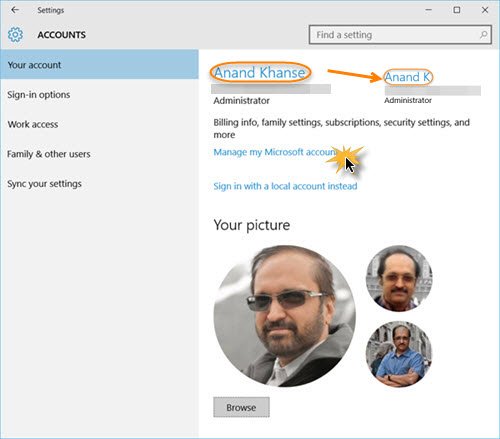
Here, you will see a Manage my Microsoft account link in blue. Click on it to visit your Microsoft account homepage at account.microsoft.com. You may be asked to log in again.
Here, on the left side, under Hello, you will see an Edit name link against your name.
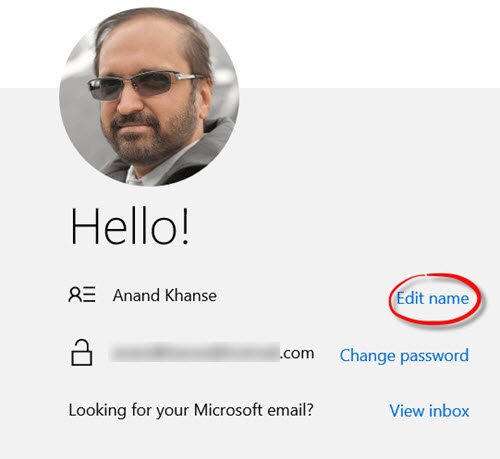
Click on it, and on the page which opens, write the name you want to be displayed and click on Save. This is the same name which will be used when you send emails using this email ID.
When you restart your computer, you will see that the account username being displayed has been changed.
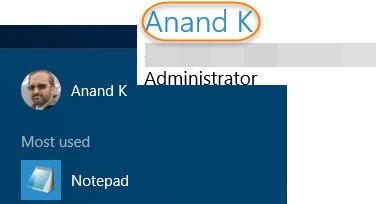
You will see the name changed while signing in at the login screen, on your Start Menu, in the Settings app, Control Panel, and all other places.
These are safe methods and will not affect your user files & folders.