Google Chrome browser shows a ‘Not Secure’ label in the address bar of websites not using HTTPS. In addition, the browser has added the capability to customize the background of a New Tab page without using any browser extension or add-on. Let’s see how it’s done!
Change background of New Tab page in Chrome
Thankfully, Chrome offers a wide range of options here, including Art, Cityscapes, Geometric Shapes, Landscapes, etc. You can spend some time and find the one you like best.
- Open a new tab in Chrome.
- Click the Customize button.
- Switch to the Background tab.
- Select a layout or theme for the background.
- Hit the Done button.
Earlier, there was no default option to do this. A user had to enable – Enable using the Google local NTP and New Tab Page Background Selection preferences This is no more required now as Google lets you do it, directly. To start, follow these instructions.
Launch Google Chrome browser and open a new tab.
At the bottom of the New Tab page, you’ll find the Customize button (visible as a pencil icon). Click the icon to open the Customize this page window.
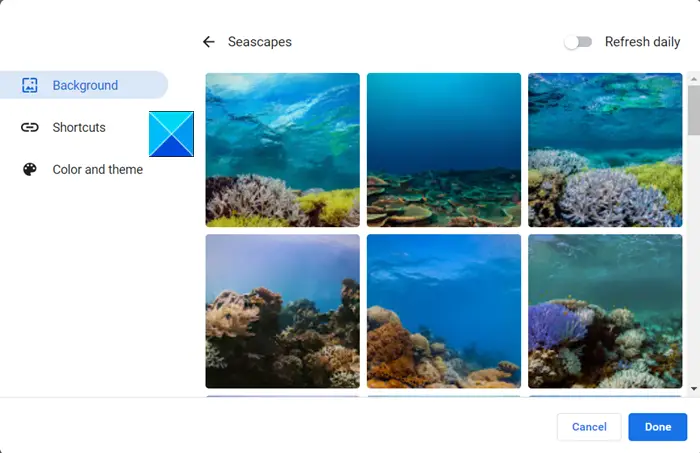
Select a background for the page. A wide range of options are available, including,
- Landscapes
- Textures
- Life
- Earth
- Art
- Cityscapes
- Geometric Shapes
- Solid Colors
- Seascapes
Once selected, hit the Done button. Instantly, your dull and no color background will change to the chosen pattern.
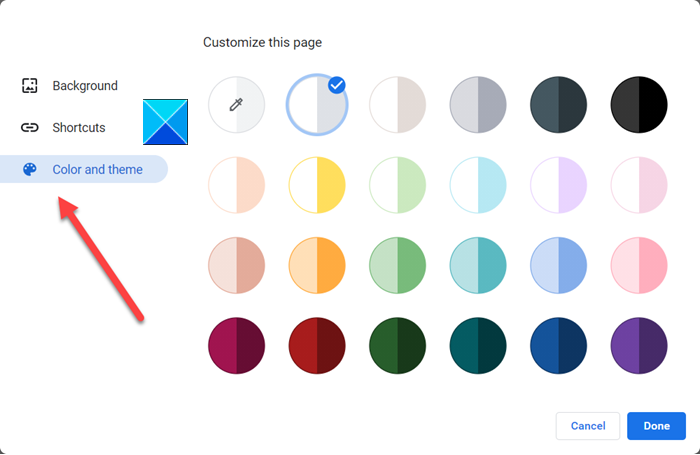
Similarly, if you want to customize the page’s color and theme, switch to Color and theme and select the desired color.
When finished, hit the Done button. If you want the page to refresh daily, toggle the switch for Refresh Daily to On position. Your Chrome Tab will refresh daily to a new background.
I hope that helps!
Leave a Reply