Microsoft Excel is a program that is used worldwide by many people to do calculations and store data, but did you know that you can change the cell background with VBA Editor in Excel instead of using the Fill color feature or the Conditional Formatting feature? You can type codes in VBA Editor to change the cell colors in Excel.
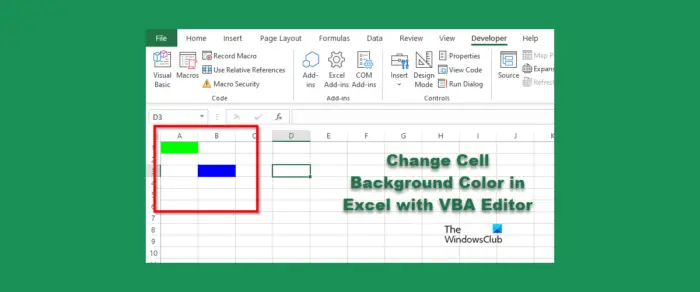
Change Cell Background Color in Excel with VBA Editor
To change the cell background with VBA Editor in Excel follow these steps:
- Launch Microsoft Excel.
- Click the Developer tab, then click the Visual Basic button.
- Once the VBA Editor is open, type the code to change the color of the cell.
- Then click the Run button and select Run Sub/UserForm.
- Close the VBA Editor and look at the spreadsheet to see the results.
Launch Microsoft Excel.
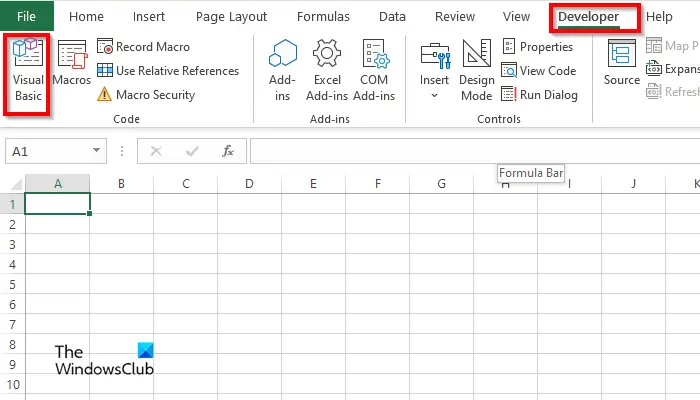
On the Developer tab, click the Visual Basic button.
The VBA Editor will open.
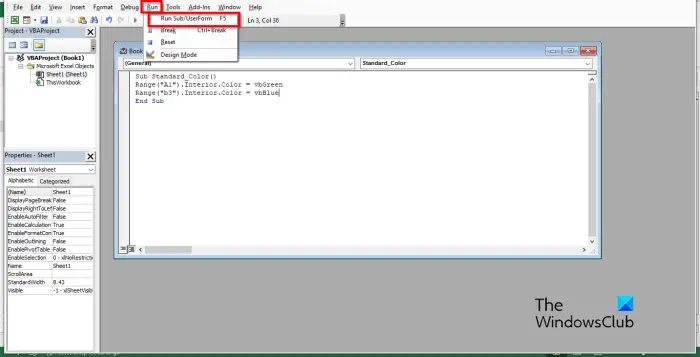
In the VBA Editor, type the following below:
Sub Standard_Color()
Range(“A1”).Interior.Color = vbGreen
Range(“b3”).Interior.Color = vbBlue
End Sub
Then click the Run button and select Run Sub/UserForm.
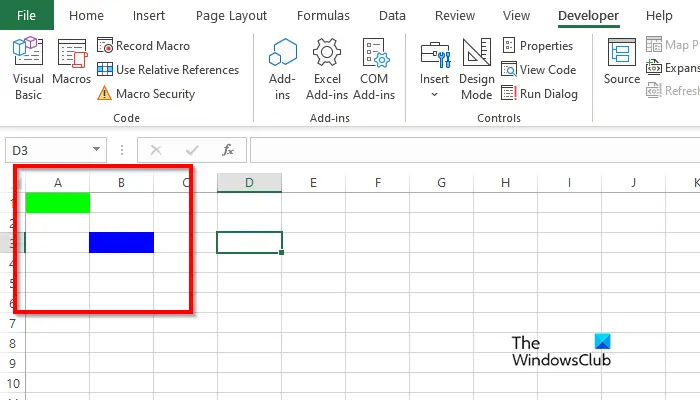
Close the VBA editor then you will see the colors in the cell you have written in the code.
How do I remove cell color in Excel VBA?
Follow the steps below to remove a background color from a cell:
- On the Developer tab, click the Visual Basic button.
- The VBA Editor will open.
- In the VBA Editor, type the following below:
- Sub Standard_Color()
- Range(“A1”).Delete
- End Sub
- Now click the Run button and select Run Sub/UserForm.
Close the VBA Editor and look at your spreadsheet; you will notice that the color is cleared from the cell.
How do I make a macro clear a cell?
Follow the steps below on how to use a macro to clear a cell in Excel:
- On the Developer tab, click Macros.
- A Macro dialog box will open.
- Type a name in the name box, then click Create.
- This will open the VBA Editor
- Type the following Codes below:
- Sub Clear Cells()
- Range(“b3:b4”).ClearContents
- End Sub
- Now click the Run button and select Run Sub/UserForm.
Close the VBA Editor and look at your spreadsheet; you will notice that the cell is cleared.
How do I add a background to a cell in Excel?
- Launch Microsoft Excel.
- On the Page Layout tab in the Page Setup group, click the Background button.
- An Insert picture dialog box will open. Choose if you want to select a picture from File, Bing Image Search, or OneDrive Personal.
- Choose a picture from any of the sources mentioned above and click Insert.
- Now we have a background in the spreadsheet.
What Color codes does VBA use?
The color codes used in VBA are VBA or RGB. RGB can also be called Red, Green, and Blue. Many Excel users use the RGB codes to input color into their spreadsheet’s cells or fonts. They have three components as a named range; these are Red, Green, and Blue.
READ: How to create Custom Excel Functions using VBA
What are the color codes for Excel?
Look at the list below for the color codes in Excel:
- White: RGB(255,255,255)
- Black: RGB(0,0,0)
- Red: RGB(255,0,0)
- Green: RGB (0,255,0)
- Blue: RGB(0,0,255)
- Yellow: RGB(255,255,0)
- Magenta: RGB(255,0,255)
- Cyan RGB(0,255,255)
READ: How to create a Chart with Crayon effect in Excel
We hope you understand using the cell background with VBA Editor in Excel.
Leave a Reply