Microsoft came up with a bundle of new features with its Windows Update. Along with several improvements in its latest version of Windows, it paved the way for the easy customization of the Windows Console or Command Prompt. In its latest update, Microsoft created a new color scheme for the Windows Console to give it a contemporary look. In this post, we will see how to change the Windows Console color scheme in Windows 11/10 using Microsoft’s ColorTool & download more color schemes for CMD from Github.
Change Windows Console color scheme
While the design and layout play a key role in improving the legibility of text, the default color values were changed for the legible-ness in the latest high contract monitors. While this feature is seen only if you are running a clean installation of Windows 10, you can still get the new color scheme in your existing Windows system by simply downloading the official tool released by Microsoft. This tool allows for easy customization of your Command Prompt window. The following steps will guide you to install the new color schemes and customize the command prompt with the new color scheme.
Microsoft’s ColorTool
Download the open source tool by Microsoft called Color Tool from GitHub repository and extract the contents of the colortool.zip file to a directory on your system.
Type Command Prompt in the Start menu and right-click on the result. Run CMD as administrator.
Type the following command to navigate to the folder containing color tool executable files and tap Enter:
Cd c: \path\to\colortool
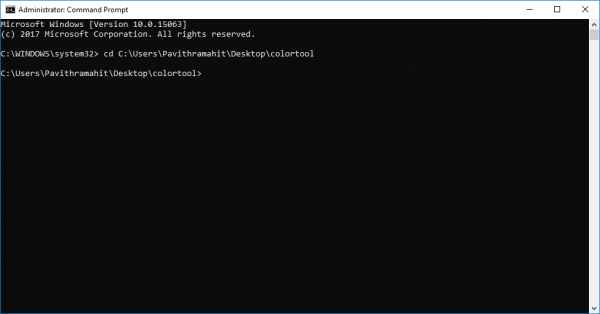
Type the following command to change the current windows color scheme and press Enter to change the color scheme of Windows console:
colortool scheme-name
The scheme-name colors are available in the “Schemes folder” inside “colortool” folder. In the above command, the scheme-name can be the name of the color scheme you choose.
Campbell.ini, campbell-legacy.ini, cmd-legacy.ini, deuternopia.itermcolors, OneHalfDark.itermcolors, OneHalfLight.itermcolors, solarized_dark.itermcolors and solarized_light.itermcolors are the eight color schemes available in the current release.
Right-click on the Command Prompt’s title bar and select Properties to open up the Properties window.
In the Properties window, click on OK button to apply the changes.
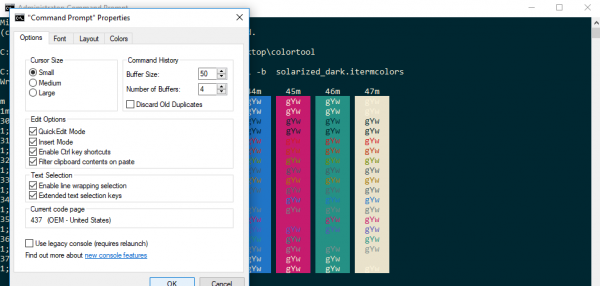
Restart the command prompt to see the results.
Modify default Color scheme of CMD
If you wish to change the command prompt’s default color scheme, type the following command and continue with the last three steps detailed above.
Colortool -d scheme-name
Run the following command to change both default color scheme and current window color scheme. Press Enter and once again follow the last three steps detailed above:
Colortool -b scheme-name
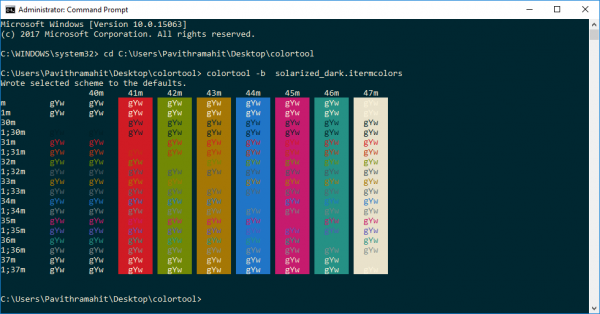
Once done with all the steps above, you now have the modern Windows Console with the new color scheme. If at any time you wish to get back to your default color setting, you can do so by simply applying Campbell scheme or using the command cmd-campbell scheme to go back to the default color.
Download color schemes for Command Prompt from GitHub
What if you aren’t happy with the only few color schemes packed in the colortool? We have a solution if you wish to experiment with many other colors. There is an open project in GitHub repository called iTerm2 color schemes which are recommended by Microsoft. It offers more than 100 color schemes.
Follow the process outlined below if you want to experiment with these color schemes for your Command Prompt
Go to GitHub repository and download iTerm2-Color-Schemes and extract all the files from iTerm2-Color-Schemes.zip.
Open the schemes folder and copy all the files inside a folder. Next, inside the colortool folder, open the schemes folder and paste the files into the Scheme folder under ColorTool
Now you will be able to apply colors available from these ample of new color schemes.
How do you change the color scheme in CMD?
There are mainly two ways to change the color scheme in CMD or Command Prompt. First, you can use the in-built options to get it done. Secondly, you can use an open-source program like ColorTool. This application helps you change the entire color scheme of your Command Prompt. Whether you open it in standard or elevated format, you can change the color within moments.
How do you use ColorTool?
ColorTool is a command-line program that you can use to change the color scheme. You need to download the source file first from the GitHub repository. Following that, enter this command: Cd c: \path\to\colortool. Following that, you can enter this command: colortool
scheme-name. For your information, you can find the name of the scheme in the Schemes folder .
Upon deciding the color for your Command Prompt, simply follow the steps above to change the color schemes of Command Prompt.
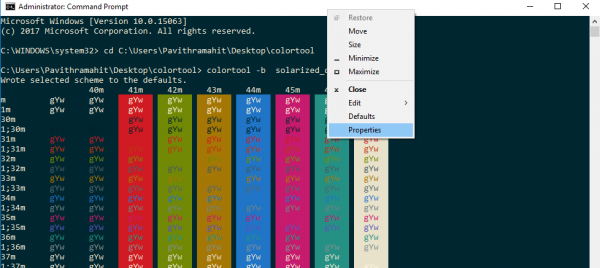
hello pavithra i need help finding out my serial number hp number
thank you!