In Windows 11/10, whenever we right-click on an image, we’re provided with the option to edit it. By default, it opens with Microsoft Paint and you can then edit the image on the go. But sometimes it may happen that you want to edit the image using some other editing software such as Adobe Photoshop, and hence you have to edit the target of the context menu to link it to your desired software.
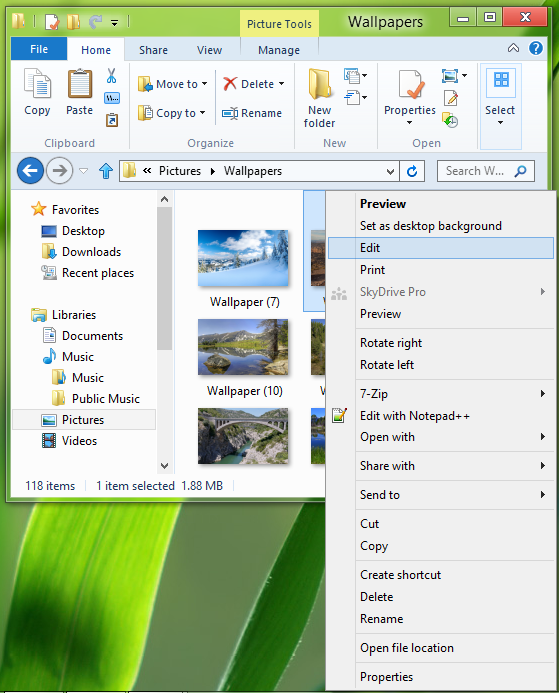
Change default Image Editor using Registry
While you can always use the built-in Default Programs applet or the freeware Default Programs Editor, in this article I’ll tell you how you can modify the default target using the Registry Editor. Make sure you create a system restore point first. Once you have done that, you will have to open Regedit.
1. Press Windows Key + R combination on keyboard and type Regedt32.exe in Run dialog box. Press OK.
2. Navigate to the following location:
HKEY_CLASSES_ROOT\SystemFileAssociations\image\shell\edit\command
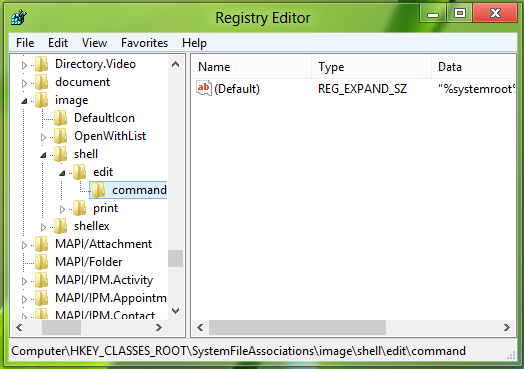
3. Now in the right pane, double-click on the Default string, you’ll find the command to Microsoft Paint i.e. “%systemroot%\system32\mspaint.exe” “%1”.
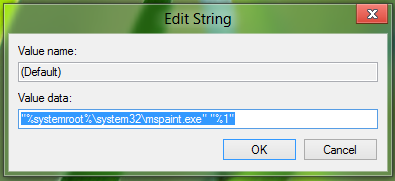
4. Change the Value data to the location of your desired software. For example, if I want to set Adobe Photoshop as default image editing software, I’ll put this:
"c:\program files\adobe\photoshopCS6\photoshopCS6exe" "%1"
5. That’s it. Now close the Registry Editor and restart the system to get results.
NOTE : Remember to put “ around the %1 as shown above for the term “%1”, otherwise you may get the following error:
Windows cannot access the specified device, path or file. You may not have the appropriate permissions to access the item.
I hope you have found the article useful.
Useful information for images, but how does one change the default editor for HTML? The registry entries for HTML seem very different.
I was referred here from the Microsoft Forums… I can’t find it manually, or by search (CTRL+F). I’m on a Windows 10 64x PC.