Most browsers today come with pre-set default search engines. You may or may not find it to your taste and may want to change it. In this post, we will see how you can manage or change the default search engine in Chrome, Firefox, Edge or Opera browsers on Windows 11/10.
Change the default search engine in your browser
Using this procedure, you can set the default search engine in Chrome, Firefox, Opera, or Edge to Google or any search engine of your choice.
Set search engine in Chrome
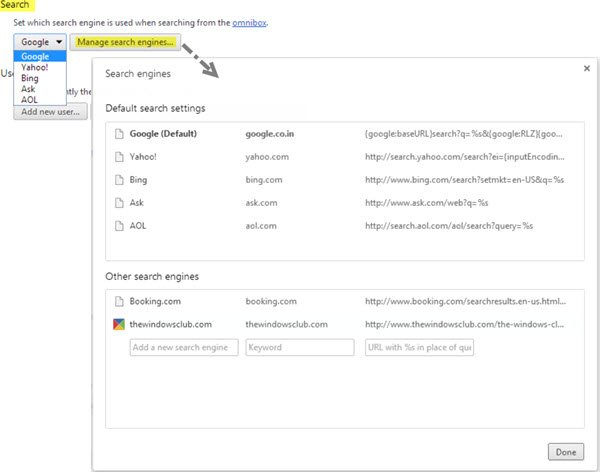
In Google Chrome, click on the Customize and control Google Chrome button in the top right corner. Select Settings. You will see these options under Search. You can select the search engine of your choice from the drop-down menu or you can click on the Manage search engines button for more options, which let you add, remove search engines or even add your custom search engine. This post will show you how you can add a Custom Search Engine to Chrome. Remember to click on Done, when you are through.
TIP: This post will show you how to change the default Search Engine in Microsoft Edge.
Change search engine in Firefox
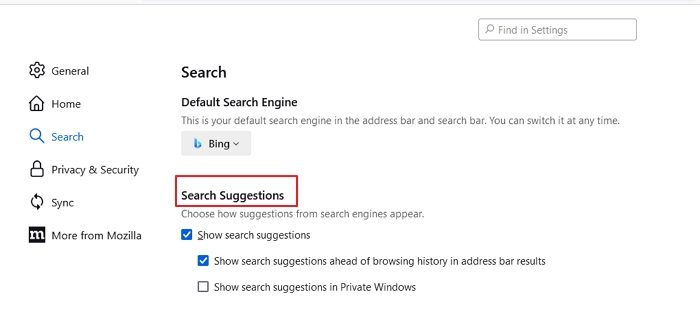
If you are a Mozilla Firefox user:
- Click on the small arrow next to the search icon in the search bar.
- From the drop-down menu, you can select select the Search Engine you want and click OK.
- Alternatively, open Firefox Settings
- Select Search on the left panel, and then on the right side from the drop-down menu, select the Search Engine
- Restart Firefox.
Clicking on Get more search engines will take you to the Firefox add-ons page, which offers extensions to add DuckDuckGo, StartPage, Ixquick, and other search engines with a click.
Read: How to switch from Google to Bing in Windows 11
Manage search engines in Opera
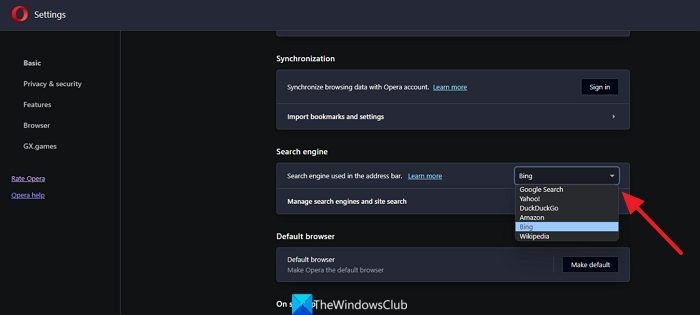
If you are an Opera user, you want to launch the browser and click on the Customize and control Opera button. From the drop-down menu, select Settings. Under Browser > Search, you can select the search engine of your choice from the drop-down menu or you can click on the Manage search engines button for more options, which let you add, remove search engines. Click on Done, when you have finished.
TIP: Want to remove generative AI results from Google Search? You can make Google display links in Search Results, the classic way!
Change search engine in Internet Explorer
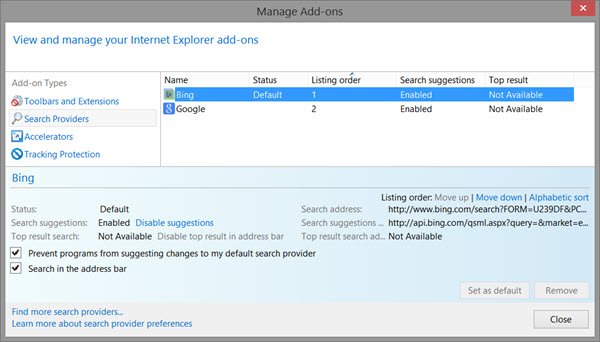
Open Internet Explorer and from the settings gear icon in the top right corner, select Manage Add-ons. Under Search Providers, you will see those which are already present on this browser. Right-click the one you want to set as your search engine and select Set as default. Alternatively, you could simply highlight the search engine and press the Set as default button. If you wish, you can also prevent programs from suggesting changes to your default search provider, by selecting the check-box.
If you wish to add Bing as your default search, Microsoft has made things even easier by releasing an installer which sets Bing as your Search Engine.
If you do not find the search provider of your choice – for instance, say Yahoo or DuckDuckGo, click on the Find more search providers link and you will be taken to a web page that will allow you to add them to your browser with a single click of your mouse.
I hope the instructions have been easy-to-understand for beginners.
Read: How to add ChatGPT Search as default in Chrome or Edge.
IE does not need BING(BINGO) to be added as search engine as it is preloaded and will not allow anyother except Ebay and Graysonline to be added.MS has not learnt any lesson from Netscape battle and all for dirty methods.Google is not even in the list of search providers and at best one can set google for acceleration.This what he(????) is doing in the name of charity,you BINGO b****
sorry no offence to PM
while on the subject,NO ONE SHOULD USE BING’O or even IE ,the most trouble maker
You can get Google Search here: http://www.iegallery.com/en-us/Search?q=google
Thank you.