Windows 11/10 offers no Settings panel which can help you customize or change Desktop Window Metrics. In Windows 7, you could access it through Advanced Appearance Settings in the Window Color and Appearance panel. Using this panel, in Windows 7 and earlier, you could customize or change the width of the window border, icon spacing, and other settings.
![]()
Presumably, Microsoft removed these settings because they primarily affected the Classic themes, and since Windows 8 did not support Classic themes, these were not of much use now. All themes are now based on Visual Styles.
However, if you wish, you can still access most of these settings via the Windows Registry. To do so, open regedit and navigate to the following registry key:
HKEY_CURRENT_USER\Control Panel\Desktop\WindowMetrics
Here you will see the required settings like:
- BorderWidth
- PaddedBorderWidth
- IconSpacing
- IconVerticalSpacing
Change thickness or width of the window borders in Windows 11/10
Using the registry, therefore you can still change the thickness or width of the windows borders. For that, you will be required to modify the values of BorderWidth and PaddedBorderWidth.
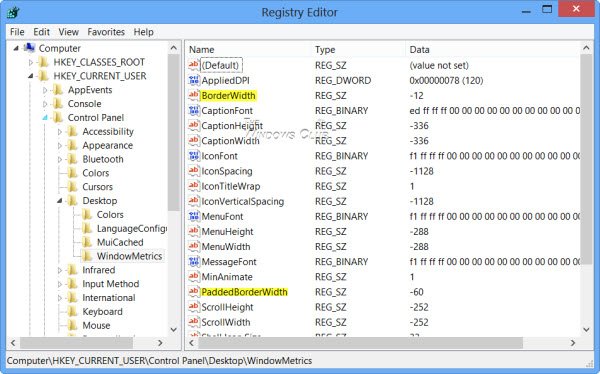
To begin with, double-click on BorderWidth and change its value to say, 0. This value determines the current setting for the width of the borders around all the windows with borders that can be sized. The range for this value is from 0 to -750 ( twips ) with the default, as is seen in my Windows 8 Pro x64 RTM installation being -12 (12 twips). Values entered in twips (negative or minus values) are rounded to the nearest pixel value. For instance, -17 converts to 1 pixel, and -28 converts to 2 pixels.
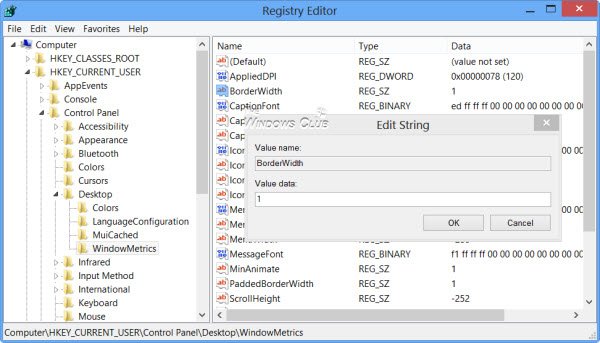
Similarly, double-click on PaddedBorderWidth and change its value from the default -60, to say, 0.
Log off or restart your computer to see the change. You will see the borders to be marginally thin.
Read: Windows icon spacing is messed up.
Change Desktop Icon Spacing
Horizontal
Change the value of IconSpacing:
- The default value is -1128.
- The minimum amount of space is -480
- The maximum is -2730.
Vertical
Change the value of IconVerticalSpacing
- The default value is -1128.
- The minimum amount of space is -480
- The maximum is -2730.
Choose suitable values according to your requirements.
It is always a good idea to create a system restore point before trying out any registry tweak so that you can revert your computer to a good state if you do not like the changes or if something goes wrong.
Read next: Simulate the effect of a finger touching the LCD screen on your Windows PC.
please help. I am trying to change the window colour in windows 8 to binary 192 192 192 but it keeps reverting back to white for some reason.
Iam trying to change font style of icons and menu in windows 10 technical preview but cant ……please help me.thanxxxxx
Border doesn’t exist at all – finally! Thank you so much!!
BorderWidth and PaddedBorderWidth were reset to default values after a recent WindowsUpdate.
I hate #Microsoft!
On my Windows 10 every program usessystem settings for borders, but the specific Simatic software keeps showing 10px thick border..