In this post, we will see how to change the download folder location to Desktop or any other location in Chrome, Firefox, and Opera in Windows 11/10. By default, most browsers download files from the Internet to the system Download folder, located at C:\Users\username\Downloads. But there may be some who may want to download the files to the Desktop for immediate ease of access or to some other location, maybe on another drive.
Change Download location in Chrome
Launch Google Chrome web browser. Next open Settings. Scroll down. Click on Show Advanced settings. Again scroll down till you see Downloads.
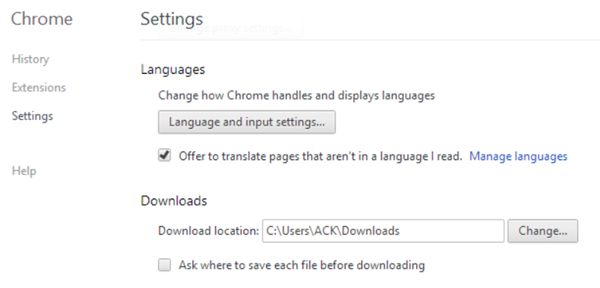
Here click on Change, browse to the desired folder, and select it.
Microsoft Edge user? This post will show you how to change the download location in Edge.
Change default Download location in Firefox
In Firefox, you can open Settings > Options > General tab. Here, under Downloads browse to the Desktop or the desired folder and select it.
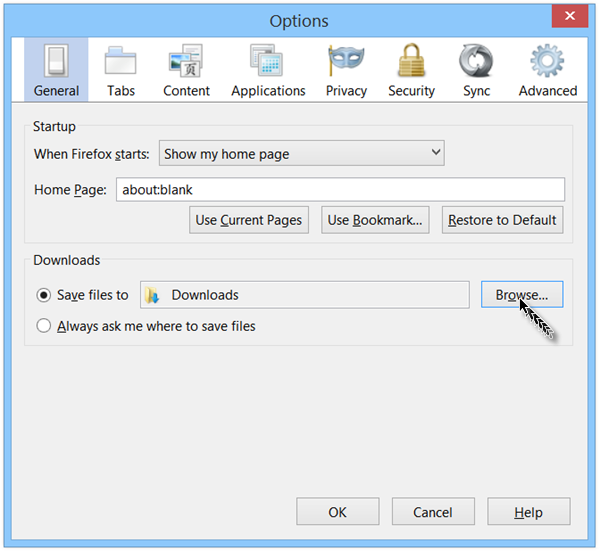 This will change the Download location.
This will change the Download location.
Change Downloads folder location in Opera
Open Opera browser and then open its Settings.
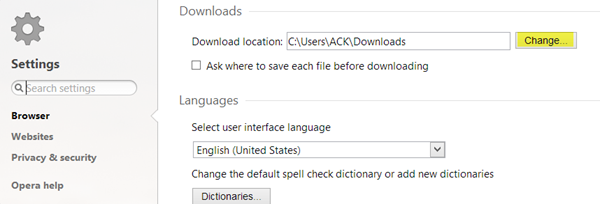
Under Downloads press the Change button to change the download location.
Thus, you can change your download location to any folder of your choice in Chrome, Firefox or Opera.
Bonus Tip for IE
If you wish to change the download directory in IE from the Downloads folder to any other location, say for example the Desktop, do the following. Open Internet Explorer. Press Ctrl+J to open the View Downloads box. Click on Options.
Browse to the desired folder and select it. Click OK.
I hope this helps.
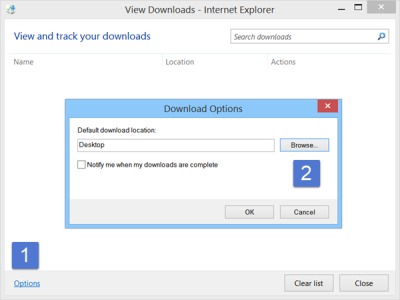
Leave a Reply