Facebook is a popular social networking site that we use daily to keep in touch with loved ones. We spend most of our time on social platforms to send messages to friends, share videos and photos, use various in-built apps, check on friends’ activities and even use the platform for advertising our market audience. Since the beginning of Facebook, many things have been changed, but the only thing that remains the same is the blue color scheme. In this article, we step you through changing Facebook color schemes for Google Chrome, Microsoft Edge and Firefox using Color Changer for Facebook browser extension.
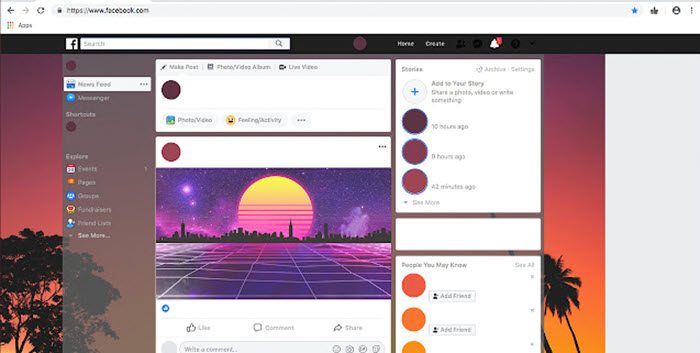
Colors have a huge emotional impact on one’s mind, and they can kindle a wide range of responses. The colors that you choose for your background can evoke certain feelings and can initiate mood. When you launch Facebook, you see a lot of blue and white colors. Facebook has a prominent blue and white color scheme, and regular usage can make the platform that you loved once boring to use. Facebook has no options to configure the color scheme. However, if you are tired of using the default blue color scheme for Facebook, you can change the color scheme using add-ons for the web browser.
That being said, you can get away with the boring color schemes with useful extensions for web browsers like Firefox and Chrome that allow you to change the Facebook color scheme to multiple themes. The add-ons are easy to use, and you can change the color of Facebook fonts, headers, text, and buttons. The extensions are also handy for customizing the chat layout as well as the Facebook background.
Change Facebook Color Scheme in Chrome and Edge
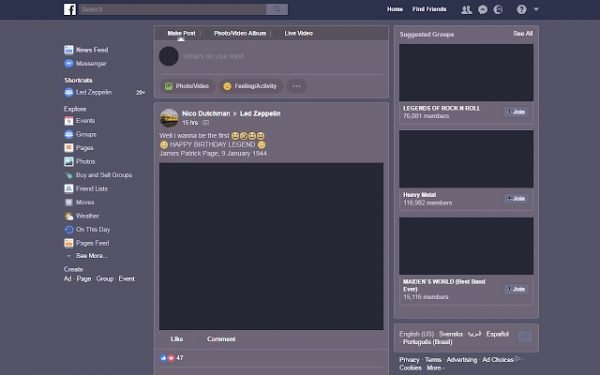
Google Chrome has several browser extensions that enable you to change color scheme for Facebook if you are tired of the default blue and white appearance. Out of many available add-ons, Color Changer for Facebook is a popular one to customize the color scheme. Follow the below steps to set your desired color as Facebook’s color scheme.
- Launch Google Chrome and visit the Chrome Store.
- Search for Color Changer in the search box.
- Select the Color changer for Facebook from the search results.
- Click Add to Chrome button to download and install the extension.
- Once the installation is complete, the extension will appear on the browser’s header bar.
- Launch Facebook and Sign in to the Facebook page with your login address as well as password.
- Click on the extension at the browser’s header bar. The tool opens a new window displaying a wide range of colors from the color picker.
- Select the color scheme that you want to set for your Facebook.
- Restart your browser.
Once you select the desired color, the tool immediately applies the new color scheme for your profile.
Another similar extension is available here for Edge and Chrome.
Change Facebook background color & style in Firefox
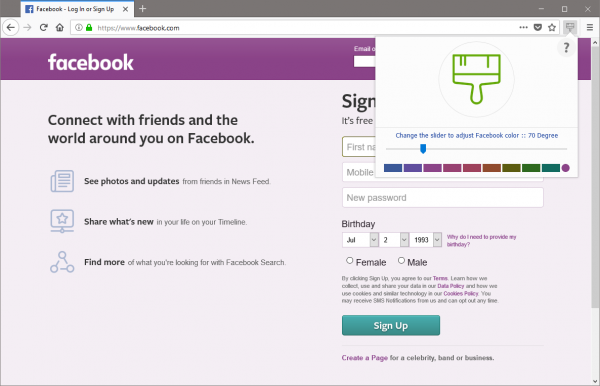
- Launch Mozilla Firefox and click on the three horizontal bars at the top corner of the browser.
- In the menu list that pops up, click Add-ons. This will open the Add-ons Manager in the new window.
- In the search box, type Facebook color scheme. The browser will display a list of add-ons that are available in the Firefox Store to change the color scheme.
- Select Facebook Color Changer and click the Install button.
- Once the installation is complete, the extension will appear on the browser’s header bar.
- Launch Facebook and Sign-in to the Facebook page with your login address as well as password.
- Click on the extension at the browser’s header bar. The tool opens a new window displaying a wide range of colors from the color picker.
- Select the color scheme that you want to set for your Facebook.
- Restart your browser.
Once you select the desired color, the tool immediately applies the new color scheme for your profile.
That’s all.
Leave a Reply