Whenever you change your Facebook Profile Picture, everyone is notified and most like it this way. But if you want to discreetly change your Facebook Profile Picture without notifying anyone of your Facebook Friends, here is what you need to do.
In this post, we will see how to change your Facebook Profile Picture without notifying anyone. You can follow the same procedure to change the Facebook Cover Photo too, without sending notifications to your Friends.
Can I change my FB profile picture without notifying everyone?
Yes, you can change your FB profile picture without notifying everyone. You will need to make the update Private by selecting Only Me. To do this, tap on “edit privacy” in the menu that appears when you tap on your profile picture. In the privacy settings, select “Only Me.” This way, your profile picture change will only be visible to you.
Change Facebook Profile Picture without notifying anyone
If you upload the photo and set it as a profile picture, it will always be set to “Public” and all the people who do not even have a Facebook account can see your profile picture.
Let’s assume you do not want to make others know about your profile picture change. In such a case first, log into your Facebook account and hover your mouse over your existing profile picture.
You will see an option called Update Profile Picture. Click on it. If you have already uploaded the photo to Facebook, select it from the existing images. If you need to upload the image, click on Upload Photo button and upload the new image. After uploading, set it as your profile picture by following the screen option.
As of now, whatever you have done, it will be shared with your Facebook friends automatically. More specifically, all the people (including you) would find an update like this-
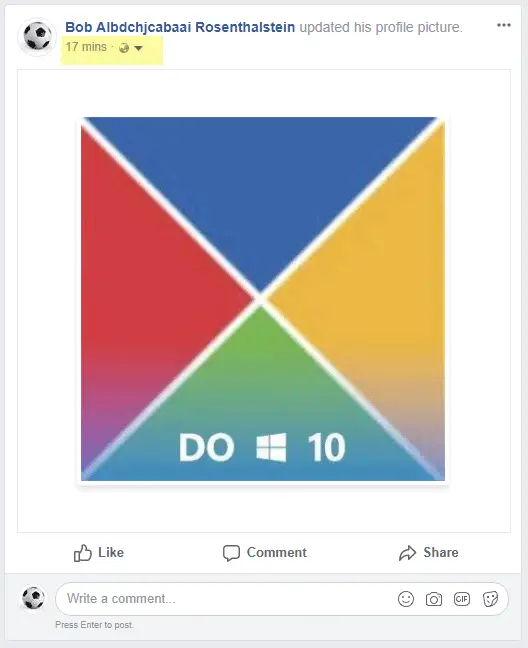
If you do not want to show this update publicly or you want to change Facebook profile picture without notifying friends, you need to make this update “Private”.
For that, click the globe sign visible next to the date/time and select Only me.
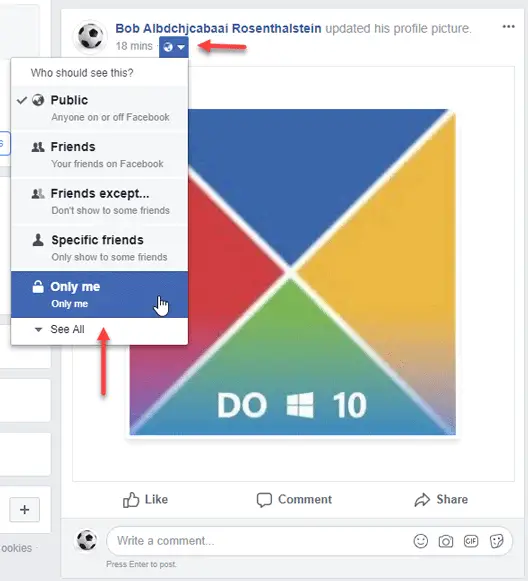
That’s all! Now no one except you can find the profile picture update.
Please note that you can also change the Cover photo privately using the same trick. Moreover, if you have a page with massive interactions or where people start liking and commenting within seconds after uploading a status, this trick might not be very effective. It would be if you could change your privacy quickly without spending much time. Plus do remember that if you are uploading a fresh image to set a profile picture, you need to make that status private alongside the “Profile picture change” update.
Read: How to change Password on Facebook
Can you upload a photo to Facebook without everyone seeing it?
Yes, you can upload a photo to Facebook without everyone seeing it. When uploading, select the audience selector below your name. Choose options like “Only Me” or “Friends” to control who can view your photo. This ensures your content is visible only to the audience you choose, maintaining your privacy settings effectively.
How to change Facebook cover photo without notifying everyone?
As explained above, log into your Facebook account, upload the cover photo, click on the Globe icon, and select Only Me. Thus you can change your Facebook cover photo without notifying everyone.
How to change Facebook profile picture without likes and comments?
To change your Facebook profile picture without Likes and Comments, click on your profile picture, select Edit Picture, and then press Save at the top. This will update your profile picture without allowing any likes or comments. Keep in mind that this setting only applies to the updated picture, not to existing ones. For new profile pictures, you can follow the method given in this post.
How do I change my profile picture on Facebook from my camera roll?
To change your Facebook profile picture from your camera roll, tap your profile picture at the top of your Feed. Tap next to your profile picture. Tap Upload Photo to choose a photo from your phone or to take a new photo with your phone’s camera. Tap Update. That’s it!
Related: How to change your name on Facebook website and mobile app.
Or you can set the photo of your choice to ONLY ME before you set it as your profile picture. It will remain on that setting (unlike with the cover photo, which will switch to PUBLIC no matter what privacy setting the image is set to before being set as a cover photo). No one will be notified. Not even for a split second.
Wait, if I change my avatar to private, why does the link to my FB account give an error message when I go to it signed out?
If you really want to not let anyone see profile and cover change. Do as stated above an then eactivate [profile for a few days then log back in
Really? Have you tried it?
I don’t want a ton of ‘Likes’ and comments that I have to reply to.