Removing a hard disk drive from a personal computer is quite easy. Pull down the system and remove the drive. However, it’s a bit more complex when performing a hot swap. For those unaware, hot swapping is all about replacing a hard drive without shutting down the system.
If not done correctly, this can be dangerous for the drive. One doesn’t just pull a SATA or eSATA drive out of the hardware without anticipating problems. This is why we recommend using software known as Hot Swap.
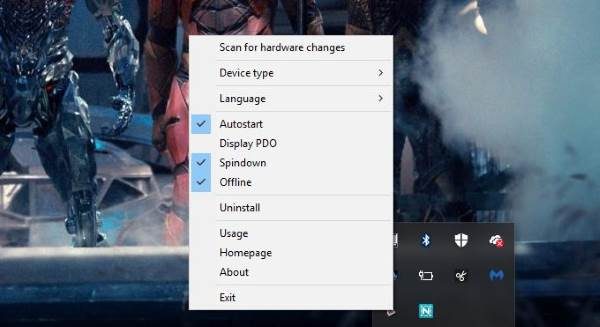
With Hot Swap, computer users can transform a regular SATA drive into a removable drive similar to USB/IEEE1394 drives. Well, now that is out of the way, let’s talk about how it works for the most part.
How to use Hot Swap to change Hard Disk
The size of Hot Swap is very small, so downloading it should take seconds. It comes in a .zip file, which means, the user must first extract the files inside to get to the real deal. There are two versions of Hot Swap when extracted; one for x86 hardware, and another for x64.
It should be noted there’s nothing to install. Just locate the version best for your computer, and launch it. Now, bear in mind that once the tool is launched, nothing will show up on the screen. That’s because it’s hidden, so simply fire up the “Show hidden icons” option in the taskbar and it should be there.
Interestingly enough, it looks similar to the “Safely Remove Hardware” icon, which is not a bad move. Red is the big differentiator, so there is no confusion between the two icons.
To remove a drive, left-click on the icon to view all swappable drives. The user must then select the drive from the pop-up menu. Watch for a balloon saying the drive has been successfully hot-swapped. From here, the user can power down the disk and safely remove it from the computer.
If a drive is in use by Windows or is colored gray, it cannot be removed.
The Right-click options
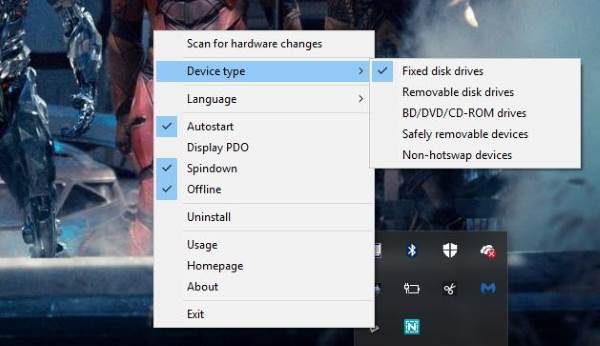
Right-clicking on the icon allows users to scan for hardware changes. They can also change the device type and language and even uninstall the Hot Swap tool if necessary.
If the user doesn’t want the program to auto-start by default, this can be changed by right-clicking on the icon. Hot Swap doesn’t come with a window or anything of the sort, it’s all about the icon and what can be done from it.
Overall, we like what Hot-Swap has to offer in terms of features and its overall capabilities. We recommend it for anyone interested in hot-swapping his or her hard disk drive.
Download the Hot Swap tool right now, free from the official website.
Leave a Reply