Windows 11 and Windows 10 have an option called Contrast Themes. This is an accessibility feature that introduces high-contrast themes. These themes are highly photosensitive. While such high-contrast themes could be helpful for those with low vision, they strain the eyes of users with normal vision. If, by chance, your theme has changed, and you wish to change the high-contrast theme back to normal in Windows 10/11, then please read through this article.

Change High Contrast Theme back to normal in Windows 11
The procedure to change High Contrast Theme back to normal in Windows 11/10 is as follows:
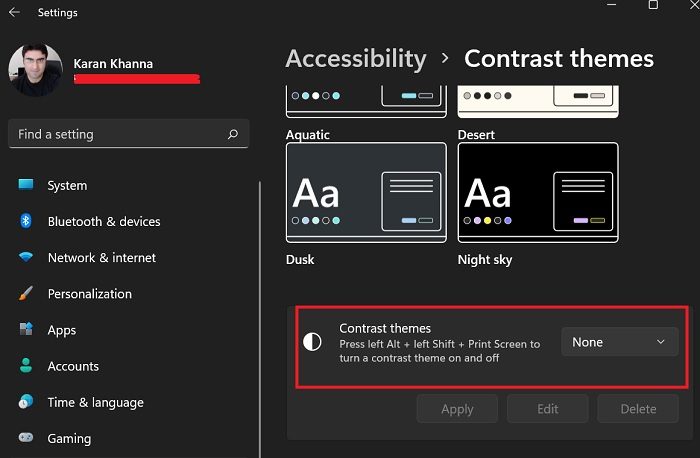
- Right-click on the Start button and select Settings from the menu.
- In the Settings menu, go to the Accessibility tab on the list on the left-hand side.
- In the right pane, scroll down and select Contract themes.
- Corresponding to Contract themes, use the drop-down menu to change the selection to None.
- Click on Apply to save the settings.
- The screen will flicker for a few seconds and then everything will be back to normal.
Color contrast in Windows 11
While creating Windows 11, the main focus was on accessibility, and many features were improved. In the case of Windows 10, the later builds will have this option. The purpose of color contrast is to improve the visibility of the screen. Some websites and applications have a narrow contrast difference, and users might find it difficult to read them. Similarly, people with visibility issues find it much easier to read a screen with higher contrast differences.
Problems with high color contrast
While high color contrast has a lot of benefits, and you should use it if necessary, the varied contrast will strain the eyes of normal users. This is the reason that high-contrast themes are disabled by default.
What colors are high contrast?
The following color combinations are high contrast – White on black, black on white, yellow on black, and yellow on purple. The shades of these combinations matter too. With Windows 11/10, you get many more options for high-contrast shades.
Read: Some settings aren’t available in High Contrast mode
What high contrast options are available for Windows 11?
The theme options for high contrast in Windows 11/10 are Aquatic, Desert, Dusk, Night Sky. These themes have varying levels of difference in contrast. Furthermore, there are differences in colors, and you get five options for every theme.
Does Windows 11 have Accessibility?
Windows 10 has an Ease of Access menu. In Windows 11, it is called the Accessibility feature. This menu is quite advanced for the later builds of Windows but was quite inefficient with the previous builds. In case you are using Windows and are willing to use advanced accessibility features, we would suggest installing all the latest updates.
Read: How to enable and use Color Filters for Colorblind users
What is the purpose of Accessibility?
The purpose of the feature is to assist differently-abled users with better access to Windows systems. Earlier, Microsoft did not pay attention to this category of users, but lately, it has introduced a lot of options for them. Rather, accessibility was the USP for Windows 11.
What kind of users would need the high contrast feature?
Users suffering from color blindness, contrast insensitivity, cataract, etc would need assistance in reading contrast. Additionally, aged users usually suffer from weaker eye muscles. They would also need assistance through the high contrast feature.
Leave a Reply