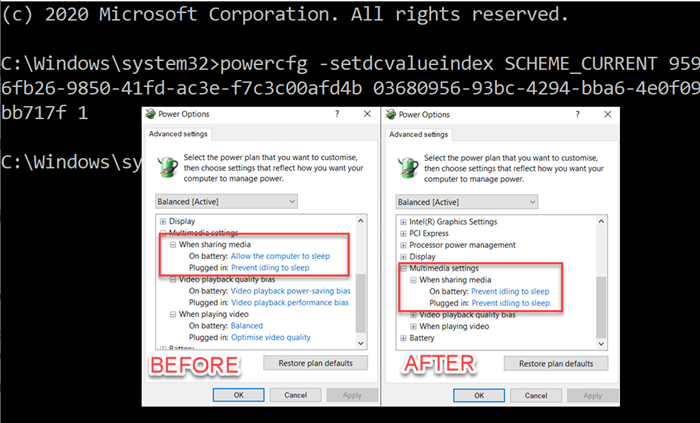Depending on whether you are on battery or plugged in, Multimedia settings can vary. What does it mean exactly? Let’s assume you are watching a movie on your laptop while it is plugged in, and somebody switches off the power. You will notice that the laptop will go to Sleep mode earlier than when it would have been plugged. However, it won’t be enjoyable if you are traveling, watching a movie, and the computer screen keeps turning off. This post will guide you on how you can change the multimedia settings using the PowerCFG command-line tool in Windows 11/10
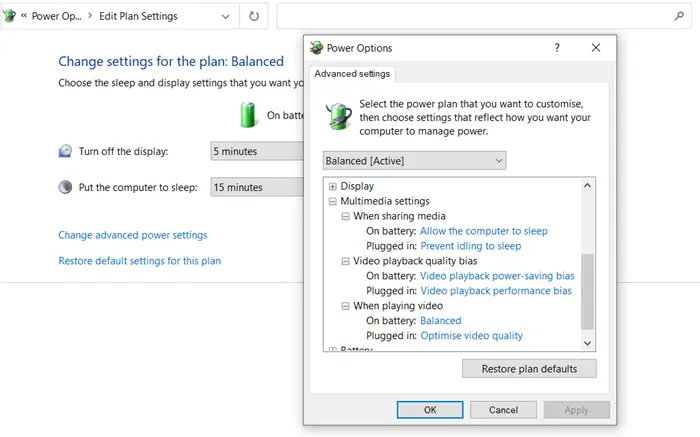
Change Multimedia Settings using PowerCFG
If you check on the Power Settings, there are three different multimedia settings—
- When sharing media,
- Video playback quality bias, and
- When playing a video.
Each of these has settings for On battery and Plugged in. While on battery, it ensures the computer doesn’t go idle, video performance is at its best, and video playback is optimal. Now, before we go ahead, this is the format of the command.
powercfg -setacvalueindex {Power Plan GUID} {Power Subgroup GUID} {Power Setting GUID} <Value>
Power Plan GUID can be replaced with SCHEME_CURRENT to change the values for the current power settings. If you want to use GUID, you can use the powercfg /list command to find all the computer’s power plans.
When Sharing Media
The last number in the below-mentioned command is what sets the option, i.e.,
- 0=take no action,
- 1=prevent computer from sleeping,
- 2=enable away mode.
powercfg -setdcvalueindex SCHEME_CURRENT 9596fb26-9850-41fd-ac3e-f7c3c00afd4b 03680956-93bc-4294-bba6-4e0f09bb717f 1
When Playing video:
Useful when you want to quickly change configuration while on battery power but do not want to compromise on the streaming video’s quality. Like the above command, the last one is the option to set what happens when in battery mode i.e.,
- 0=optimize video quality,
- 1=video playback performance bias or Optimize for battery life
powercfg /SETDCVALUEINDEX SCHEME_CURRENT 9596fb26-9850-41fd-ac3e-f7c3c00afd4b 10778347-1370-4ee0-8bbd-33bdacaade49 1
Video playback quality bias
powercfg /SETDCVALUEINDEX SCHEME_CURRENT 9596fb26-9850-41fd-ac3e-f7c3c00afd4b 34c7b99f-9a6d-4b3c-8dc7-b6693b78cef4 1
Do note that we are using the SETDCVALUEINDEX option, which changes the option when on battery. When plugged in, everything is on maximum, and hence there is no need to change it.
I hope the post was easy to follow, and you were able to change the multimedia settings using the powercfg command line in Windows. You can always make a bat file of these settings and run it on any computer or computer with admin permission.
How do I change the power management settings?
Go to Start > Settings > System > Power & battery to change power management settings. Select “Power mode” and choose your preferred setting, such as “Best performance” or “Battery saver,” to match your needs. Adjusting these settings can help optimize your device’s performance and energy consumption.
How do I allow my computer to go to sleep when sharing media?
To allow your computer to sleep while sharing media, go to ‘Multimedia settings’ in the Advanced Settings tab. Expand the options, select ‘When sharing media’, and choose ‘Allow the computer to sleep’. This adjustment ensures media sharing doesn’t prevent your computer from entering sleep mode.