Microsoft has reengineered its Microsoft Edge browser and has moved to the Chromium engine. The same web engine will power Google Chrome and the new Microsoft Edge. However, Microsoft has added some Microsoft Edge-specific features to the shell that work above that web engine. One such feature is coming from the old Microsoft Edge browser, which is the availability of various feeds on the new tab page. But Microsoft has upgraded to that feature and introduced the 4 new modes on the New tab page. A user can select any one mode or create a custom new tab page as per his choice.
Configure Microsoft Edge New Tab page experience
There are 4 modes of new tab page on the new Microsoft Edge web browser that is based on the Chromium web engine. They are as follows:
- Focused.
- Inspirational.
- Informational.
- Custom.
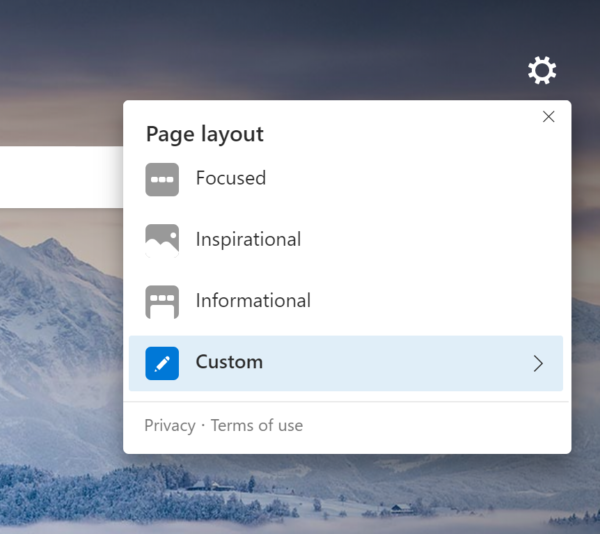
In order to change these modes, the user needs to open the New tab page.
On the web page, select the gears icon on the top right corner of the screen.
And the new mode can now be selected as per a user’s preference.
1] Focused
This mode is the basic new tab page that you find on Google Chrome. It removes everything and just shows a search bar address bar and the most visited websites for the user with a solid color in the background.
2] Inspirational
‘This is the default layout of the new Microsoft Edge web browser that is based on the Chromium engine. In this, the user gets the Bing image of the day as the background along with the elements found with the Focused mode. However, if the user scrolls down, they will find some feeds and data like the temperature, news and more which is highly personalizable and linked to the user’s Microsoft Account.
Read: How to customize Microsoft Edge New tab page.
3] Informational
This mode mostly focused on getting the user with all the information in one place. It can be defined as the new tab layout in Inspirational mode but the Bing image of the day is moved up and the bottom half of the screen is full of the feeds that we discussed above. Along with this, there is the address bar or the search bar and the most visited websites for the user.
4] Custom
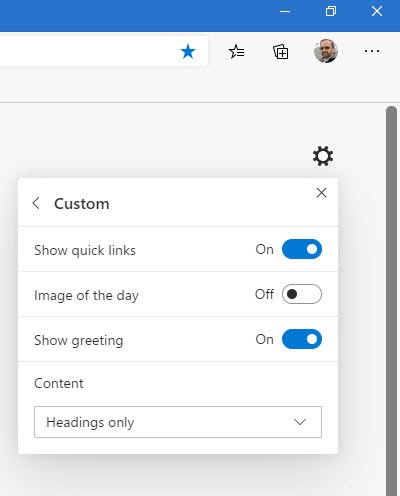
This mode is for those users that prefer a particular blend of either of these modes. When select, the user can toggle on or off the following options:
- Show quick links.
- Image of the day.
- Show greeting
- Content visibility.
I hope you find this small tip useful.
Now read: How to enable Dark Mode theme on the new Microsoft Edge browser.
Leave a Reply