Skype is undoubtedly one of our favorite applications for making free video calls. In addition to enabling free video calls, audio calls, and messaging, the software is updated regularly with many more features to facilitate effective communication and keep pace with its competitors.
Recently Skype rolled out a new feature that allowed users to add custom backgrounds during a video call. Skype’s competitor Zoom and Teams already has a similar feature which is popularly known as Virtual backgrounds. With the rise in demand for video conferencing platforms, both Zoom, Teams, JioMeet, Skype, etc, are competing in providing the best communication features.
Read: How to set up Skype to make free audio and video calls.
This feature allows us to change the background to any picture from the gallery or simply blur the background on Skype during a video call. This feature is extremely useful to hide your background from your colleagues. Rather than show your colleagues or friends your current location, you can choose to blur the background or pick any image you want behind you to appear while you are video chatting.
In this article, we explain in detail how to change or blur your background on Skype during a call and how to set a background for all Skype video calls before making a call.
How to use virtual background in Skype
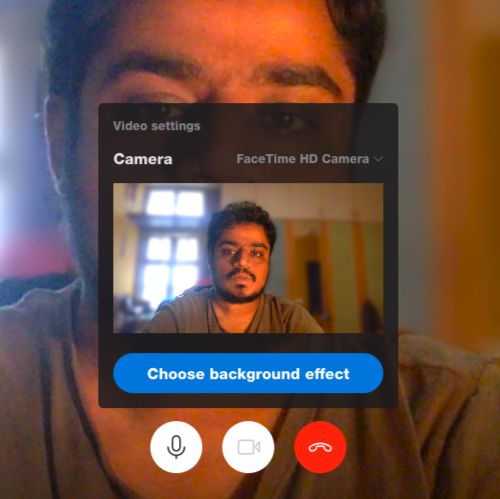
The older Skype versions do not allow us to customize the background during a Skype call. However, some older versions do allow you to blur the background during the call. Before proceeding, make sure you have the latest version of the Skype app installed on your Windows system.
- Launch Skype and make a video call to anyone from your contact.
- During the Skype call, hover the mouse over a video icon.
- Click the option Choose background effect.
- To blur the video call background, select the option Blur.
Skype will automatically blur the background.
To customize the video call background, select the option Add Image and pick any image from your local hard drive.
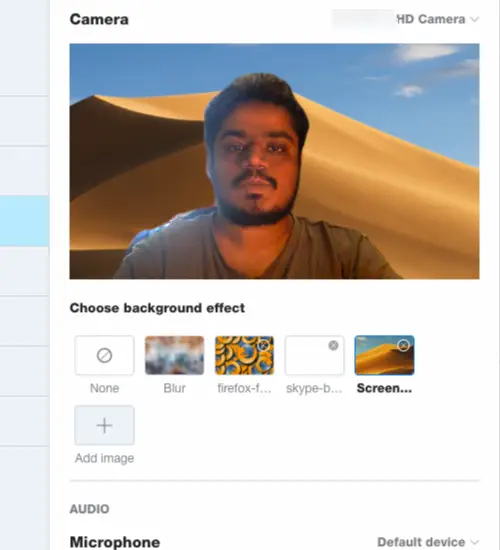
Skype automatically changes the background to an image during the call.
Read: How to set Bing Image of the Day as Skype’s virtual background?
How to blur background in Skype
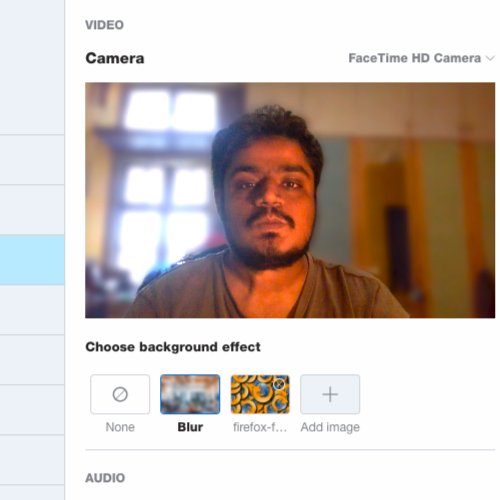
- Launch Skype on your Windows PC
- Click on your profile picture.
- Navigate to Settings
- Open the option Audio and Video.
- Go to Choose background effect
- Under that select an image that you want to appear in the background during the call.
It is important to note that it is possible to customize the video call background only in the web version of Skype.
Leave a Reply