If you have accidentally changed the language of your Outlook account from their website, it becomes a little difficult to change back to English especially if the language is foreign to you. So, in this post, we will see how to change Outlook.com’s language back to English.
Change Outlook.com Language
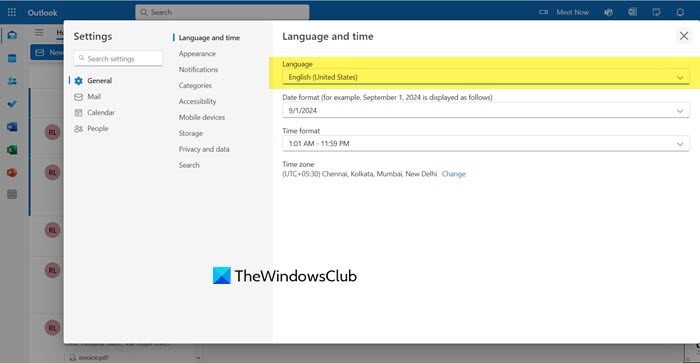
The settings for changing the language are found here – Click the Settings wheel in the top right corner and select Options to open the Outlook.com Mail settings. Here, under General, you will see the setting to change Language and time or Region and time zone, where you will find the setting to change the Language as well.
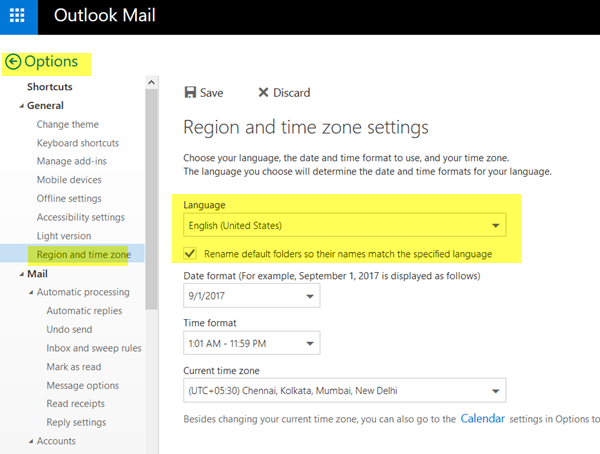
Now, since your Outlook.com is displaying some other language – maybe by accident and you do not know the language Outlook.com is displaying, we will be playing blind.
Read: Outlook.com tutorial, tips and tricks.
As I mentioned earlier, the main mail options label is present in the drop-down menu of the gear icon. It is the one that is located between two horizontal bars and does not contain anything else between those bars. You have to click that to access the email settings.
Once you are at the Outlook Mail Settings, you have to look for the Language options. The Advanced Mail Settings has plenty of options arranged on the left side under different headings. The General option is the second one from the top. Click on it. Then you have to click the last option as this is the Region & Time Zone setting.
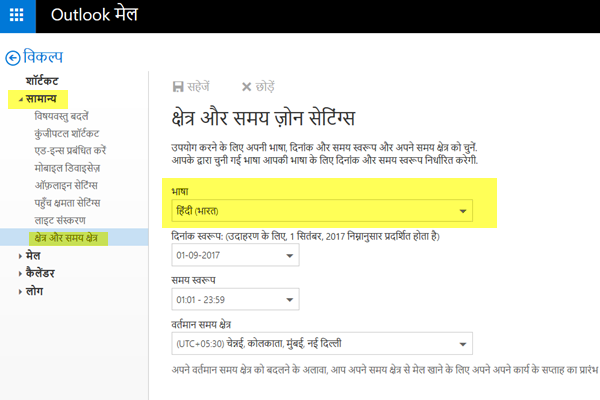
Once on this screen, on the right side, you will see the drop-down menu. Click on it, and you will be presented with a list of languages that are supported by Outlook.com. Select English US/UK/India as per your preference. Click on Save. You can see the Save icon just a little this setting. Your browser automatically reloads/refreshes the page with English as the user interface language. Henceforth, whenever you log into Outlook on the web, you will get English as the default Language.
Your browser automatically reloads/refreshes the page with English as the user interface language. Henceforth, whenever you log into Outlook on the web, you will get English as the default Language.
If you wish to change to any other language, you can use the same technique for it.
I hope this helps. If you still have any questions or doubts, please feel free to send them across.
Read next: How to change Language in Facebook back to English?
How do I change Outlook back to English?
You can change Outlook back to English from the General > Language and time settings. However, if the current language is foreign to you, follow the instructions mentioned earlier and you will be good to go.
Also Read: Where is Outlook.exe location on Windows 11.