If you want to change purchase sign-in settings for Microsoft Store and Xbox, here is how you can do that. Microsoft Store allows you to download and purchase apps available in the online market. It includes apps, games, services and more. The option to purchase becomes a problem when it is used by multiple users.
You need to make sure that every purchase has gone through your approval so hard-earned money is not wasted. In this post, we will show how you can change purchase sign-in settings for the Microsoft Store. Since it is available on both Xbox One and Windows 10, we will show both of them.
Change Purchase Sign-in Settings for Microsoft Store & Xbox
Many users are looking to change the purchase sign-in settings is because Microsoft Store on Windows 10 and Xbox asks for your password every time you buy something. The primary goal is to make it an authentic purchase. However, you can choose to disable it, at your own risk, if you are the sole user of the computer or the console.
1] Change Purchase Sign-in Settings for Windows Store
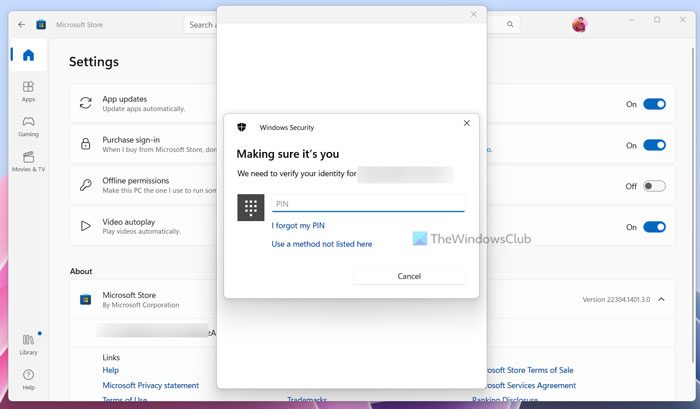
- Click on the Microsoft Store which is usually on the taskbar. Else find it in the Start menu
- Click on three-dots on the top right of the application, then select Settings.
- Scroll to find Purchase sign-in.
- If you don’t want Windows to ask for the password, toggle it on.
- To make sure password is asked, toggle it off
- When changing settings, Windows will ask you to verify using a pin or password.
- When you change it, it only applies to the current computer and not other computers.
2] Change Purchase Sign-in Settings on Xbox One
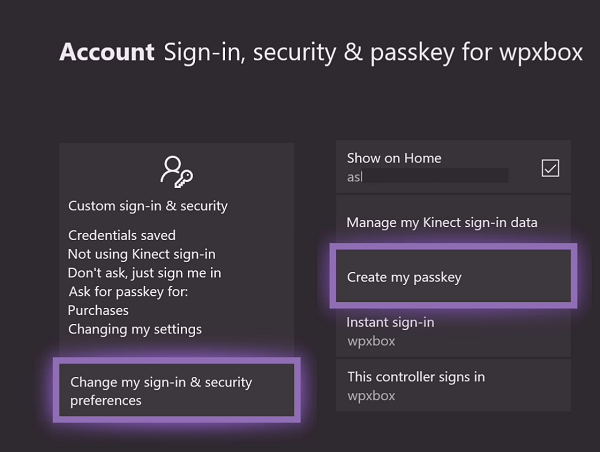
- Press the Xbox button to open the guide.
- Navigate to the extreme right, and select Select Settings
- Navigate to Account > Sign-in, security & passkey ( You might be asked to enter your password of the Microsoft Account)
- Choose to Change my sign-in & security preferences > Scroll extreme right and select Customize.
- Again, scroll right and select either of these
- Ask for my passkey to make purchases
- Passkey not required.
If you are the sole use of the console, then choose Passkey not required. So next time when you make a purchase, it will be instant. If you choose to ask for Passkey, you will be asked to setup passkey and then the change will be applied.
How do I change my purchase settings on my Microsoft account?
In order to change your purchase settings on your Microsoft account, you need to open the Microsoft Store first. Then, click on your profile picture and select the Settings option. Next, you need to find the Purchase sign-in option and turn it on. Following that, you can enter your PIN or click on the Use a method not listed here option to find more options.
How do I change my Sign-in and security preferences on Xbox?
To get started, you need to press the Xbox button and select the Settings option visible on the right-hand side. Next, go to the Account > Sign-in, security & passkey option. Here you can find an option called Change my sign-in & security preferences. Click on this option and select the Create my passkey option. Following that, you will be able to create your passkey as per your requirements.
That’s all! Hope it helped.
Leave a Reply