If you want to change Straight quotes to Smart quotes in Office apps such as Word, PowerPoint, and Outlook, here is how. In Microsoft 365 apps, you can use the AutoCorrect Options to enable, disable, replace, or switch between Straight quotes and Smart quotes within moments.
What are Straight quotes and Smart quotes?
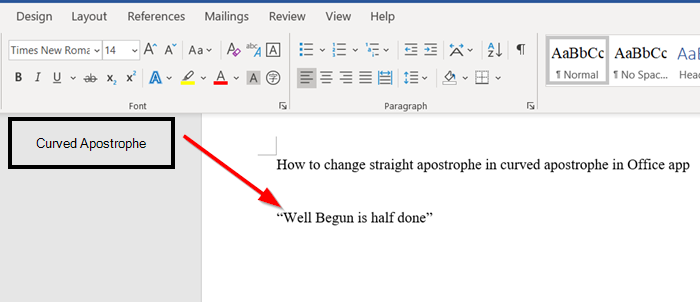
Straight quotes or apostrophes are the two generic vertical quotation marks located near the ‘Enter’ key of your PC keyboard: the straight single quote (‘) and the straight double quote (“). On the other hand, smart quotes are slightly curved with the same characteristics.
How to change Straight Quotes to Smart Quotes in Office apps
To change Straight Quotes to Smart Quotes in Word, Excel, PowerPoint, and Outlook apps, follow these steps:
- Open the Word app and click on File > Options.
- Go to the Proofing tab.
- Click the AutoCorrect Options.
- Switch to the AutoFormat As You Type tab.
- Check the “Straight quotes” with “smart quotes” box.
- Click the OK button.
To learn more about these steps, continue reading.
First, launch a Microsoft Office application like Word, PowerPoint, or Excel. For convenience purposes, we have used Microsoft Word as an example in this post. Then, click on File > Options.
After that, switch to the Proofing tab and click on the AutoCorrect Options button.
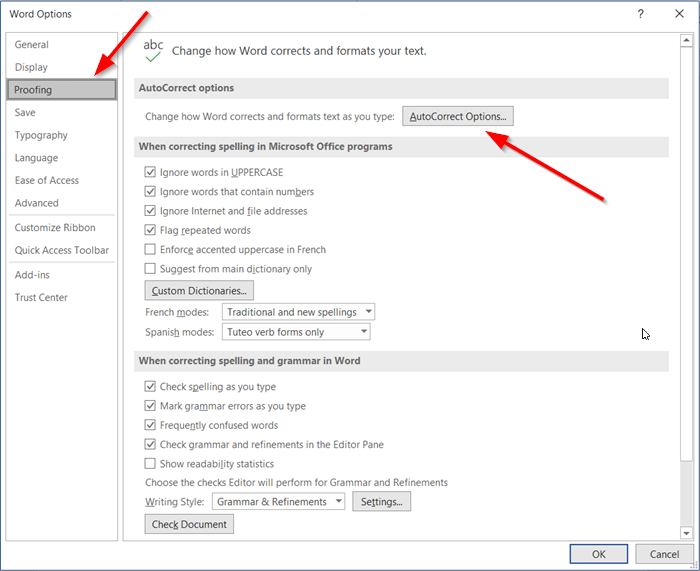
Then, go to the AutoFormat As You Type tab and find the “Straight quotes” with “smart quotes” option. Tick the checkbox to enable Start quotes.
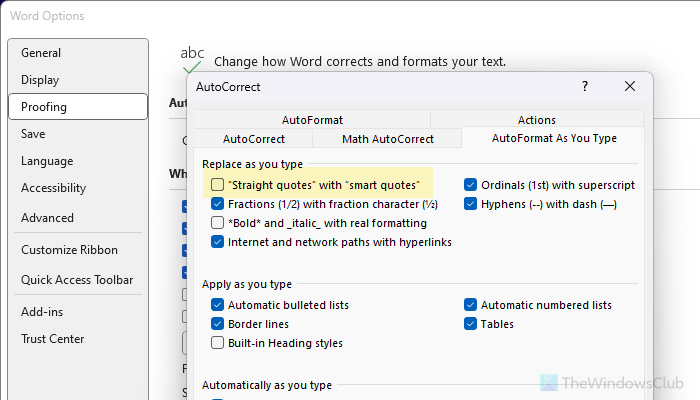
However, if you want to replace Straight quotes with Smart quotes, remove the tick from the checkbox.
Finally, click the OK button.
Hit the ‘OK’ button again on the Word Options box to save all changes.
Read: How to add or remove AutoCorrect Exceptions in Word, Excel, PowerPoint
How do you replace straight quotes with smart quotes in Outlook?

To replace straight quotes with smart quotes in Outlook, open the app and click on Options. Then, go to Mail > Spelling and AutoCorrect. Click on the AutoCorrect Options and go to the AutoFormat As You Type tab. Remove the tick from the “Straight quotes” with “smart quotes” checkbox and click the OK button.
How do I change straight quotes to smart quotes in Excel?
As of now, there is no direct option to change straight quotes to smart quotes in Excel. However, you can use the Find and Replace wizard to get it done. For that, press Ctrl+H and type the straight quotes in the Find what box. Then, enter the smart quotes in the Replace with box and click the Replace All button.
Leave a Reply