Some Surface computers ship with Omnisonic speakers that create an immersive experience when performing tasks like, taking calls or watching movies – and with Dolby Audio Premium(TM) processing, Surface PC users can get the best sound from their device. In this post, we show you how to adjust Omnisonic Speakers settings on your Surface device.
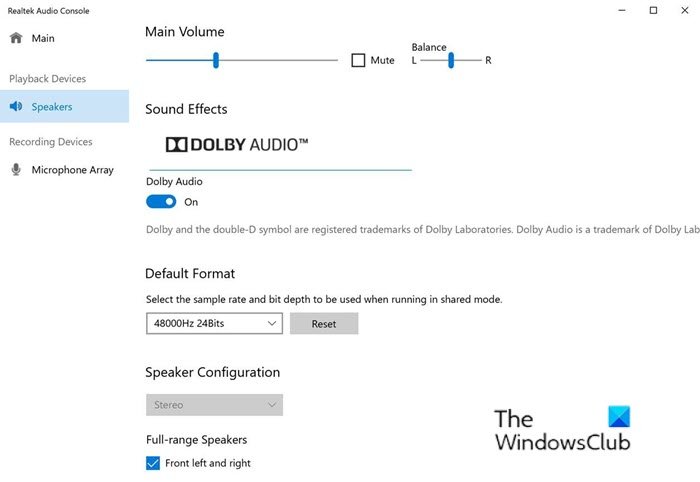
Omnisonic speakers are hidden underneath the keyboard, removing the need for a separate speaker grill while providing what Microsoft is called omnidirectional sound.
Change Surface Omnisonic Speaker settings
Most Surface devices ship with Immersive Dolby Audio Premium sound with improved Omnisonic Speakers, discreetly hidden below the keyboard, deliver radiant, spectacular sound for music, movies, and virtual meetings.
To adjust Omnisonic Speakers settings on your Surface device, do the following:
- Go to Start > Settings > System > Sound.
- In Output, select Device properties.
- Dolby Audio is on by default. You can change the default volume, sound effects, and speaker configuration as follows:
- Select Start.
- Enter Realtek Audio Control.
- Select the app.
- If you don’t have the Realtek Audio Control app on your Surface, download it from Microsoft Store.
- In Playback devices, select Speakers.
- You can now configure the settings as you want.
- Exit the app when done.
Read: How to connect and use Surface device with iPhone, iCloud, and iTunes.
Troubleshooting
A Surface device user posted on the Microsoft Answers forum as follows:
I remember having dolby audio premium as an option when i first bought my surface but after doing a fresh start (and completely cleaning my disk) I no longer have this feature in my playback device settings. Is there any way to get this feature back?
My Surface laptop is 1st gen and has an i5 processor with 8gb ram and 256gb of storage space.
If you’re faced with similar issue and you probably want to turn off Dolby Audio or configure the settings for you device, you should know that Dolby Audio settings have moved out from the classic Sound control panel and into the Realtek Audio Control app.
From search, type Realtek Audio Console and open the app (if the app is not present, you can download it from Microsoft Store).
From there, select Speakers on the left pane, and on the right pane, you will see the option to toggle the Dolby Audio button to On or Off.
Hope you find this post informative and helpful enough!
Related post: Calibrate & Adjust Microsoft Surface Touch & Pen Settings.
Leave a Reply