If you open the Command Prompt, it should be evident that the background color is black. However, some would prefer to change the color but have no idea this is a possibility. If you are one of those many people, then worry not for you’re in the right place.
Change the background color in Command Prompt
This article will explain how to change the background and foreground color of the Command Prompt app in Windows 10. You will find out that making the changes is very simple despite the lack of evidence of this feature being a thing when viewed from a glance. Bear in mind that the same can be done for the Windows PowerShell tool, which from our experience, is a little bit better than CMD. Do it as follows:
- Open Command Prompt
- Right-click on the Menu bar and select Properties
- Navigate to the Colors tab
- Select the colors you want for the elements
- Click OK and exit.
You will see the change colors.
Time for us to discuss this topic from a more detailed point of view.
The first thing to do here is to fire up Command Prompt by clicking on the Windows key + R to launch the Run dialog box. From there, type CMD into the box area then hit Enter on your keyboard. Right away the Command Prompt should now be visible.
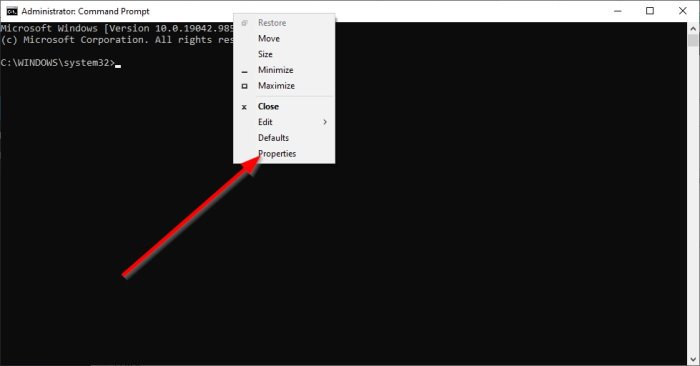
After opening the Command Prompt, you will see just what you’ve always seen. But there is a Properties section that is hidden away.
To get there, please right-click on the top of the tool, that section with the white color.
From there, go on ahead and select Properties from the menu and wait for another window to show itself.
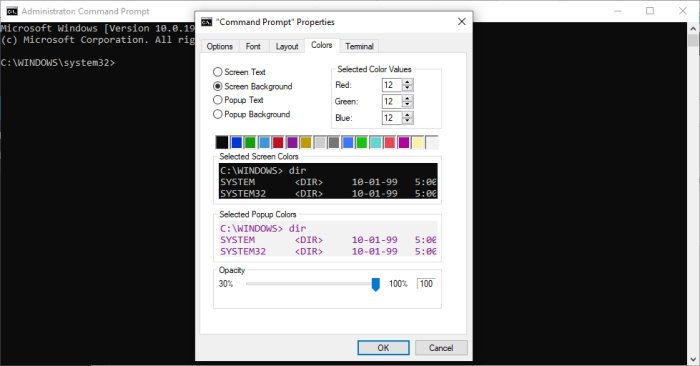
Now, the next thing you will want to do is to open the Colors tab. From there, you can change the color of the following:
- Screen Text
- Screen Background
- Popup Text
- Popup Background
You can alter the colors by either selecting from the list of colors shown on-screen or do so by adding your own color values.
Once you’re done with the Colors section, bring yourself over to the Terminal tab where you’ll see the option to adjust colors as well.
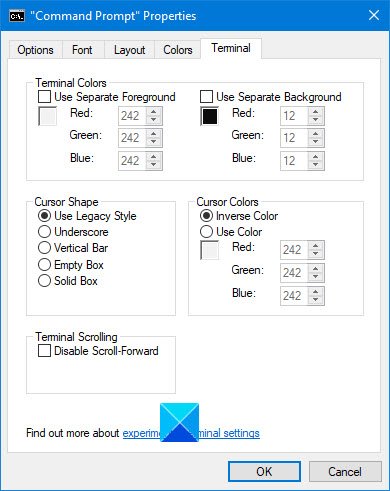
Bear in mind you’ll be required to add your own values in order to change the colors.
By playing around a bit, you can also make the Command Prompt Transparent.
Read: Basic Command Prompt Tips.
Change background and foreground colors of CMD temporarily
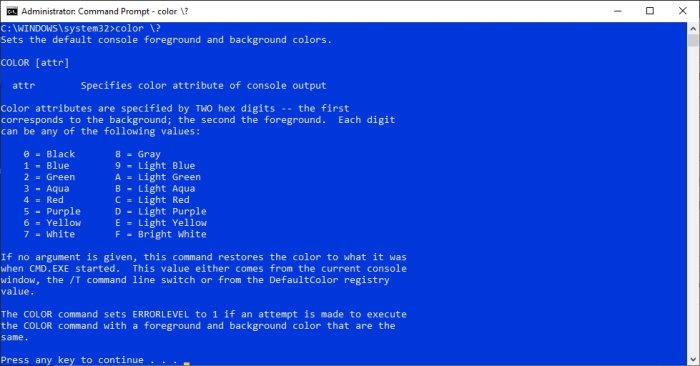
For those who want to change colors but only for a moment until the program is restarted, then return to the command section. After doing that, please type the following command and hit Enter:
color \?
Press any corresponding numbers and letters to set the colors you want.
As stated above, this is a temporary measure and will revert to the default color scheme after a restart of the program.
Also read: Advanced Command Prompt Tricks.