If you need to change the case of the text in Google Docs or Microsoft Word, you should follow this step-by-step guide. It is possible to change the text case with and without taking help from a third-party add-on in Google Docs. If you are using Microsoft Word, you may not need to use any add-on since Microsoft has included some in-built options to get it done.
Let’s assume that you have written a 100-word paragraph, and now you have to make the first alphabet of each word uppercase. It is very time-consuming work when you have big paragraphs. At such a moment, you can make use of these in-built options to make the change quickly.
Before getting started, you know the formatting.
- Lower case: this is lower case.
- Upper case: THIS IS UPPER CASE.
- Title case: This Is Title Case.
- Sentence case: This is sentence case.
- Toggle case: tHiS iS tOGGLE cASE.
You cannot find the Toggle case in Google Docs, but it is available in Microsoft Word. Also, The Title case of Google Docs is known as Capitalize each word in Microsoft Word.
How to change the case of text in Microsoft Word
To change the case of text in Microsoft Word, follow these steps;
- Open a document
- Select the text.
- Expand Change Case menu
- Select a case
To learn more about these steps, continue reading.
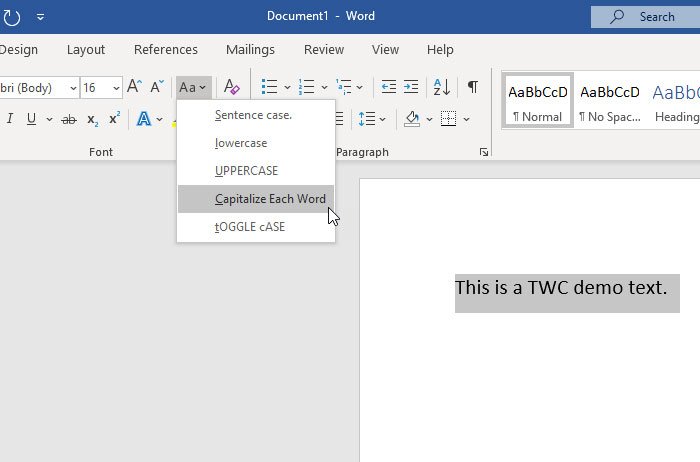
You need to open a document in Microsoft Word and select the text that you want to change. After that, make sure you are in the Home tab and click the Change Case button to get all options.
Now, you need to choose a case that you want to apply.
How to change the case of text in Google Docs
To change the case of text in Google Docs, follow these steps:
- Open a document
- Select the text.
- Go to Format > Text > Capitalization.
- Select a case as per your needs.
To know more about these steps, keep reading.
To get started, you need to open the document in which you want to make the change. After that, select the text that you want to change and go to Format > Text > Capitalization.
Here you can find three options – lower case, UPPER CASE, and Title Case.
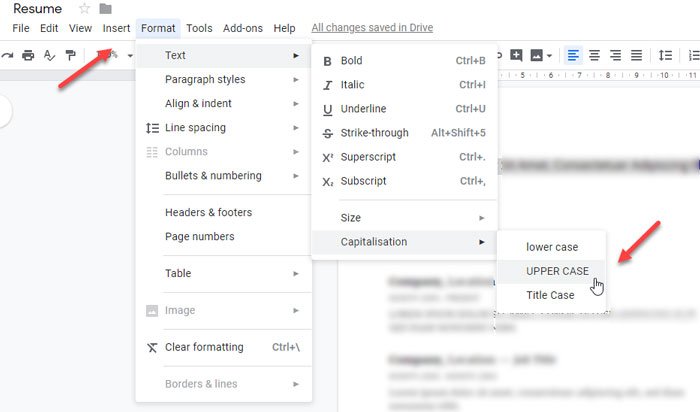
Select an option according to your requirements. The text should be changed immediately.
There is an add-on for Google Docs that does the same job. It is called the Change Case. If you want to use this add-on, click the Add-on button and select the Get add-ons button. After that, search for “change case” and install it accordingly.
Whenever you need to change the case, select the text in your document, go to Add-ons > Change Case, and select a case that you want to apply.
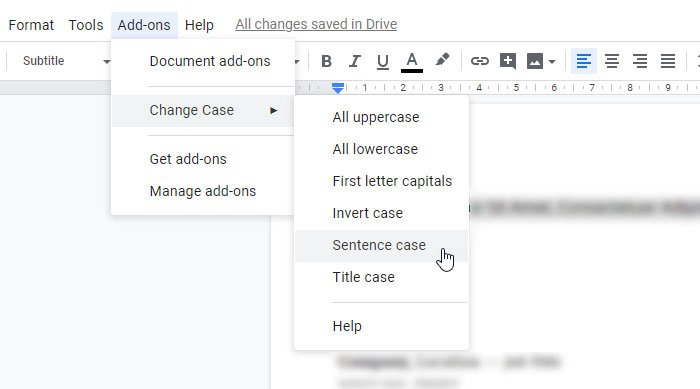
As it is a third-party add-on, it takes a couple of moments to apply the change. However, it depends on the selected text size.
That’s it! Hope these simple steps will help you to change the text case easily.
Read: How to always paste Plain Text Only without the formatting in Microsoft Word
How do you change the case of a word in Google Docs?
To change the case of a word in Google Docs, you need to select the word first. Then, you can head to the top menu bar and click on the Format menu. From the given list, choose the Text option and select the Capitalization menu. Next, you need to choose the case as per your requirements. For your information, Google Docs offers three types of cases – lower case, UPPER CASE, and Title Case.
How do I change caps to lowercase without retyping?
To change caps to lowercase without retyping in Word, you need to go through the aforementioned steps. That said, select the entire text first. Then, click on the Change Case menu in the Home tab. Following that, choose the lowercase option from the given list. Whether you choose a word or an entire paragraph, the entire thing will be changed to lowercase without additional typing.