In Microsoft Excel, Word orPowerPoint, the Developer tab is an optional tab that allows users to access form controls and other programming type controls such as Macros, Mapping, Add-ins, Templates, Protection, and Controls that include the ActiveX Control buttons. ActiveX buttons include Check Box, Text Box, Label, Options button, Spin button, Combo Box, Command button, etc. When an ActiveX button is selected, users can program it to run an action or modify its appearance by using the Properties feature offered.
How to change the color of ActiveX Control buttons in Excel, Word, PowerPoint
Follow the steps below to change the color of the ActiveX Control buttons in Microsoft Excel, Word or PowerPoint.
- Launch Microsoft Excel, Word or PowerPoint.
- Click the Developer tab.
- Click the Legacy Tools button in the Controls group section.
- Select an ActiveX button from the menu.
- Click the Properties button.
- Click Back Color and select a color from the list.
- The color will change.
We are using Word as an example, but the procedure is identical.:
Launch Microsoft Word.
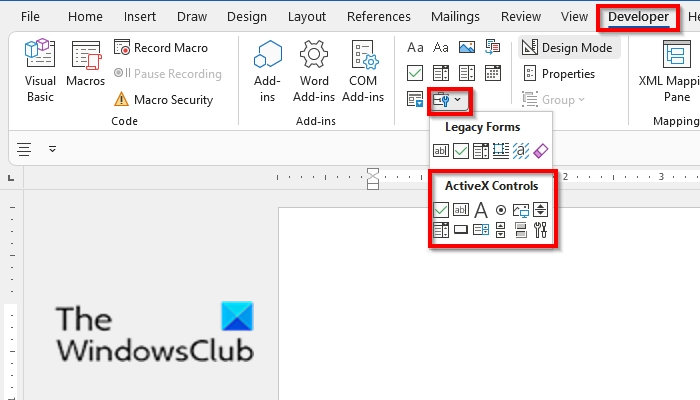
Click the Developer tab on the menu bar.
Click the Legacy Tools button in the Controls group section. The Legacy Tools feature allows users to Insert Active X buttons and Form Controls into their documents.
Select an Active X button from the menu. In this tutorial, we have selected a textbox.
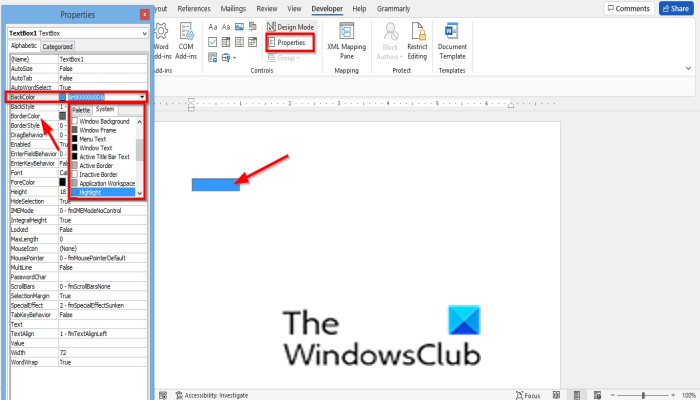
Then click the Properties button in the Control group. The Properties button allows users to view and modify properties for the selected control.
A Properties dialog box will open showcasing the properties of the Active X button you have selected.
Click the BackColor button in the Properties dialog box; you will see its color list box with two tabs the System tab and the Palette tab.
Choose a color from either the System tab or the Palette tab.
The color of the button will automatically change to the color you have selected.
In the Properties dialog box, you can also change the color of the border of the Active X button; Click BorderColor, and the color of the Active X button will change to the selected color.
If you have entered text into the Active X textbox, you can change the text color.
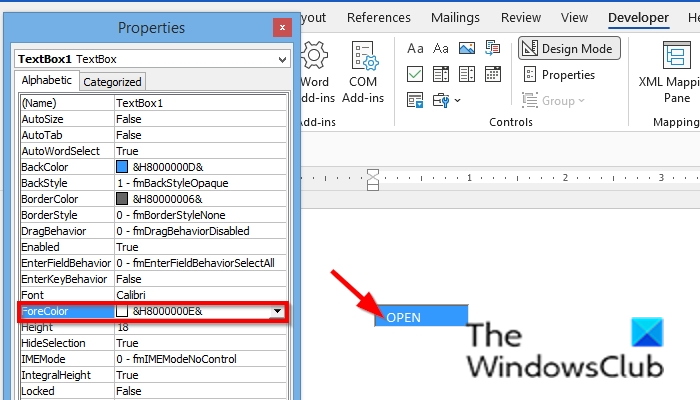
In the Properties dialog box, click ForeColor and choose a color from either the System or Palette tab.
After you have finished modifying your Active X button; click the close button.
READ: How to add and change Content Controls in Microsoft Word.
How to show the Developer tab in Excel, Word or PowerPoint
- Open Excel, Word or PowerPoint
- Click on File > Options
- Select Customize Ribbon > Customize the Ribbon > Main Tabs.
- Check Developer and select Save.
- Restart Word.
What are ActiveX Controls in Excel, Word or PowerPoint?
ActiveX controls are small building blocks that create applications that work over the internet through web browsers. Common uses of ActiveX controls are command buttons, list boxes, and dialog boxes.
What is the difference between ActiveX and Form controls?
The difference between the ActiveX controls and Form controls is that ActiveX controls are loaded separately while Form controls are built into Excel. Forms controls are much simpler, and Active X controls are more complex.
We hope this tutorial helps you understand how to change the color of the ActiveX buttons in Excel, Word or PowerPoint; if you have questions about the tutorial, let us know in the comments.