The Font type matters a lot while reading through a page. Some font types are difficult to read while some are pleasant. If you wish to change the font type for all websites you open on your browser, please read through this article. Let us see how to the default font in Chrome, Edge & Firefox.
How to change the Default Font in your web browser
The procedures to change the default font in your web browsers have been explained further:
Change the Default Font for Google Chrome
We have already seen how to change the default font size in Chrome in detail, now let us see how to change the default font in Chrome as well.
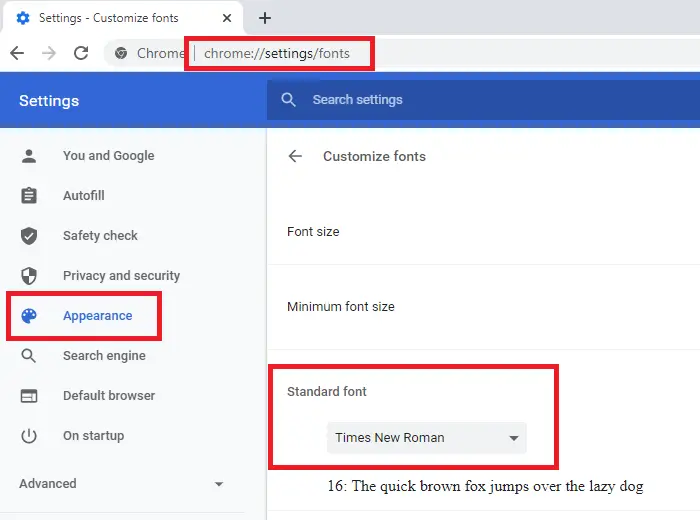
The default font for Google Chrome can be changed through the Font Settings in Google Chrome. The procedure to do so is as follows:
- Click on the Ellipsis button (three vertical dots in the top-right corner) and select Settings.
- In the Appearance section, click on Customize Fonts.
- Here you would find different types of fonts used on your Google Chrome browser, the primary one being Standard Font.
- Change its type to the one you prefer
- You can also move the slider here to change the font size
- Finally, restart the browser.
Change the Default Font for Edge
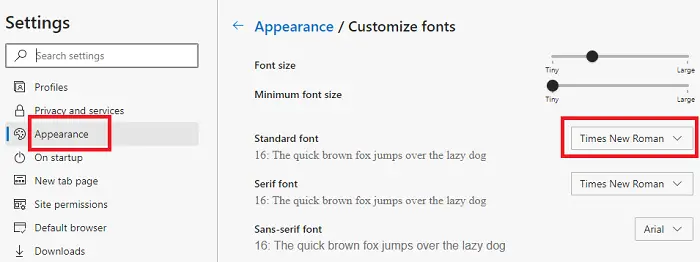
The best part about Microsoft Edge Chromium is that many of its settings are similar to that of Google Chrome. The procedure to change the Default Font for Edge Chromium is as follows:
- Click on the Ellipsis button (three dots on the top-right corner of the Edge Chromium browser) and select Settings.
- From the list on the left-hand side, select the Appearance tab.
- In the Appearance tab, the last option would be Customize fonts. Click on it to open it.
- Here you would find different kinds of fonts used for the Edge Chromium browser the primary one being the Standard font. Please change its type as required.
- You can also move the slider here to change the font size
- Finally, restart the browser.
Change the Default Font for Firefox
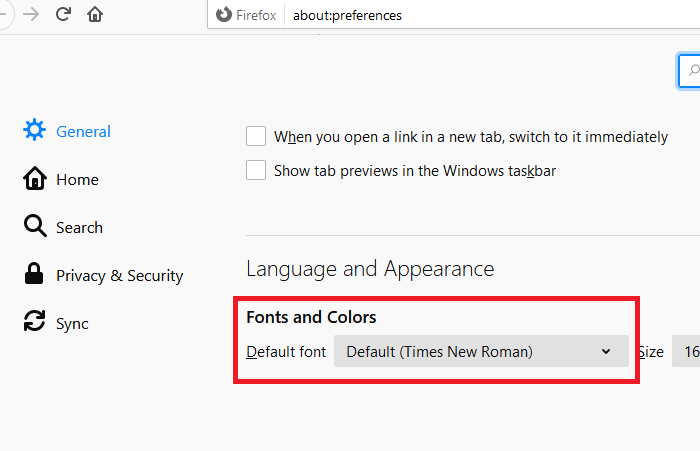
It’s much easier to change the Default Font in Firefox. The option is present in the Options menu. The procedure to do so is as follows:
- Click on the Menu button which is three vertical bars on the top-right corner of the browser page and select Options.
- On the Options page, you will find the Default font option under Language and Appearance.
- Change the font to one of your preference.
- You can also fill the font size here in the dedicated box
- Finally, restart the browser.
We hope this article helped you!
How do I reset my default font in Chrome?
To reset the default font in Chrome, navigate to Chrome settings by clicking the three dots in the top-right corner or pressing Alt + F. Select ‘Appearance,’ then ‘Customize fonts.’ Here, reset each font style—Standard, Serif, Sans-serif, and Fixed-width—to the default option provided by Chrome.
Read: How to change Default Font Size and Style in Microsoft Edge browser.
Leave a Reply