When you create a new folder, Windows 11/10 OS by default names it “New folder“. If you wish, you can change the default name of the newly created folder in Windows 11/10 via a Registry hack. Instead of ‘New folder’ you can make it anything.
What is the default name for a newly created folder?
The default name for a newly created folder is “New Folder.” However, it can be customized by changing the RenameNameTemplate setting to other options like “Folder” or “Directory.” This allows users to personalize folder names according to their preferences while maintaining system organization.
How to change default New folder name in Windows 11/10
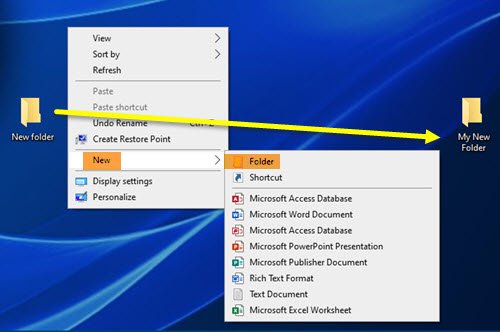
File Explorer does not offer an option to rename the folder. For example, many users who have OneDrive installed on their PC find the name DOCUMENTS too vague as there is a similar DOCUMENTS folder under the ‘This PC’ section. It can create confusion. Fortunately, there’s a way to change the default name of the newly created folder in Windows 11/10.
- Open the Registry Editor.
- Go to
Explorer. key. - Select the
NamingTemplateskey there. - If the key is not present create one.
- Right-click it to add a String Value –
RenameNameTemplate. - Set its value to something like
My New Folder. - Close the Registry Editor and exit.
Please note that the method involves making changes to the Registry Editor. Serious changes can occur if you make the changes to the Registry Editor incorrectly. Create a backup before proceeding further.
Press Win+R in combination to open the Run dialog box.
Type Regedit in the empty field of the box and press Enter.
When the Registry Editor opens, navigate to the following path address –
HKEY_CURRENT_USER\SOFTWARE\Microsoft\Windows\CurrentVersion\Explorer
Here, select the NamingTemplates key. If it is not present, you’ll need to create one.
Now, right-click the NamingTemplates key to add a String Value.
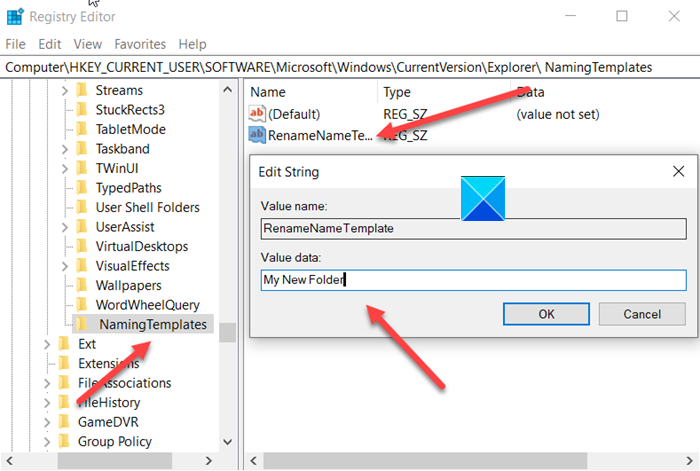
Assign it the following name – RenameNameTemplate.
Double-click on the RenameNameTemplate data value to open the Edit String dialog box.
In the Value Data field enter the new text you want to appear when you create a new folder. In this case, we will choose “My New Folder”.
Close the Registry Editor and Exit.
Now, when you create a new folder, it will be named “My New Folder” instead of New folder.
You have to make sure you are not using any of the following characters –
\ / ? : * " > < |
Let us know if this works for you.
How do I change the name of a new folder?
To change the name of a new folder, right-click on it and select “Rename” from the context menu. Type the new name and press “Enter” to confirm the change. Alternatively, you can click on the folder once, wait a moment, and click again to rename it.
Now read: How to change the ‘- Copy’ name extension for Files and Folders.
Leave a Reply