This post will show you how to make a person Host, Presenter, etc in Microsoft Teams Meeting during the meeting, before it is scheduled or before it begins.
You can use Microsoft Teams to arrange meetings with your colleagues, add multiple attendees to it and assign roles to each participant. That way you can determine who can do what in the meeting. But what if you would like to change someone’s role before a meeting or while a meeting is in progress? Well, Microsoft Teams enables this customization too. You can change the role of a person in the Microsoft Teams Meeting.
Change the role of a participant in Microsoft Teams Meeting
If you would like to change someone’s Microsoft Teams user role & permissions you can do it-
- Before a meeting
- While a meeting is in progress
Let’s see how.
1] Change role of Teams member before a meeting
You’ll need to send out the meeting invite before you can assign roles to the participants of the meeting.
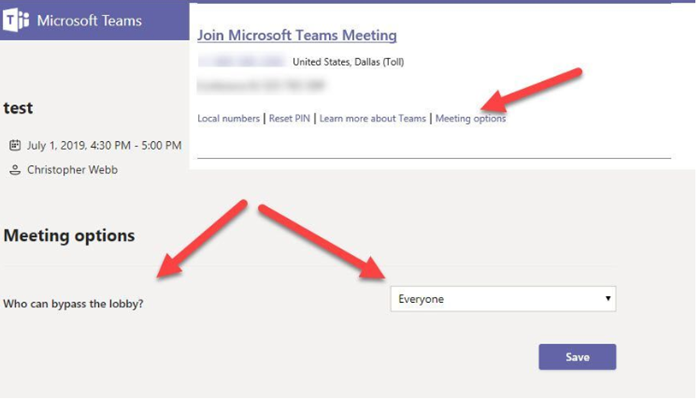
[Image source – Microsoft]
Once you’ve done that, go to Calendar, click on the meeting you just created, and select ‘Meeting Options’.
When you do so, you’ll land on a web page, where you’ll see a few choices under ‘Who can present?’ as follows,
- Everyone – Anyone having access to the meeting link can join the meeting as a presenter.
- People in my organization – Only people working in your org will be allowed as presenters while participants will join as attendees.
- Specific people – Only selected individuals among invitees will be presenters. The rest will join as attendees.
- Only me – Only the organizer will be a presenter. All other participants will join as attendees.
So, basically, there are two roles to choose from: Presenter and Attendee. Presenters can do just about anything that needs doing in a meeting, while the role of an Attendee is more controlled.
2] Change role of Teams member during the meeting
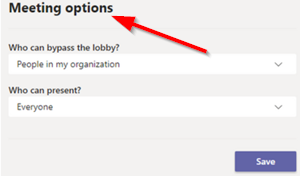
Go to ‘Calendar Meetings‘ button, click on the meeting, and select ‘Meeting Options’. Use the drop-down menu for ‘Who can present?’ to select a new presenter. (if the meeting is recurring, any change you make in Meeting options will apply to all meeting occurrences).
Next, click ‘Show participants’ in the meeting controls to see a list of the people in the people in the meeting.
Then, hover your mouse cursor over the name of the person whose role you want to change and click ‘More options’ (visible as 3 horizontal dots).
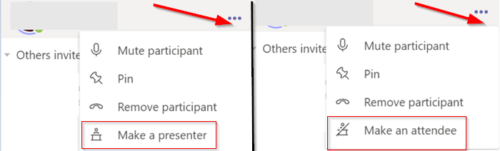
Thereafter, from the list of options displayed, select either
- Make a presenter
- Make an attendee.
This way you can choose to change someone’s role in Microsoft Teams Meeting.
Read next: How to switch Member Role and remove a Member in Microsoft Teams.
Leave a Reply