Windows 11/10 includes tzutil.exe, a Command-Line Utility. This Windows Time Zone Utility can be used to change Time Zone or to get the current Time Zone details. Let us see how to use it.
Change Time Zone with tzutil.exe in Windows 11/10
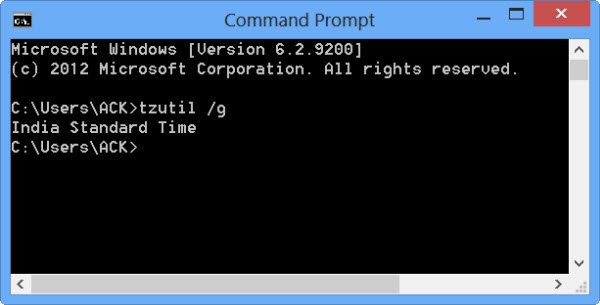
We have already seen how you can change Windows Internet Time Update Interval. Today we will see how to change Time Zone with tzutil.exe.
To run the tzutil.exe utility, open a Command Prompt.
At the command line, type in any of the following commands to achieve the following results:
To know the current time zone :
tzutil /g
To get a list of all available time zones :
tzutil /l
To change time zone :
tzutil /s <timezone>
Where <timezone> is to be replaced by the desired time zone. eg. Universal Standard Time.
To see all the available switches:
tzutil /?
Hope this helps.
Want to read about Daylight Saving Time in Windows now?
How do I change the Time Zone in Windows command?
To change the time zone in Windows via the command line, open the Command Prompt and type timedate.cpl. This command opens the Date and Time settings window. Click on ‘Change time zone,’ select the desired time zone, and confirm your selection. Ensure you have administrative privileges to perform this action.
How to change Time Zone using PowerShell?
To change the time zone using PowerShell, use the Set-TimeZone cmdlet. Open PowerShell with administrative privileges by right-clicking the Start menu and selecting Windows PowerShell (Admin) on Windows 10, or Terminal (Admin) on Windows 11. Use the command Set-TimeZone -Name "Time Zone" to set your desired time zone.
Leave a Reply