Running out of storage space is nothing new. Most of us have access to the internet and keep downloading stuff. Then there are games which can occupy a lot of storage space. The biggest problem arrives when you run out of storage space on your Windows Installation drive, usually the C drive, and the updates stop downloading. Windows OS doesn’t offer you an option to change the download location of the updates. In this post, we will learn to change the Windows 11/10 Updates download location.
Can you change Windows download location?
Yes, you can change the Windows 11/10 download location for Updates. First, prepare a new directory for reserving the updates. Then, use Command Prompt to create a symlink in the Start Menu. Finally, restart the Windows Update service on your computer.
How to change Windows Updates download location
Before you begin, you should know that you must have administrator privileges to complete this. If you have a regular account, it’s a good idea to contact the person who set up your PC and ask for his help.
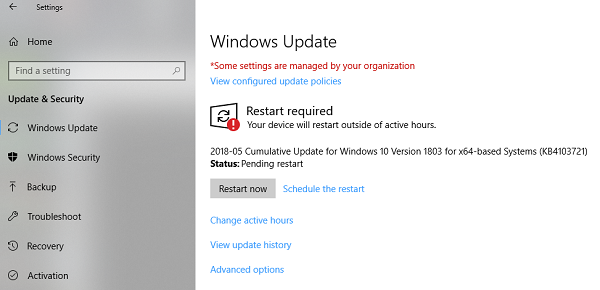
The default location of Windows Update is C:\Windows\SoftwareDistribution. The SoftwareDistribution folder is where everything gets downloaded and later installed.
Prepare a new directory for the system to download the Windows Update
Create a target directory in a drive other than C drive. It can be named as WindowsUpdateDownload for easy reference. Let’s assume that the path is D:\WindowsUpdateDownload
Next, use Ctrl+Alt+Delete to launch the Task Manager and switch to Services tab, and then right-click on wuauserv, and stop it.
Now rename C:\Windows\SoftwareDistribution to C:\Windows\SoftwareDistribution.old
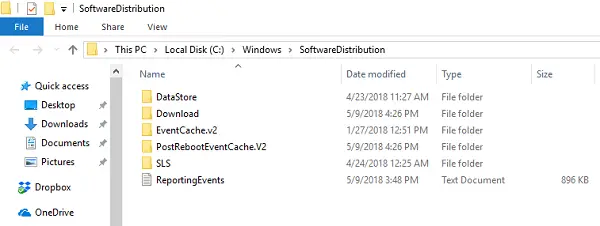
Create Symlink
To create a symlink, in the start menu, search for CMD or command prompt. Right-click on it, and run it as administrator. Then type the below-mentioned command then hit Enter:
mklink /j c:\windows\softwaredistribution d:\WindowsUpdateDownload
This will make Windows Update start the downloading files from zero to this new location.
In case it doesn’t work, you can try to boot Windows in Safe Mode to get this done.
Restart Windows Update Service
After this, you need to start the Windows Update Service. You can either use the Task Manager to start it like we did above or execute the following command in CMD:
net start wuauservCheck if Windows Update is working
Go to Settings > Update and Security > Windows Update > Check for Update. If it starts downloading an update or does not throw any error, you are all set.
Here is an interesting fact: After downloading the Windows Update, the OS unpacks it in the drive with the freest space available and installs from there. Windows will clear the content of this directory from time to time.
We recommend using a storage space that usually remains empty. While you can choose an SD card (NTFS format) or an external drive, we recommend not doing so unless it always stays connected to the PC.
That’s all! I hope it helped.
How do I change the download location in Windows?
It is possible to change the download location in Windows 11/10. Whether you want to change the download location for browser downloads or Windows Updates, you can do both without any problem. Depending on the browser, you need to open the settings panel and choose a new folder to store all the downloaded files. However, if you want to change the Windows 11/10 Updates download location, follow this tutorial here.
Where are Windows Update downloads stored?
Windows Update downloads are stored in the C:\WINDOWS\SoftwareDistribution\Download directory. If you cannot see the files, enable viewing of hidden files by clicking on View, then Options, and selecting Change folder and search options.