Initially, when Xbox One was out for sale, it lacked certain customization options. Like, there was no way to customize its background. Fortunately, an update to the Media Player allows users to create customized Xbox One backgrounds using their own pictures. Outlined in the article, are step-by-step instructions to customize Xbox One backgrounds using their own pictures.
Change Xbox One background
Scroll left on the Home screen to open the guide and select ‘Settings’ option.
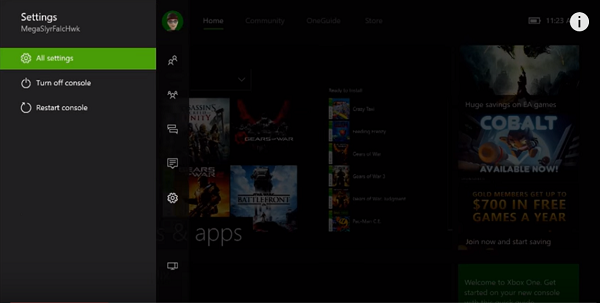
Next, select ‘All Settings’. In the navigation pane that appears on your computer screen select Personalization, and then from the adjacent pane, select My color & background.
Now make a choice from the list of options displayed on the Your background screen. Following choices are available:
- Achievement art – Allows you to use any of your app or game achievements as a background or to purchase background images. To use an achievement, select one of your achievements and then select Set as background.
- Custom image – Gives you permission to use an image from your Xbox One or upload an image from a USB drive. (Please note that custom images can only be used on the console where they were saved. the background chosen won’t be visible on any other console that you use).
- Screenshot – Lets you use one of your saved screenshots as a background image.
For making adjustments to the tile transparency, scroll left on the Home screen to open the guide and select Settings option.
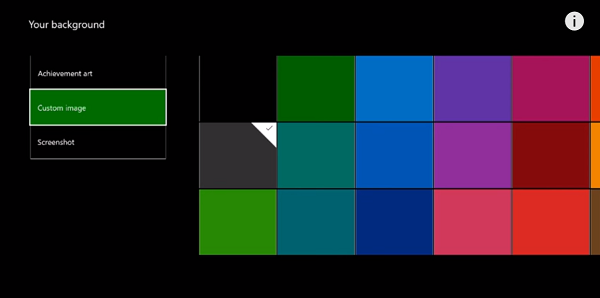
Then, select All Settings and from the navigation pane, chose Personalisation.
Move to the adjacent pane of the screen and hit the My color & background tab.

Now, simply select Tile transparency on the My color & background page and choose the desired transparency value. Why adjusting transparency is necessary? Adjusting the tile transparency allows you to better view your custom background through the tiles on the screen.
Leave a Reply