If you want to change your email name in Gmail, Outlook, and Yahoo Mail, this article will be handy for you. You can also rectify the spelling mistake in your email display name with the help of this step by step guide. then
Gmail, Outlook, and Yahoo Mail are some of the most popular and commonly used email service providers. All of them allow users to enter a name for the respective user account. Let’s assume that you made a spelling mistake in your name while typing it during the email address creation. At such a moment, it is better to follow this tutorial to change your name instead of creating a new email account.
You might see two types of names in Gmail. First, the display name is visible only to the recipients. Second, the original account name. This article contains both guides, and you should follow the steps as per your requirements. Also, it is not possible to make any changes to the email address once it is created.
How to change your email name in Gmail
To change your email name in Gmail, follow these steps-
- Log in to your Gmail account.
- Click on the settings gear icon.
- Select See all settings button.
- Switch to the Accounts and Import tab.
- Click the edit info option in the Send mail as section.
- Enter your desired name.
- Click the Save Changes button.
To know more about these steps, keep reading.
First, log in to your Gmail account in your browser and click on the settings gear icon at the top-right corner. After expanding this section, click on the See all settings button. Then, switch to the Account and Import tab and find the Send mail as section. Here, you will see an option called edit info. Click on it.
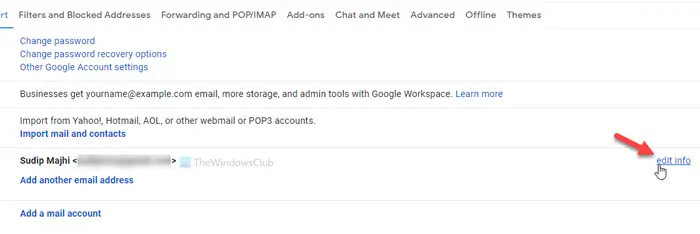
It will open a popup window where you can enter a name.
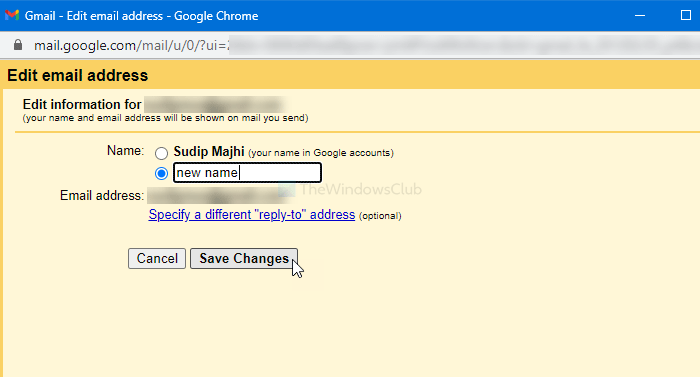
Once done, click the Save Changes button.
This guide will let you change the name that you want to send to your recipients for your information. If you’re going to change the original name, you will have to follow these steps.
First, log in to your Google account, click on your profile picture, and select the Manage your Google Account button.
Afterward, go to the Personal info tab and click on your name.
You can then write down your desired name and click on the Save button to save the change.
How to change your email name in Outlook
To change your email name in Outlook, follow these steps-
- Log in to your Outlook account.
- Click on your profile picture.
- Select the My profile option.
- Click on Edit name button.
- Enter your new name.
- Click the Save button.
Let’s check out these steps in detail.
First, open the official website and log in to your Outlook account. Even if you have a @hotmail.com email account, do the same to get started. After that, click on your profile picture visible on the top-right corner and select the My profile option.
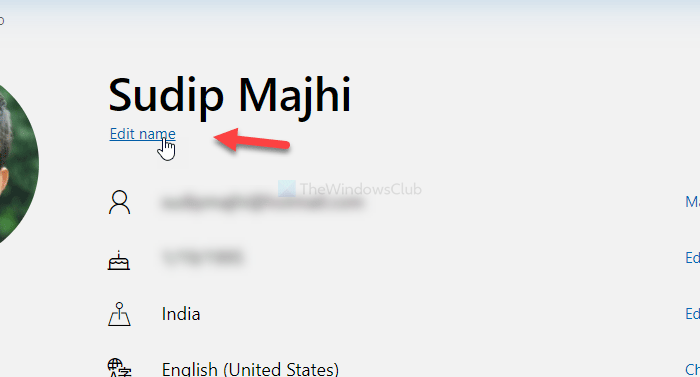
Following that, click on the Edit name button and enter your new name.
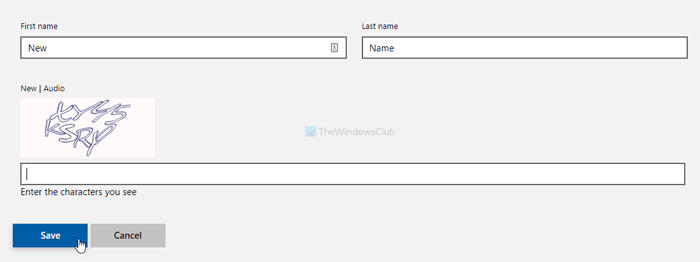
Once it is done, enter the captcha and click on the Save button to make it effective.
How to change your email name in Yahoo Mail
To change your email name in Yahoo Mail, follow these steps-
- Sign in to your Yahoo Mail account.
- Click on the settings gear icon.
- Click on More settings option.
- Go to the Mailboxes tab.
- Select the email account from the Mailbox list.
- Enter your new name in the Your name box.
- Click on the Save button.
Keep reading to know more about these steps in detail.
At first, you will have to sign in to your Yahoo Mail account. After doing that, you will see a settings gear icon on the top-right corner of your screen. Click on it and select the More settings option.
It will open Yahoo Mail’s settings panel on your screen. If so, switch to the Mailboxes tab and select the email account from the Mailbox list section.
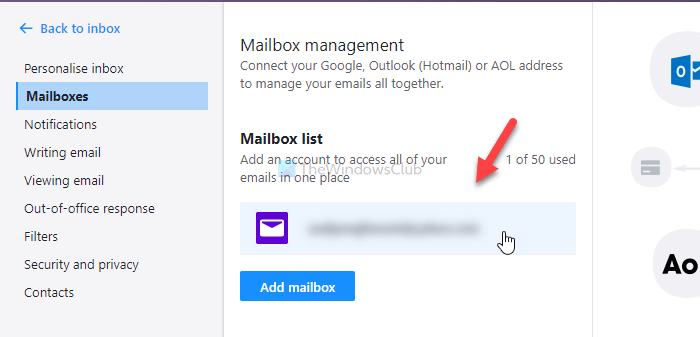
Now, you will see the editing panel on your right-hand side. Write down the new name in the Your name section.
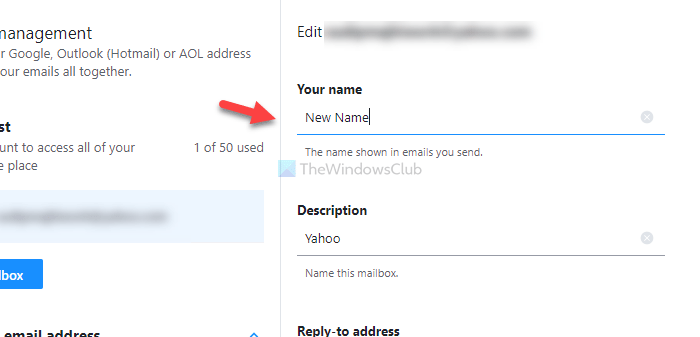
At last, click on the Save button. Once done, it will show your new name as the display name while sending an email from your mailbox.
Note: It is not recommended to change your name frequently. Your account may get flagged by the spam filters of the respective email provider. Also, if you cannot change your display name, it implies that you have changed it multiple times in a short period. If so, it is recommended to wait for a couple of days and follow the same steps to make the change.
Leave a Reply