In today’s post, we will identify the cause and then provide the possible resolution to the issue of why changes to calendar date in BIOS are not reflected in Windows 11/10. BIOS (Basic Input Output System) is the program a personal computer’s microprocessor uses to get the computer system started after you turn it on. It also manages data flow between the computer’s operating system and attached devices such as the hard disk, video adapter, keyboard, mouse, and printer.
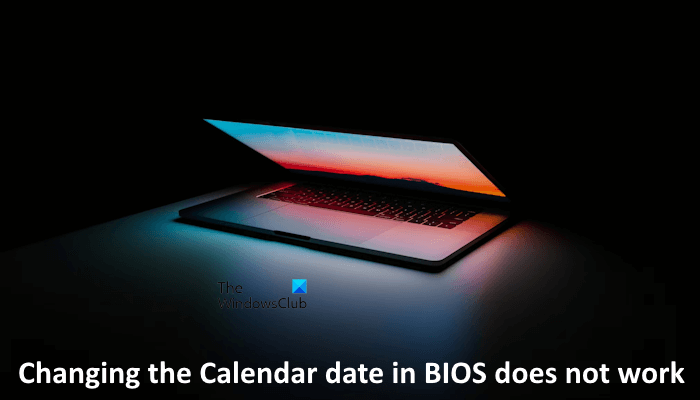
BIOS is an integral part of your computer and is a program that is made accessible to the microprocessor on an Erasable Programmable Read-only Memory (EPROM) chip. When you turn on your computer, the microprocessor passes control to the BIOS program, which is always located at the same place on EPROM.
When you turn on your computer, your computer BIOS first determines whether all of the attachments are in place and operational and then it loads the operating system (or key parts of it) into your computer’s Random Access Memory (RAM) from your hard disk.
Changing the Calendar date in BIOS is not reflected
You’ll encounter this issue based on the following scenario:
- In the computer BIOS, you change the calendar date to a value that is earlier than the date that Windows shows.
- You save the change, and you restart Windows.
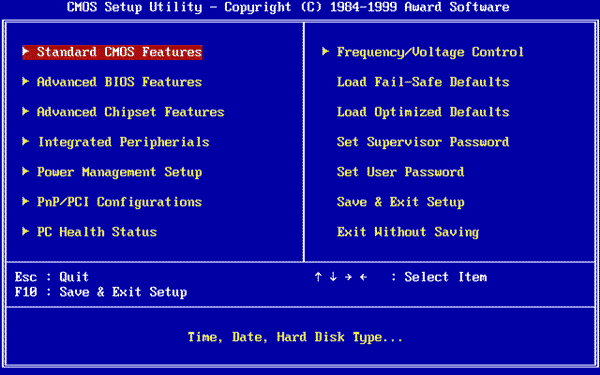
In this scenario, the Windows date setting does not reflect the change that you made to the calendar date in the BIOS. According to Microsoft, this behavior is by design. Windows considers the fact that time does not travel backward.
Also, the BIOS on a laptop or notebook device may report a date that is earlier than the Windows date if the CMOS battery is failing or dead. In such cases, the BIOS date and time are not reliable. In this situation, you need to replace the CMOS battery. We have talked about this below.
Additionally, this behavior does not affect changes to the calendar date in the BIOS if the new date is later than the date that Windows reports.
To resolve this issue, if you have to change the calendar date on your computer, use Windows 11/10 Settings to make the change instead of changing the date in the BIOS. This change will be reflected across multiple restarts.
How to know if the CMOS battery is dead
CMOS battery is a small coin-shaped battery. Its function is to provide a continuous power supply to the BIOS chip so your BIOS settings remain saved even after you turn off your computer. When the CMOS battery dies, it does not provide the power supply to the BIOS chip after you turn off your computer. In this case, the BIOS settings reset to the defaults.

You can check the voltage of the CMOS battery by using a multimeter. This will let you know whether the CMOS battery is dead or not. First, put the rotary switch of the digital multimeter at 20V DC. After doing that, place the red probe of the multimeter on the positive terminal of the battery and the black probe of the multimeter on the negative terminal of the battery. Read the voltage. If it shows a low voltage, replace the CMOS battery.
I hope you find the information in this post useful!
What happens if my BIOS is out of date?
If your system BIOS is out of date, you may experience performance issues and other problems on your PC. However, it is not necessary that outdated BIOS cause problems every time. You can visit the official website of your computer manufacturer to know if the latest version of BIOS is available. If yes, download it and install it.
Should we update BIOS or not?
You can check what improvements the latest version of BIOS has. If the new version of BIOS contains improvements, you can install it. Moreover, if you are upgrading hardware, like CPU, RAM, etc., installing the latest BIOS update is necessary to avoid compatibility issues.
Read next: BIOS keeps Resetting after Shutdown.