This post features solutions to fix ChatGPT History is temporarily unavailable error. ChatGPT is an artificial intelligence chatbot developed by OpenAI. It can offer human-like conversations and generate natural language responses to various questions and topics. But recently, users have complained that they can’t view ChatGPT’s history. Fortunately, you can follow these suggestions to fix the error.
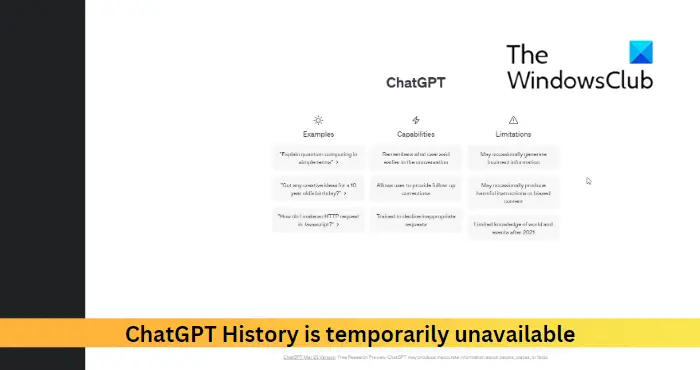
Fix ChatGPT History is temporarily unavailable
If you’re unable to see ChatGPT’s history and you see ChatGPT History is temporarily unavailable message, follow these suggestions:
- Clear Browser Cookies and Cache
- Check ChatGPT’s Server
- Log out and log in again
- Try using a different browser
Before you begin, wait for some time and see, maybe it is a problem at their end.
1] Clear Browser Cookies, Cache, and History
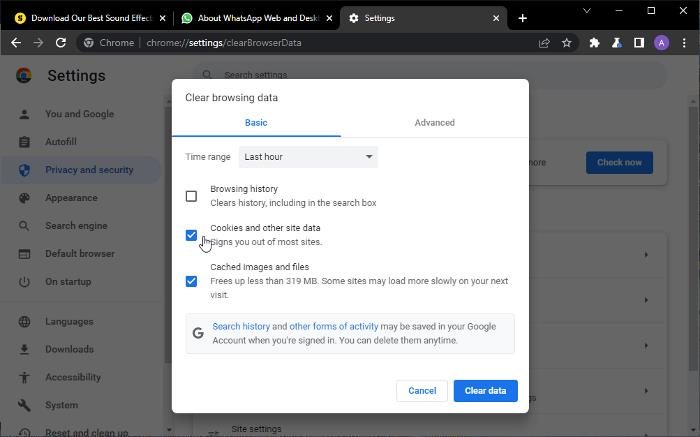
The browser cookies and cache can get corrupted, which could be why the ChatGPT history is temporarily unavailable. Clearing the cookies, cache, and browser history can help fix the error. Here’s how:
- Open Google Chrome and click on the three dots at the top right corner.
- Click on Settings and navigate to Security and Privacy.
- Click on Clear Browsing Data.
- Check all the options and click on Clear Data.
These posts will show you how to do the same in Edge, Firefox, or Opera.
2] Check ChatGPT’s Server
Next, check ChatGPT’s server status; its servers may be overloaded or under maintenance. You can follow @OpenAI on Twitter to see if they’ve posted anything about ongoing maintenance.
3] Log out and log in again
Now, try logging out and then logging in again into ChatGPT. Sometimes ChatGPT may not display history due to temporary bugs and errors. Re-logging into ChatGPT may help fix it.
4] Try using a different browser
If none of these suggestions helped you, try using ChatGPT on a different browser. Your browser may be the culprit, and a different one may help.
Read: Fix ChatGPT Network Error on long responses or answer
We hope these suggestions were helpful.
What happened to my history in ChatGPT?
ChatGPT stores the user’s conversation history as it helps enhance the user experience by having context for further conversations. But if the history isn’t displayed, clear your browser’s cookies and cache data and check OpenAI’s servers.
Read: Your network settings are preventing access to this feature on Bing AI
Why ChatGPT is not working on Chrome?
If ChatGPT is not working on Chrome, clearing your browser history may help. However, if it doesn’t help, reset Google Chrome or tey another browser.
Leave a Reply