If your ChatGPT memory is full and you don’t know what you need to do to resolve the issue, read this post. We will show you how to address the issue using simple steps.
If you have the Memory feature enabled and you receive a ‘Memory Full‘ notification while having a conversation with ChatGPT, it indicates that the model has reached its context limit for storing previous interactions and it won’t be able to save additional details about you until you clear some memory.
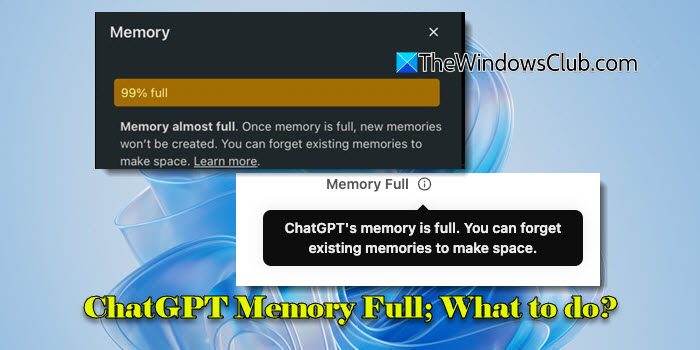
The notification may appear as a message on top of the ChatGPT interface or in the Memory section of ChatGPT’s Settings. The complete message reads:
ChatGPT’s memory is Full. You can forget existing memories to make space.
or
99% full
Memory almost full. Once memory is full, new memories won’t be created. You can forget existing memories to make space. Learn more.
What is ChatGPT Memory Update?
When ChatGPT launched, it had no true memory across sessions. Each conversation was isolated, and once the chat ended, no information was retained. In early 2024, OpenAI began testing the Memory feature in ChatGPT with select users. With this feature, the model could retain information between sessions (such as user preferences, project details, etc.) to make future chats more helpful.
In September 2024, memory became available to ChatGPT Free, Plus, Team, and Enterprise users. Additionally, ChatGPT introduced enhanced transparency and control by notifying users when a memory update occurs and allowing them to manage or delete stored information through settings.
ChatGPT notifies users about memory in different ways:
- When ChatGPT adds or updates information in its memory, a ‘Memory updated‘ notification appears within the chat window. Users can hover over the notification and click ‘Manage memories‘ to review or modify saved details.
- When ChatGPT’s memory reaches its capacity, a ‘Memory Full‘ notification appears on top of the interface. In the Memory section of settings, ChatGPT alerts users that memory is close to full and shows the percentage of the memory capacity that is occupied.
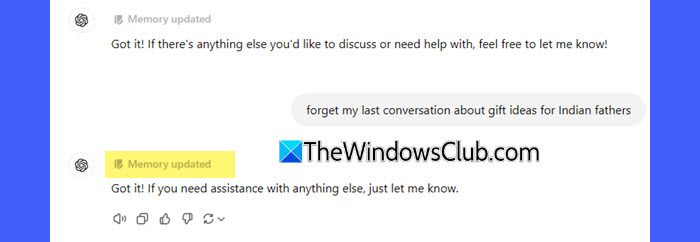
How do you fix ChatGPT Memory Full error?
If you’re seeing a message indicating that ChatGPT memory is full, here’s what you need to do to address the issue:
Navigate to the Settings > Memory section in your ChatGPT interface. Here, you can see a detailed list of what ChatGPT stores about you.
Locate details that are no longer relevant or useful. Use the trash icon to remove them permanently. For example, if ChatGPT remembers an old project on which you no longer work, deleting it ensures the memory isn’t wasted on outdated content.
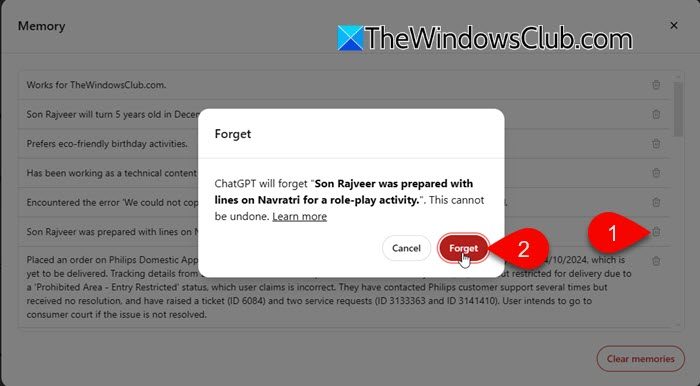
Apart from deleting unnecessary information to regain space, you can also
- Ask ChatGPT to forget specific details from previous conversations
- Use temporary chat to have a conversation without using memory (click the ChatGPT version dropdown on top and turn on the ‘Temporary chat’ toggle)
- Proactively take some steps to reduce ChatGPT’s memory overflow
Now before we dive into tips for managing ChatGPT’s memory usage, it’s important to first understand a key concept known as ‘TOKENS‘.
What are Tokens and how do they work in ChatGPT
Tokens are units of text that GPT models use to process a language. They can be as small as a single character or as large as an entire word, depending on the complexity and structure of the text. As per ChatGPT, here’s a thumb rule for understanding tokens in terms of lengths:
One token generally corresponds to ~4 characters of text for common English text. This translates to roughly ¾ of a word (so 100 tokens ~= 75 words).
Each ChatGPT model has a limit on how many tokens it can process in a single request. For example, 1,28,000 tokens is the maximum capacity some advanced models can handle across both input (your query or prompt) and output (the model’s response). For smaller or less advanced models, this limit is usually lower. If your conversation exceeds the token limit, the oldest tokens are discarded to make space for new ones. This ensures the model stays within its memory constraints.
You don’t need to worry about tokens most of the time. However, if you encounter a loss of earlier context, truncated responses, or disconnected or inconsistent replies, understanding tokens can help you adjust your approach (e.g., starting fresh or being more concise) when the model’s memory is ‘full’.
Having said that, here are some tips to manage ChatGPT’s memory when it reaches its capacity:
Be concise with your inputs
Try to reduce the length of your prompt to reduce unnecessary token usage.
For example, if you say,
‘Could you explain how to resolve the error 0x80004005 that I am encountering when trying to copy files on my Windows 11 computer?’,
ChatGPT will consume roughly 30 tokens. But if you say,
‘Explain error 0x80004005 on Windows 11 file copy.’,
ChatGPT will consume roughly 15 tokens. This way, the same query uses fewer tokens, leaving more room for responses and context retention.
Use tools to check Token usage
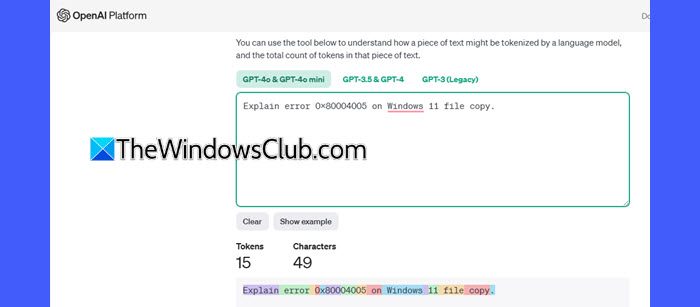
OpenAI provides a tokenizer tool to estimate the number of tokens in your text. While it’s not necessary for everyday use, it can be helpful in occasional scenarios, such as managing longer conversations or optimizing prompts for complex tasks. Give it a try using this link.
Break long conversations into smaller, focused segments
In longer discussions, the token limit includes the entire conversation history.
Chunking the task keeps responses manageable, leaving more room for new interactions.
For example, if you say,
‘Write a 500-word blog post about the benefits of exercise.’
The response might feel rushed or too general. Also, if you need changes, you might have to rewrite the entire post.
So you may split the task into smaller segments as follows:
- ‘Write a short introduction about why regular exercise is important.’
- ‘Now explain the physical benefits of exercise, like weight loss and better heart health.’
- ‘Next, discuss how exercise improves mental health, reduces stress, and boosts mood.’
- ‘Finally, write a conclusion encouraging readers to make exercise a daily habit.’
Now even if the combined output of these smaller prompts exceeds 500 words, it still works better than asking for 500 words all at once because,
- ChatGPT can process smaller parts comfortably without cutting off details or losing context.
- If one section needs more depth, you can add details without rewriting the entire post.
- If the conversation grows too long, you can summarize earlier parts to free up tokens.
Summarize key points
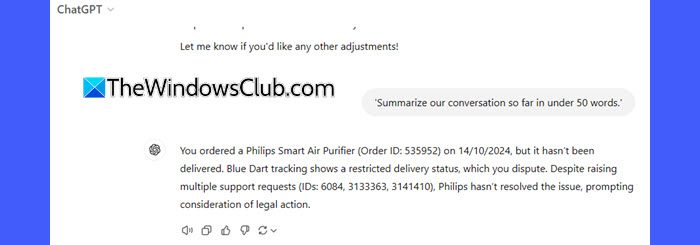
When dealing with a long conversation, ask the model to summarize previous responses periodically. This keeps the key points within the active memory.
For example, after several interactions, you may say,
‘Summarize our conversation so far in under 100 words.’
Then, use the summary as a reference point in your next query, saving tokens.
I hope you find this useful.
Read: ChatGPT Something went wrong error [Fix].
What happens if ChatGPT memory is full?
When ChatGPT’s memory reaches its limit, older parts of the conversation may be forgotten or truncated. This can result in loss of important context, shorter replies, or disconnected responses.
How to clear ChatGPT history?
To clear or delete ChatGPT Memory, click your profile icon in the top-right corner of ChatGPT’s interface and select Settings. In the Settings dialogue, click Personalization in the left pane, then click the ‘Clear memories‘ button at the bottom of the right pane.
Read Next: Copilot Vision offers a new way to browse.
Leave a Reply