This article lists some solutions to fix the ChatGPT Something went wrong error. There can be many causes of this error, like ChatGPT server issues, corrupted web browser cache and cookies, etc. If you encounter this error while using ChatGPT, you can use the fixes provided in this article.
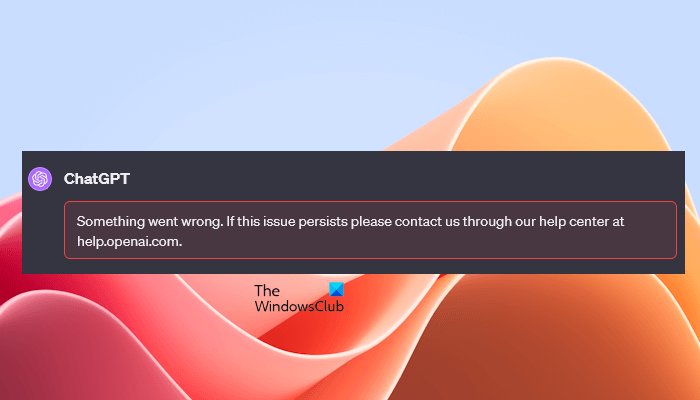
You may see different versions of the “Something went wrong” error message on ChatGPT. Some of these error messages are written below:
Something went wrong. Please make sure your device has the latest version of Google Play.
The above error message occurs on the ChatGPT Android app. If you encounter this error on the ChatGPT Android app, check if an update is available for the ChatGPT app in the Google Play Store. Also, make sure that you have the latest version of the Google Play Store.
Something went wrong. Please make sure your device’s date & time are set properly.
The above error occurs due to an incorrect date and time on your device.
Something went wrong. You may be connected to a disallowed ISP.
This error occurs when your ISP is blocked or disallowed by OpenAI.
Something went wrong. If the issue persists please contact us through our help center at help.openai.com.
ChatGPT Something went wrong error
Use the following solutions if you encounter the ChatGPT Something went wrong error.
- Check the OpenAI server status
- Connect to a different network
- Clear cache and cookies
- Turn off the VPN
- Check the issue in the Private or Incognito Mode
- Check your web browser’s Privacy settings
- Use another web browser
Let’s see all these fixes in detail.
1] Check the OpenAI server status
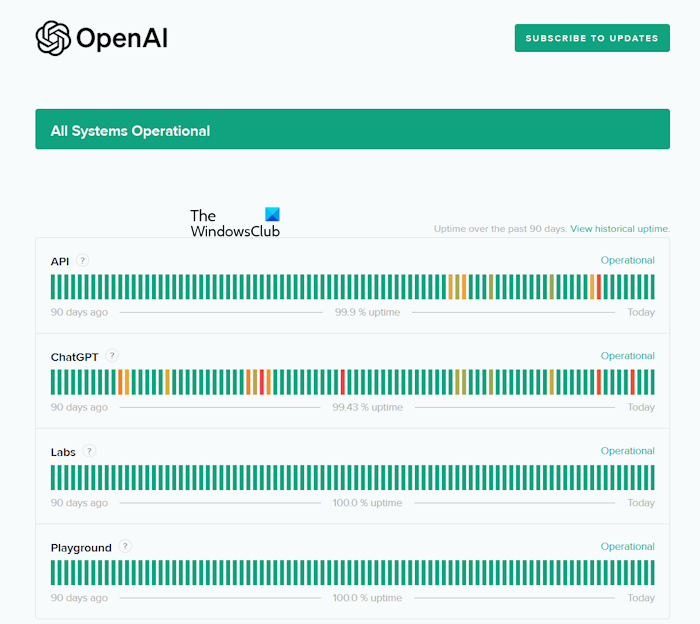
The error might be due to OpenAI server issues. Therefore, before proceeding with any troubleshooting fixes, it is better to check the OpenAI server status. If there is an outage, you need to wait till the OpenAI server issue is resolved from their side. To check the OpenAI server status, visit status.openai.com.
2] Connect to a different network
Sometimes, issues are associated with a particular network or an ISP blocked or disallowed by OpenAI. In the latter case, you will see the following error message:
Something went wrong. You may be connected to a disallowed ISP.
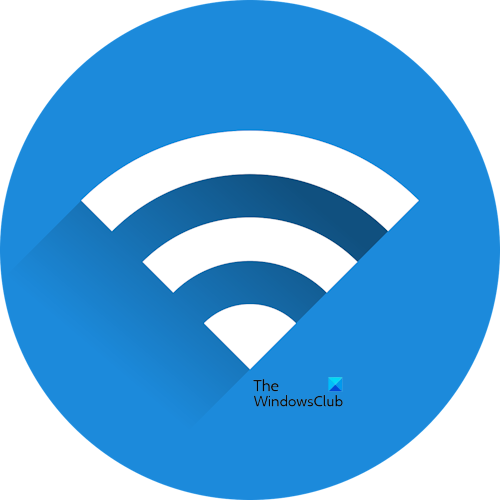
Since the ISP of the network you are connected to is disallowed by ChatGPT, you cannot use ChatGPT from that ISP. To fix this error, you need to connect to another internet connection.
If you do not have another internet connection, you can use your mobile data to connect your computer to the internet through Mobile Hotspot.
3] Clear cache and cookies
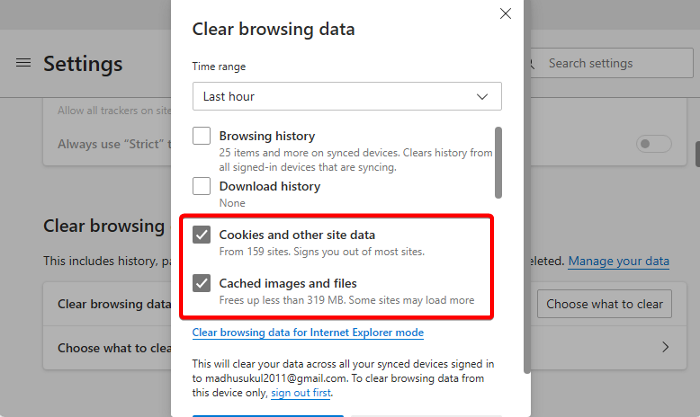
Corrupted web browser cache and cookies can also be the cause of this error. Clear your web browser cache and cookies and see if it helps. Press the Ctrl + Shift + Delete keys to bring the Clear browsing data window in your web browser. This keyboard shortcut works almost in every web browser. Now, delete the cache and cookie data.
4] Turn off the VPN
Are you connected to a VPN? If so, that might be causing this error on ChatGPT. To check this, disable or disconnect from the VPN connection and then reload the ChatGPT page. See what happens this time. If this fixes the issue, contact the support of your VPN service provider.
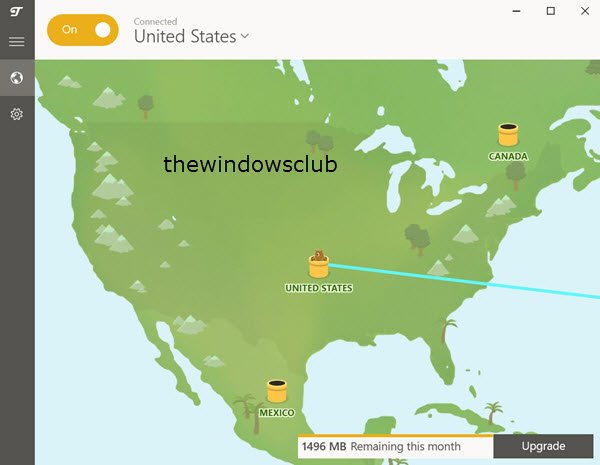
If you are using a Free VPN, you can switch to another one like ProtonVPN and see.
5] Check the issue in the Private or Incognito Mode
By default, the web browser extensions remain disabled in Incognito or Private Mode. If the error was occurring due to a problematic browser extension, it should not occur in the Private or Incognito Mode. Check this.
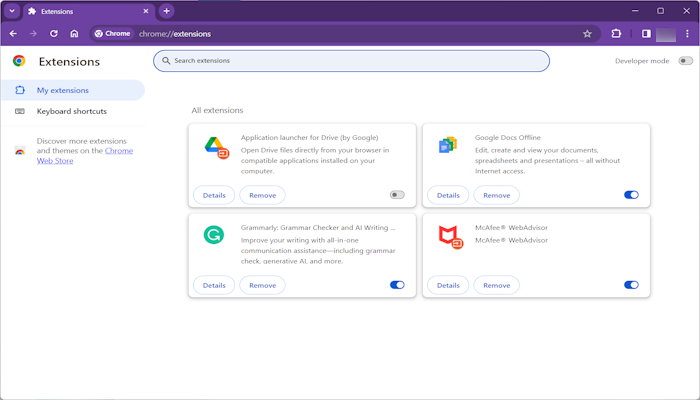
If the error does not occur in Private or Incognito Mode, a browser extension is responsible for this error. Now, close the Private or Incognito window and start disabling the extensions one by one. Reload the ChatGPT page every time you disable an extension. When the error disappears, the extension you have just disabled is the culprit. Now, uninstall that extension and look for its alternative. Or, keep it disabled while using the ChatGPT.
6] Check your web browser’s Privacy settings
Check your web browser’s Privacy settings. If you have activated Strict Privacy on your web browser, it can cause some websites to not display content properly or work correctly. Open the Privacy page in your web browser settings and see if the Strict Privacy is activated. If yes, change it. For example, in Edge, change it to Balanced.
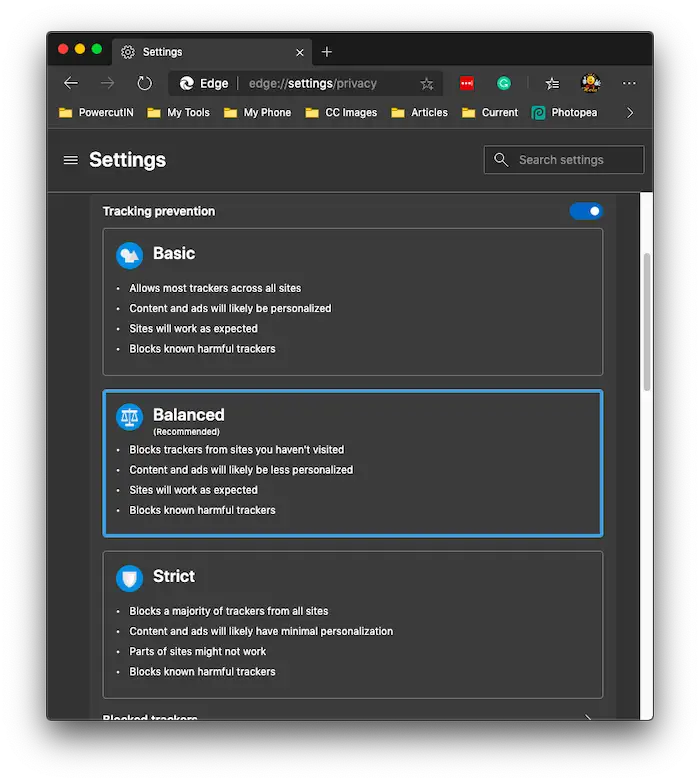
In Google Chrome, check if the third-party cookies are blocked. If yes, allow third-party cookies.
7] Use another web browser
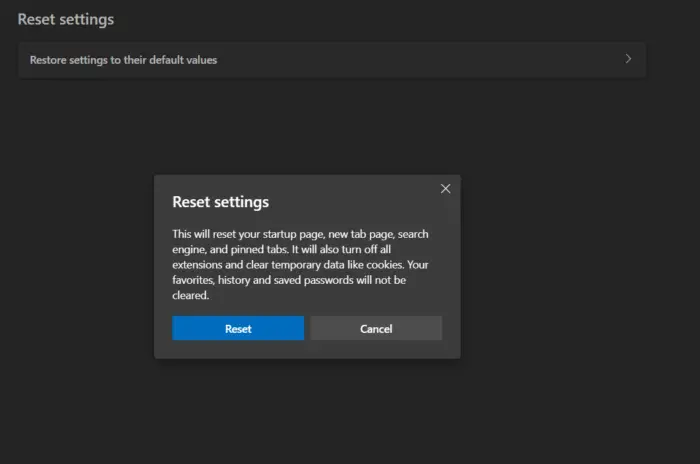
You can also use another web browser and see if the error occurs. If the error does not occur in another web browser, the problem is associated with the previous web browser. Now, in this case, you can reset the previous web browser to the default settings. This action will reset your new tab page, startup page, pinned tabs, and search engine.
That’s it. I hope this helps.
How to fix the error ChatGPT?
You may receive different errors on ChatGPT. Different ChatGPT errors require different fixes. Hence, the troubleshooting fixes depend on the error you receive. When you encounter an error on ChatGPT, search for its solutions online on different Tech Support Websites. You can also try some general fixes, like disabling your browser extensions, switching to a different network connection, deleting browser cache and cookies, etc.
Is ChatGPT free?
ChatGPT is available to all users for free. You can use its basic version for free. To use its free version, you just need to create a ChatGPT account. ChatGPT Plus is the paid version of ChatGPT, which is available on a subscription basis. The paid version of ChatGPT has more advanced features than the free version.
Read next: ChatGPT Error Codes 1020, 524, 404, 403.
Leave a Reply