Too many signups from the same IP is a common error message that a OpenAI/ChatGPT user may see. This means you are trying to sign up multiple times using the same internet connection. The free version of ChatGPT has an hourly restriction for use. So, if you use it too much within that period, it triggers the error – Too Many Requests in 1 Hour. To bypass this 1-hour restriction, users create many accounts. And, if it’s from the same IP address, you get the “Too Many Signups From the Same IP” error.
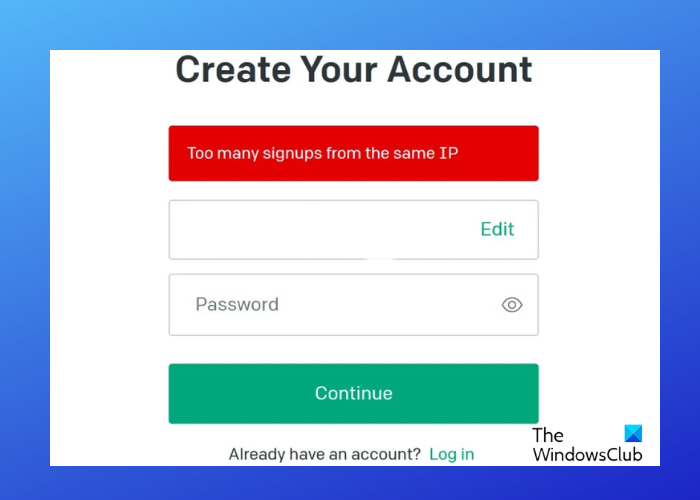
What is ChatGPT having too many signups from the same IP?
When you try to sign-up multiple times for ChatGPT from the same address, that’s when you encounter the error message. This could include one user or multiple users trying to sign-up from the same IP leading to a security alert for spam and fraud.
As a result, it may trigger error messages like “At capacity” or “Too many requests in one hour. Try again later.” Some of the reasons why you may encounter this issue are due to an unstable internet connection, fraudulent activity, not so secure internet environment, etc.
So, while you should not attempt too many ChatGPT signups from the same IP, we have some workarounds to help you fix the issue if your account is flagged.
Fix Too many signups from the same IP ChatGPT error
In many cases, waiting for some time may help you continue with your ChatGPT sign-up. Many users have found that waiting for a day and then trying may help unlock the sign-up process. But, if it does not, you may proceed with the below methods.
- Restart your modem.
- Try clearing your browser cookies and cache.
- Use an incognito mode.
- Get help from OpenAI support.
1] Restart your modem
Sometimes, a few initial checks may help you save time on trying the major troubleshooting methods. In this case, the first thing you should check is if the internet or the Wi-Fi connection is working properly. You may also try resetting your modem if you are using a temporary IP address.
You can turn it off for up to 60 seconds and then restart to check if you’ve been assigned a new IP. Repeating the hard reset quite a few times may help you fix the issue. Alternatively, you can either use a different IP address or use a VPN or set up a new VPN to get rid of the issue.
Read: ChatGPT Signup is currently unavailable
2] Try clearing your browser cookies and cache
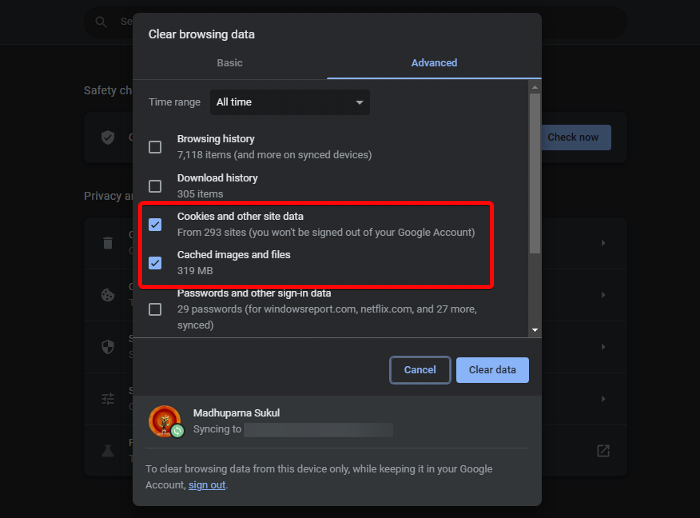
If using a browser instead to use ChatGPT instead of the app, you may face too many ChatGPT signups from the same IP error due to cookies and cache. Therefore, it’s recommended to clear your browser cache. This should help you bypass the error and sign-up using the same IP.
Read: Your account is currently not eligible for this experience Bing Chat
3] Use an incognito mode
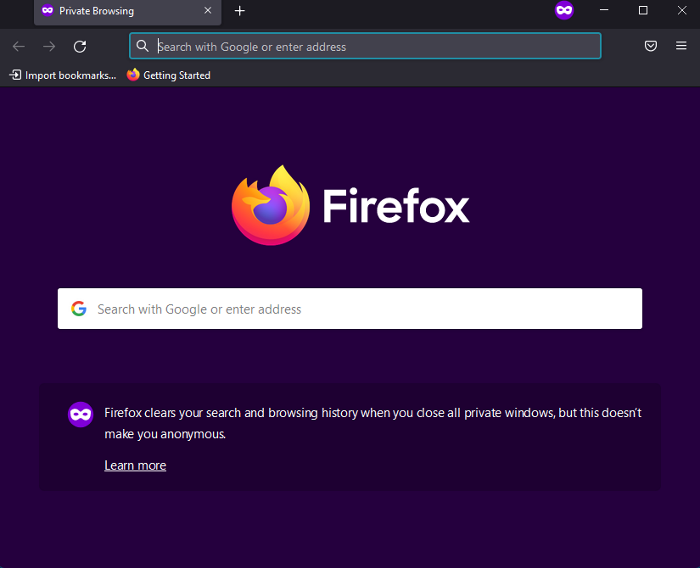
Alternatively, you can use your browser in incognito mode or in private mode. This prevents the browser from using cache or cookies that are known to trigger this issue. Therefore, opening your browser in incognito or Private mode can help you get rid of the sign-up error on ChatGPT.
Read: What does Private or Incognito mode do and not do?
4] Get help from OpenAI support
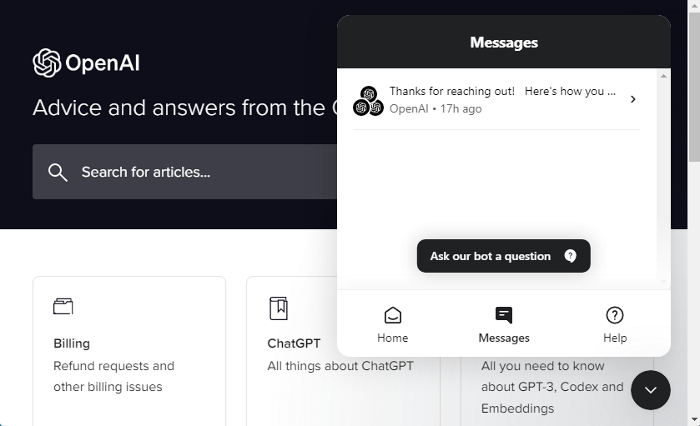
If the above methods fail to fix the too many signups from the same IP issue for ChatGPT, you can contact OpenAI Help for a resolution. Sometimes, the issue could arise accidentally, or due to a technical glitch, and in such cases, you can seek help from their support team.
Head over to the OpenAI help page, and click on the message box icon on the bottom right. Once it opens, click on Messages > Ask our bot a question > Select your concern from the options and then follow the on-screen instructions to troubleshoot the issue.
Read: An error occurred, please contact us through help.openai.com
Can multiple devices use the same IP?
Usually, more than one device should not be using the same IP address unless they are following a NAT process (Network Address Translation) in an office environment. But if two devices share the same IP address, it would be difficult to identify which device the packet is assigned to. This would lead to a failed network communication. Therefore, IP addresses are unique to a network and should not be allotted to any other device on that same network.
Read: ChatGPT stuck in Verification loop
How do I resolve an IP conflict?
When using a static IP address for a network device, duplicate IP address conflicts may occur on the DHCP server. In this case, you will see an error message, “Failed to obtain an IP address from DHCP Server.” This means that your network is unable to obtain the IP address from the DHCP server. To resolve this IP conflict, you may check the status of DHCP, restart the DHCP client, and more.