There’s no denying the popularity of ChatGPT and since there’s an overwhelming usage, it may sometimes, return an error message We’re experiencing exceptionally high demand.
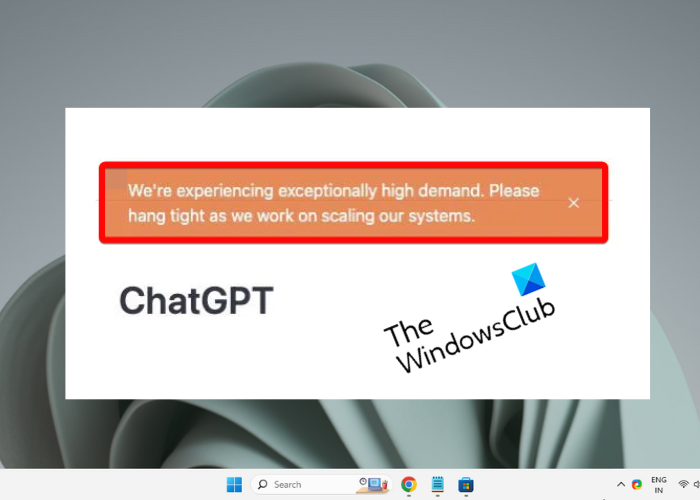
The ChatGPT error message is followed by another statement Please hang tight as we work on scaling our systems. While in some cases the slow response time is due to server overload, in most cases there are other reasons.
What is We’re experiencing exceptionally high demand in ChatGPT?
When trying to use ChatGPT, you may encounter a “We’re experiencing exceptionally high demand” message. This means that too many people are using the service at the same time. This means that ChatGPT has exceptionally high demand, which leads to the server being overloaded with requests.
This pattern is usually observed during peak hours or if there is an exceptionally high demand for ChatGPT. This leads to the server being overloaded with requests, thus forcing the AI chatbot to crash.
Fix We’re experiencing exceptionally high demand in ChatGPT
It has been noticed that this error mostly appears for those using the ChatGPT free version. Therefore, while upgrading to the paid plan, ChatGPT Plus can help you access the chatbot even during rush hours. But, if you prefer the free version, it’s recommended to avoid using ChatGPT during heavy traffic hours.
However, according to many users, many other reasons lead to the We’re experiencing exceptionally high demand error. Here are a few solutions that are useful to fix the issue.
- Preliminary steps.
- Flush the DNS cache.
- Clear the ChatGOT History.
- Reset the IP address.
- Delete the browser cache.
- Create another OpenaI account.
- Contact OpenAI’s support team.
1] Preliminary steps
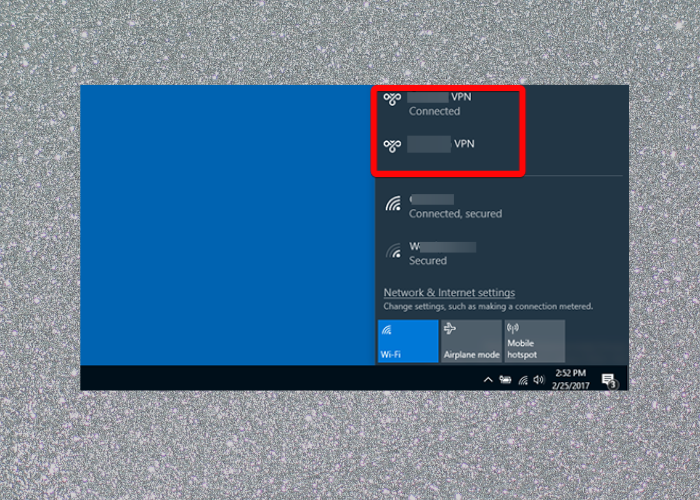
The first thing to try would be to reload the web page and check if that’s causing the issue. At the same time, switch to a more compatible browser for ChatGPT, for example, Google Chrome, Firefox, or Edge. Using ChatGPT for Google, or other ChatGPT extensions like Merlin, TweetGPT, etc. can be helpful to avoid such errors. Using ChatGPT in the Incognito mode may also help you bypass the rush during peak hours.
Also, keep an eye on ChatGPT’s server status through OpenAI to check if there’s any downtime leading to the exceptionally high demand. At the same time, check the speed of your internet connection and if it’s slow, switch to a faster one. Alternatively, OpenAI suggests you connect to a VPN and then use ChatGPT to avoid high traffic. However, if you’ve already been using a VPN and that’s possibly interfering with the process, you may try disconnecting it to check if it helps.
2] Flush the DNS cache
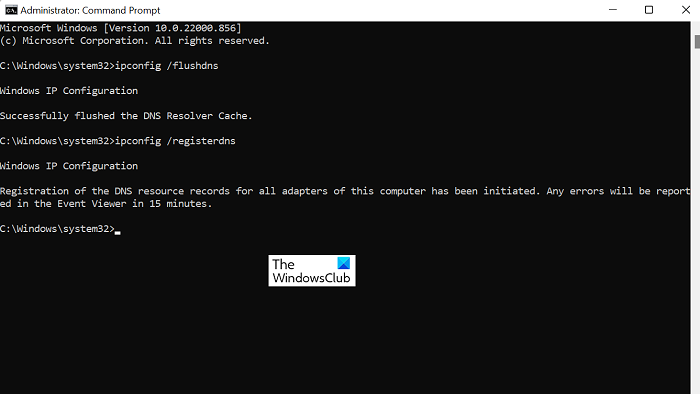
Some users have found that the ChatGPT exceptionally high demand issue may also show up due to a corrupted DNS cache. In this case, flushing the DNS has not just helped them to fix the issue, but it also helped fix any internet connectivity problems. It can also give you faster access to ChatGPT and a quick response time.
Read: Your DNS Server might be unavailable in Windows
3] Clear the ChatGPT History
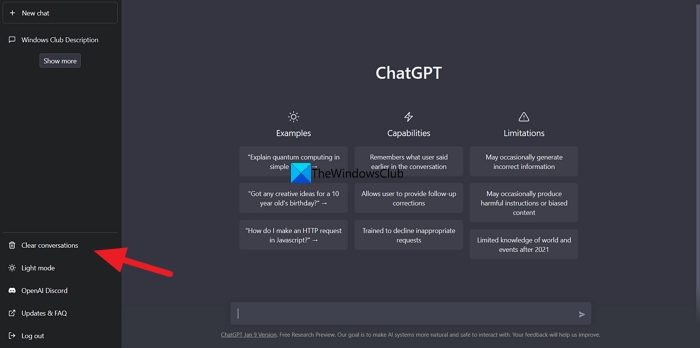
Deleting the ChatGPT conversation history has proven to be useful for some users. Clearing history frees up the app’s memory and evades any interference with the previous chat sessions that may be causing the issue.
If you already know how to use ChatGPT, you would also know how to clear the ChatGPT conversations. At the same time, please note that by clearing the history, you will be deleting all previous conversations which will not be recoverable in any way.
Read: ChatGPT History is temporarily unavailable
4] Reset the IP address
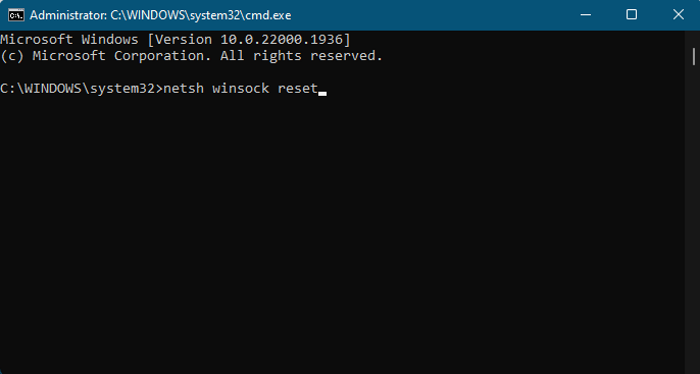
Sometimes, OpenAI may flag your IP address due to suspicious activities and hence, you may encounter this message. This is one of the major reasons why you are unable to use ChatGPT during heavy-traffic hours.
In such a case, you should reset the TCP/IP address and renew the IP address of your PC to be able to access ChatGPT without any errors. Or, you may simply open the Command Prompt with Administrator rights and run the below commands one after another and hit Enter after each one to reset the IP address easily:
netsh winsock reset
netsh int ip reset
ipconfig /release
ipconfig /renew
ipconfig /flushDNS
5] Delete the browser cache
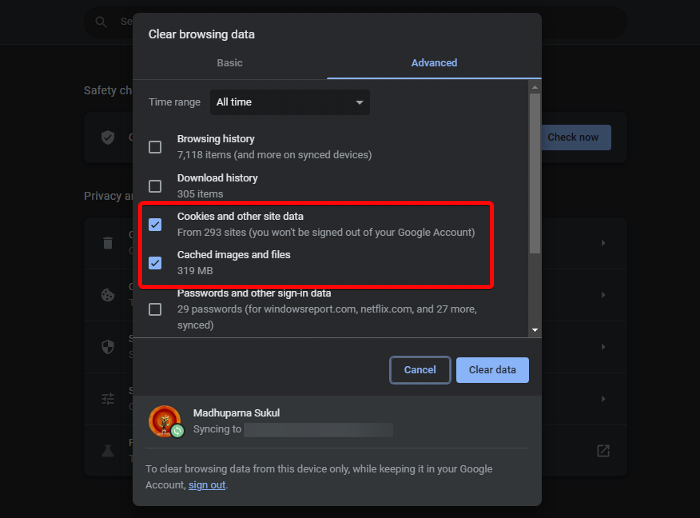
Whether you are using Chrome, Firefox, or Edge, a corrupted browser cache can lead to issues like ChatGPT is at capacity right now or “exceptionally high demand”. Clearing the browser cache may help fix the issue; hence, make sure you clear Cookies, Site Data, and Cache in Chrome, Firefox, Edge, and Opera.
Read: Clear Browser Cache of multiple browsers instantly with Browser Refresh
6] Create another OpenAI account
While OpenAI does not entertain creating multiple accounts, it’s good to have a backup ChatGPT in situations like exceptionally high demand. You may use a different email address or Microsoft account to create a new OpenAI account, in case, you are unable to access ChatGPT during peak hours and it’s urgent.
Read: What is OpenAI Playground and how to use it?
7] Contact OpenAI’s support team

If all the above methods fail to fix the issue, the last option would be to contact OpenAi’s support team. All you need to do is to visit the OpenAI Help Center page, click on the chat box on the bottom right, and search for help. Please note, that the message box also displays the OpenAi’s server status indicating if the systems are operational or under maintenance.
Alternatively, you can disable any ad-blocker on your Windows PC that may be preventing the execution of Javascript codes. Or, you can also choose to use the best free ChatGPt alternatives and avoid the exceptionally high demand problem.
How do I fix ChatGPT Signup is currently unavailable?
When trying to signup for ChatGPT, you may find that ChatGPT Signup is currently unavailable, preventing you from completing the registration. While this occurs mostly due to high traffic, it may also be a browser issue. Therefore, it’s recommended to wait for some time and then try again. If this doesn’t help, you may clear the browser cache, use a VPN to sign up or try a different browser.
How do I fix ChatGPT stuck in the Verification loop?
ChatGPT may sometimes get stuck on verifying that you are a human and not a bot, due to outdated cache or network issues. The first thing to do would be to test the internet speed. If the speed is not fast enough, restarting the PC and the router may help, or contact the ISP. If that doesn’t help, removing the problematic extension, or removing the cache or browser data may help fix the ChatGPT stuck-in verification loop issue.