Some users have reported that after they have updated to a newer version of Windows 11/10, they find that the Windows Update section is missing from Windows Settings. In this post, we will look at the procedure to remedy this. We will also show you what you can do if the Windows Update section exists, but the Check for updates button is grayed out or missing.
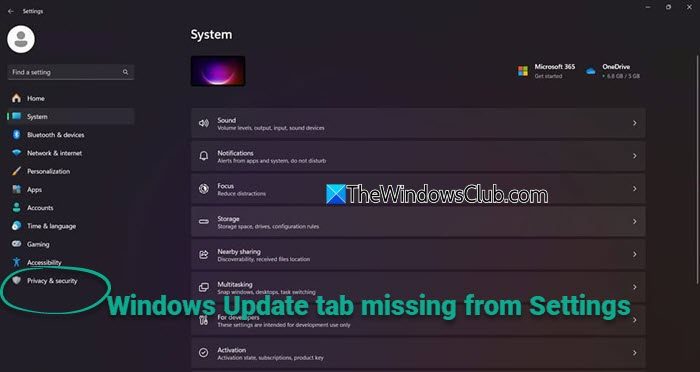
Check for updates button OR Windows Update tab missing from Settings in Windows 11/10
Conflicts with the following Windows Update settings are one possible reason for the missing Windows Update tab or button in the Windows settings.
- Settings Page Visibility in Group Policy
- Show Only Specified Control Panel Items
You will need to use an admin account to execute these suggestions.
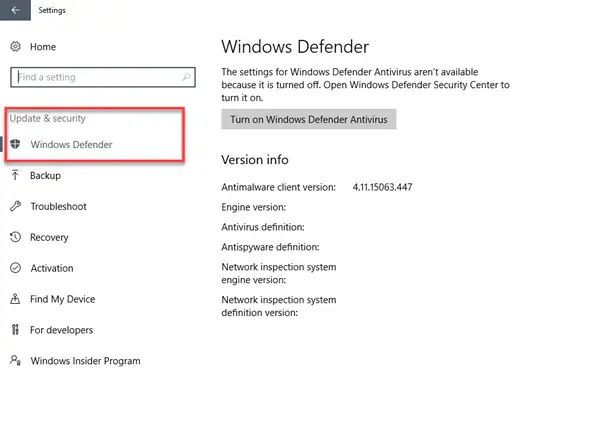
1] Settings Page Visibility in Group Policy
If the Windows Update tab or Check for updates button is missing in Settings, you need to look at the Group Policy settings. The solution to this issue is to disable blocking Settings page visibility.
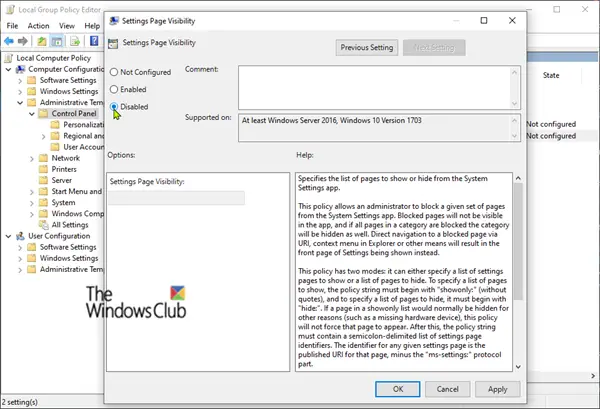
- Press the Windows key + R. In the Run dialog box.
- Type gpedit.msc and press Enter to launch the Local Group Policy Editor.
- Navigate to the following location:
Computer Configuration > Administrative Templates > Control Panel
- Now on the right pane, double-click the entry Settings Page Visibility to edit its properties.
- On the Properties page, click the radio button for Disabled.
- Even if it is set to Not Configured, set it to Disabled.
- Click Apply > OK.
Selecting Disabled means you want to see it in the Settings Page.
2] Show Only Specified Control Panel Items
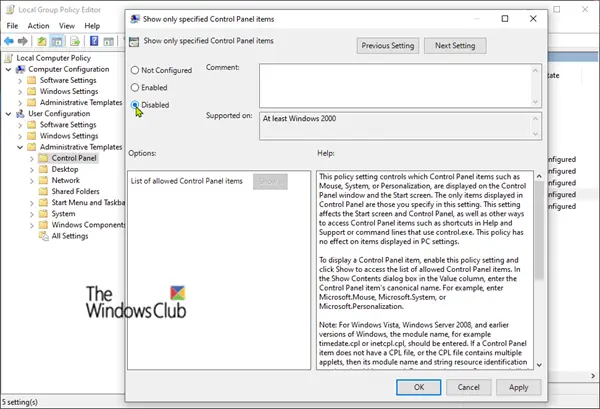
After you have completed this task, proceed as below to make yet another change.
- In the Local Group Policy Editor, navigate to the following location:
User Configuration > Administrative Templates > Control Panel
- Now, double-click the entry Show Only Specified Control Panel Items on the right pane to edit its properties.
- On the properties page, click the radio button for Disabled.
- Even if it is set to Not Configured, set it to Disabled.
- Click Apply > OK.
- Here, by selecting Disabled, you’ll see all the settings.
- You can now exit Local Group Policy Editor, restart your device, and check.
Tip: A workaround is to use WUMgr for managing Windows Update.
3] Use Registry Editor to fix the issue
Open Registry Editor and go to the following key:
HKEY_LOCAL_MACHINE\SOFTWARE\Microsoft\Windows\CurrentVersion\Policies\Explorer
Right-click on SettingsPageVisibility and choose Delete.
Next, switch to this key:
HKEY_CURRENT_USER\SOFTWARE\Microsoft\Windows\CurrentVersion\Policies\Explorer
Right-click on SettingsPageVisibility and select Delete.
Exit the Registry Editor and restart your computer and check.
4] Use Command Prompt to fix the issue
Open Command Prompt and execute the following commands one after the other:
reg delete HKCU\SOFTWARE\Microsoft\Windows\CurrentVersion\Policies\Explorer /v "SettingsPageVisibility" /f
reg delete HKLM\SOFTWARE\Microsoft\Windows\CurrentVersion\Policies\Explorer /v "SettingsPageVisibility" /f
Restart your computer and see.
5] Reinstall Windows 11 using Windows Update
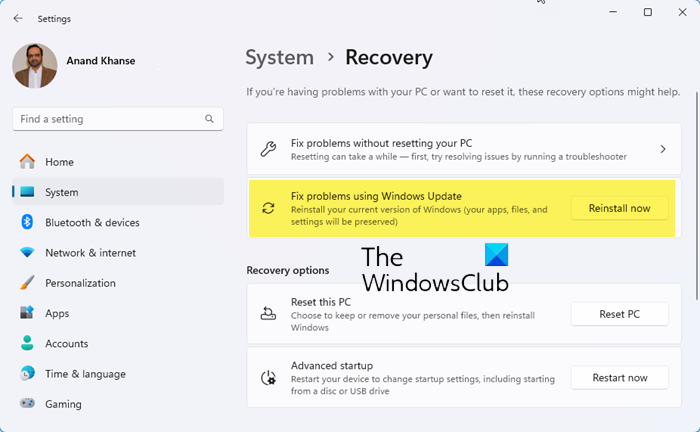
If the above suggestions do not help you, you will have to reinstall your Windows OS using Windows Update.
Read: Pause updates option is grayed out in Windows
Check for updates button grayed out or missing
If the Windows Update section exists but the Check for updates button is grayed out or missing, then launch a command prompt and execute the following command:
usoclient startinteractivescan
Windows will start searching for updates, and the Check for updates button will be restored.
USOClient.exe is also a Windows Update client that comes with a set of options that you can use to check for updates manually.
How do I manually start updates?
While Windows is set to check for new updates automatically, and there is no way to disable it via settings, if you still want to check for an update, you need to click on Check for updates button. Once you do that, Windows will connect with the Microsoft servers and notify you if there is an update. While it forces Windows to check for updates, doing it always doesn’t help. So keep the services running, and you will never need to push the button.
How to fix Windows cannot check for updates issue?
If you are receiving an error that Windows cannot check for updates, ensure a few things. Make sure that the Windows Update service automatically starts with Windows; you haven’t delayed or paused Windows updates, clear the cache on your PC, and run the Windows Troubleshooter. It will ensure the issue with Windows that is blocking it from checking for updates doesn’t hamper the regular updates.
Leave a Reply