So, you looking to buy a Router but are not sure whether your Windows 11/10 laptop supports 2.4 GHz or 5 GHz WiFi. In this article, we are going to show you some simple steps using which you can check if your laptop supports 2.4 or 5 GHz Wi-Fi.
Which WiFi is better, 2.4 or 5 GHz?
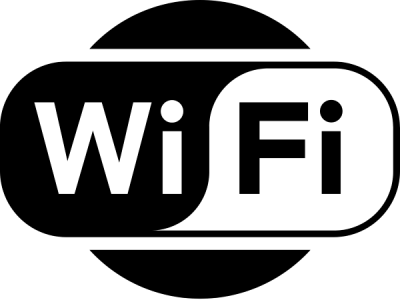
If after following the prescribed steps, you realize that your computer has both WiFi 2.4 GHz and 5 GHz, then you might want to know which one is better. There is no clear winner here, as both have their own pros and cons.
- On one hand, 2.4 GHz covers a large area and their wave can penetrate walls or any solid object in general.
- On the other hand, 5 GHz gives you that crazy speed of about 1 Gbps. And since there are fewer devices supporting this frequency, it won’t be affected by congestion, unlike 2.4 GHz.
Therefore, it is a matter of personal preference. If you want to cover a large area then 2.4 GHz is better but 5 GHz is better if you want rapid fast internet.
Read: 5GHz WiFi not showing up.
How to check if laptop supports 2.4 or 5 GHz WiFi
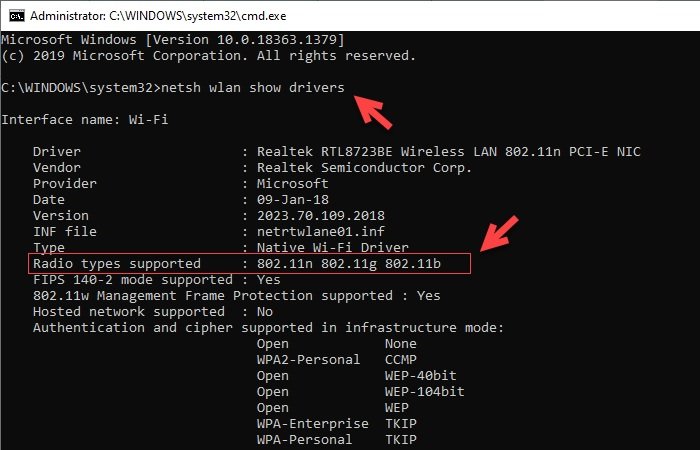
To check if a Windows laptop supports 2.4 or 5 GHz, we are going to use the Command Prompt.
So open Command Prompt using the WinX Menu, type the following command and hit Enter.
netsh wlan show drivers
Now, look for Radio types supported.
- If it displays 802.11g and 802.11n then your laptop only supports 2.4 GHz.
- If it displays 802.11n, 802.11g, and 802.11b then your laptop only supports 2.4 GHz.
- If it displays a string of bands that contains 802.11a or 802.11ac then your computer supports 5 GHz. Therefore, it will support both bands as no laptop supports just the 5GHz band.
As an example, you can check the image, this computer has 802.11n, 802.11g, and 802.11b bands, therefore it only supports 2.4 GHz.
Incidentally, should you need to, you can always easily switch between 2.4 GHz and 5 GHz Wi-Fi bands.
Hopefully, this post will help you.
Read next: Check if the Radio types support 5GHz on your computer.
How do I check my laptop’s Wi-Fi capability?
To check your laptop’s Wi-Fi capability, open “Device Manager” via Windows Search. Expand the “Network adapters” section to find your wireless card. Look for any symbols like an exclamation mark, red “X”, or down arrow next to its name. This will indicate if the WiFi is facing connectivity issues or is disabled.
How do I make my laptop detect 5GHZ Wi-Fi?
To make your laptop detect 5GHz Wi-Fi, access the Device Manager, select your Wi-Fi adapter, and click on Properties. Navigate to the Advanced tab and change the preferred band to 5GHz. Ensure your router supports 5GHz and your laptop’s Wi-Fi adapter is compatible with both 2.4GHz and 5GHz frequencies.