If you are planning to clean install Windows 11/10 on your computer, you may have already created a bootable USB media from ISO for Windows. If you feel the need to check if the USB Flash is bootable, on your Windows PC, before actually using it, you can do so as follows. using this method. You can verify and tell if a USB, CD, DVD media is bootable on a Windows PC, using freeware MobaLiveCD.
How to check if USB, DVD is bootable
To check if the USB is bootable, we can use a freeware called MobaLiveCD. It is a portable tool that you can run as soon as you download it and extract its contents.
Connect the created bootable USB to your computer and then right-click on MobaLiveCD and select Run as Administrator. You will see the following interface.
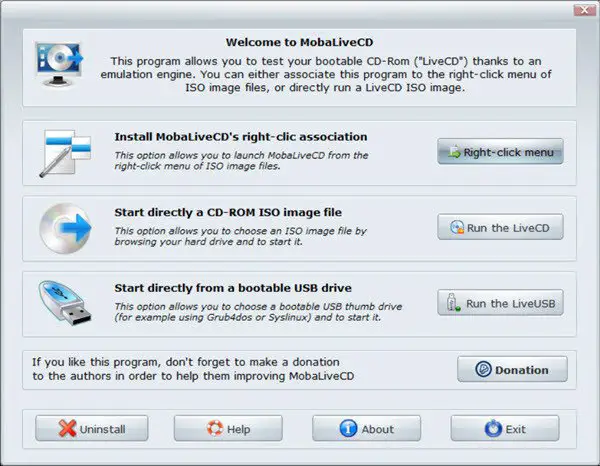
You will see a Start directly from a bootable USB drive option. This option allows you to choose a bootable USB and start it. Click on the Run the LiveUSB button.
The following window will open. Select the USB drive, where you have connected it and click OK.
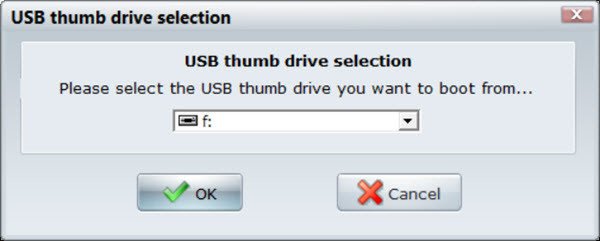
Next click on Yes, when asked Do you want to create a hard disk image for your virtual machine.
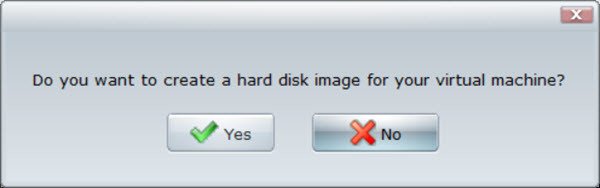
A black window will open and the process will start using the QEMU engine.
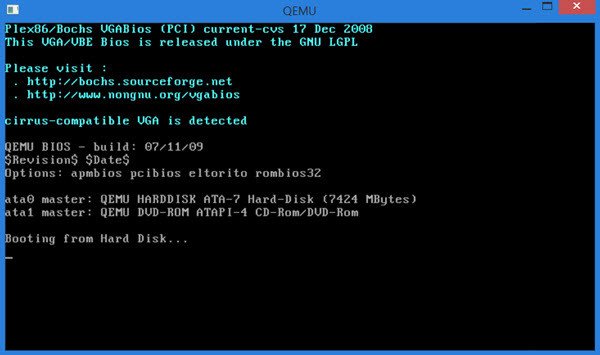
If your Windows 11/10 USB is bootable, you will see the following image, indicating that the media is bootable. This is the first image we see when the Windows bootable media starts.
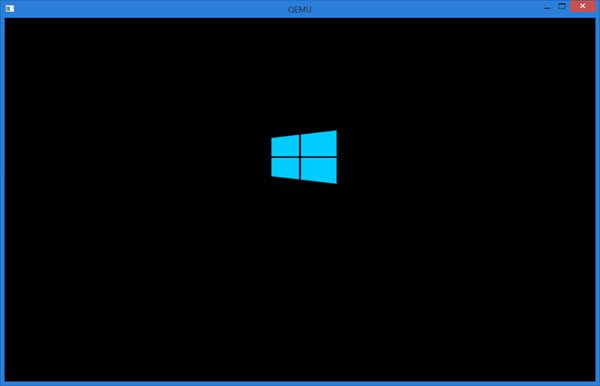
Once you are satisfied, you can click on “x” to close this window.
MobaLiveCD download
You can download MobaLiveCD from its home page.
How to check if a USB is bootable or not using PowerShell?
To check if a USB is bootable, open Windows PowerShell (Admin) via the Start icon. Type get-disk and hit Enter. Locate your USB drive and ensure its HealthStatus is “Healthy” and OperationalStatus is “No Media”. If both conditions are met, the USB drive is bootable.
Are all USB drives bootable?
Not all USB drives are bootable by default. While any USB drive can be made bootable, it requires specific steps, such as creating a bootable partition and installing bootable files, which aren’t done by simply copying files onto the USB.
Thx very much for your knowledge, it is very useful !
PmX
Thanks Andy
Downloaded MobaLive and put it in my arsenal of tools. This will possibly be very useful for when the time comes.
ErnieK
Only to say you have to be aware that the program is x86 so it cannot run 64bit ISOs.
Even though, it is very useful…
In this example above, I tested a USB which was burned with a x64 Windows 10 ISO, on my x64 Windows 8.1 laptop.
Yes, but when the installation passes that last screen you receive a message telling you that x64 sources are not supported.
Version 2.1 exists since 2009 and there’s no update for x64 support. A pity because it is very useful…
i download it and thank Anand for ll the e mails with news on it
I did all this and then it is Stuck on booting from hard disk and wont go passed it. what did i do wrong?
for some reason i’m also getting this kind of result. The QEMU was opened and is stuck on Booting from hard disk…
Windows 10 x64 error message: “qemu.exe has stopped working”
Just tested my NeoSmart EasyRE USB. Question. Can running the bootable usb/cd/dvd… or whatever – do any damage?
Correct me if I am wrong, but it seems this does not offer a way to check if a physical DVD/CD is bootable. It wants me to select an iso file, not a DVD/CD drive.