When we use a VPN, our original IP is hidden, and the computer uses the IP address provided by the VPN. It makes sure that when you are visiting or accessing geo-blocked websites, you are not restricted. However, the VPN might be leaking your IP address because of a feature in the browser. In this post, we will share how to check if your IP address is leaking, and how to fix it.
Check if your IP address is leaking
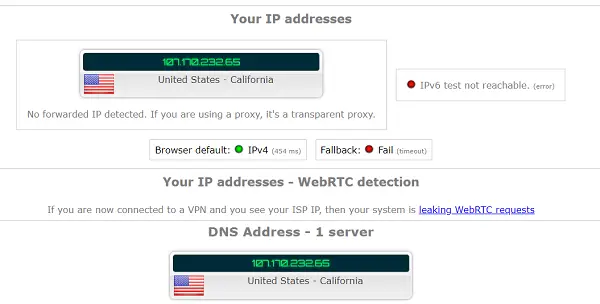
It is a straightforward method.
- Make sure your VPN is not active.
- Visit WhatIsMyIPAddress.com and note down the IP address. You can also choose to open ethernet adapter to find the IP address.
- Activate your VPN software, and select a remote server of your choice. Make sure it’s working.
- Post a few minutes, revisit WhatIsMyIPAddress.com and note down the IP address.
- These two IP should be different.
- Next, go to https://ipleak.net and check the result. dnsleaktest.com is another good site you can use.
If you see the DNS and IP address the same as your actual IP and DNS IP, it means the VPN is leaking IP address. The website invokes the flaw and checks if the VPN is covering for that.
Read: Use Free VPN Test to check if your VPN is working or leaking data.
Why is your IP address leaking
Most internet browser offers a feature known as WebRTC or Web Real-Time Communication. It makes audio, and video communication directly from one device to another, i.e., peer-to-peer communication. It is what causes the leak. If a website or service wants to check if you are using a VPN IP address, it can trigger WebRTC communication. As it has to use the real IP address, it reveals the exact IP address.
Services can trick it by requesting a voice or audio conversation embedded in their website, and it’s not illegal. It can also be checked using JjavaScript, and since this request is not over HTTP, it cannot be blocked by plugins and extensions.
Once one site finds an IP that is in use for blocked content, others can start blocking it as well. You never know.
How to fix IP address leaking
It is best to switch your VPN, which protects your IP. There are many VPNs that offer this feature, and you can check that using their trial version. However, if you are stuck with a VPN in the long term, here is how you can fix IP address leaking for the time being.
The only way out is to disable the WebRTC feature in the browser. However, do remember that when you disable it, you will not be able to use the peer-to-peer video and audio communication feature.
Fix IP address leaking on Firefox
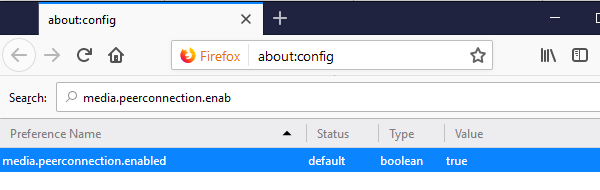
In Firefox, you can use the Disable WebRTC add-on or change peer connection settings in about:config to false.
Open Firefox and type about:config in the address bar. Hit Enter
Type media.peerconnection.enabled and it will reveal the settings.
Double-click or right-click and set it to toggle.
Fix IP address leaking on Chrome
ScriptSafe is an extension that does a lot of things, and it also disables WebRTC in Chrome. It will make sure that any request made by services will not get a response back or return as not supported. The final result? The IP address will remain hidden. You can download it from the Chrome Web store download page. It will work with any browser that supports the Chrome extension.
Sadly, I wasn’t able to figure out software that can do the same on a Router. Also, it will be difficult to turn the option on and off on a router level as it affects all the users on the network, i.e., peer-to-peer networking will not work.
Let us know if this helped you to fix your IP leaking issue.